4 macintosh os 9, 2 firmware update, Macintosh os 9 – Lynx Studio AES16 User Manual
Page 22: Firmware update
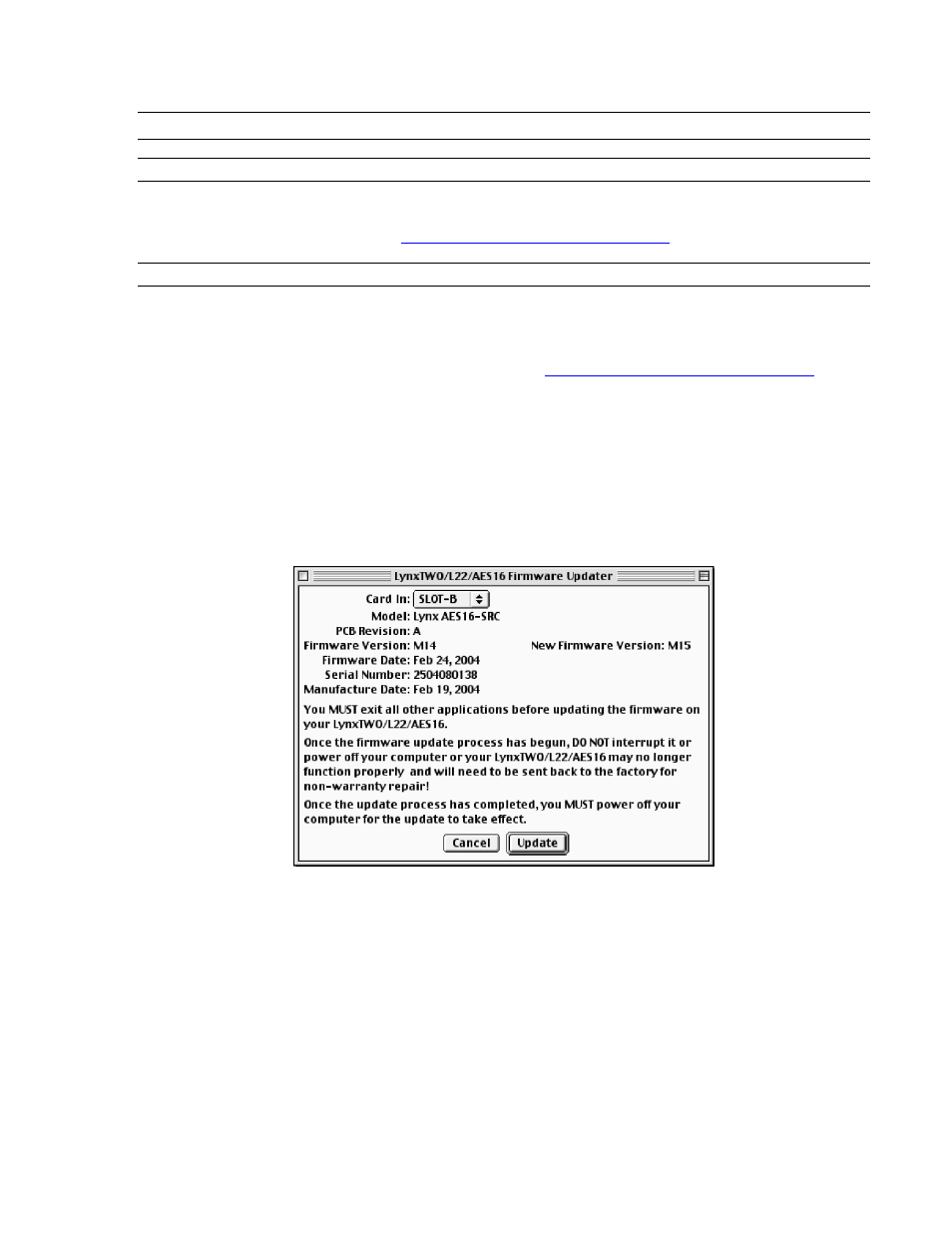
1BInstallation Procedures
2.4 Macintosh OS 9
2.4.1 Insert AES16 Installation CD in CD ROM Drive and Start Computer
The Installation CD contains all firmware and driver files mentioned in the subsequent installation steps, as well as
the AES16 manual, driver release notes and test files. If you do not have a CDROM drive or need a more recent
version, these files are available online at
.
2.4.2 Firmware Update
For Macintosh compatibility, the firmware stored in the on-board flash memory must be updated prior to use. This is
required because the AES16 ships from the factory with Windows firmware installed. To update the firmware:
1.
Locate the file L2Update_OS9.sit file on the AES16 Installation CD and drag the file onto the computer
desktop, or download the latest OS9 firmware file from
the
computer desktop.
2.
Expand the firmware updater to the desktop using Aladdin Expander 5.0 or higher. An L2Update program
icon should now be on your desktop.
3.
Make sure that no applications are open before running the firmware updater.
4.
Run L2Update by double clicking on the L2Update program icon.
5.
In a few moments, the “LynxTwo/L22/AES16 Firmware Updater” dialog box should appear. Confirm that
the correct Lynx Card model appears under “Model”, and also confirm that the Firmware Version and New
Firmware Versions are NOT the same.
6.
Select “Update” and click “OK” when prompted to confirm the Update.
ṇ
While the firmware updater is programming the on-board flash memory, it is crucial that
you do not power off the computer or interrupt the process in any way.
AES16 User Manual
22