3 installing the os9 asio driver and mixer, 4 uninstalling the aes16 device driver and mixer, 5 updating the aes16 device driver and mixer – Lynx Studio AES16 User Manual
Page 23: Installing the os9 asio driver and mixer, Uninstalling the aes16 device driver and mixer, Updating the aes16 device driver and mixer
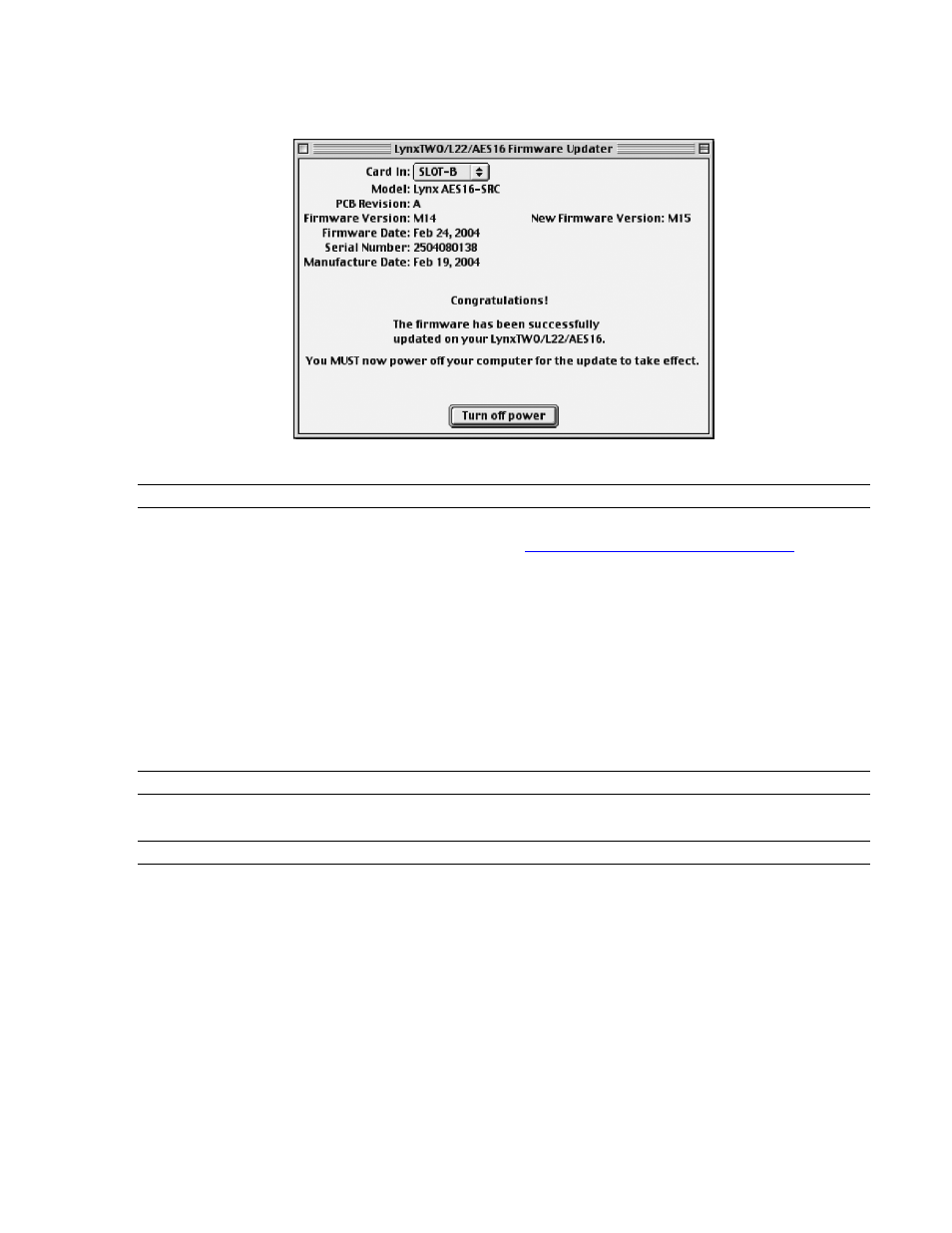
1BInstallation Procedures
AES16 User Manual
23
7.
When the update is complete, you will be prompted to power off the computer.
8.
After shutting down, wait for at least 10 seconds, and then power the computer back on.
2.4.3 Installing the OS9 ASIO Driver and Mixer
1.
Locate the file LynxTWO_OS9.sit file on the AES16 Installation CD and drag the file onto the computer
desktop, or download the latest OS9 driver file from
the
computer desktop.
2.
Expand the driver file to the desktop using Aladdin Expander 5.0 or higher. A “LynxTWO Mac ASIO
Driver” folder should now be on your desktop.
3.
Open the LynxTWO Mac ASIO Driver folder and double click the “ASIO Drivers” folder to view the
“LynxTWO” file.
4.
Locate the “ASIO Drivers” folder inside your audio application’s folder. Move the LynxTWO file into this
folder.
5.
Launch your audio application and choose the ASIO driver “LynxTWO” within the program. You can
access the Lynx mixer program from within the ASIO control panel of your audio software.
2.4.4 Uninstalling the AES16 Device Driver and Mixer
To uninstall the driver, simply remove the LynxTWO file from the “ASIO Drivers” folder of your audio application.
2.4.5 Updating the AES16 Device Driver and Mixer
To update the AES16 driver with a newer version, replace the existing LynxTWO file from the “ASIO Drivers”
folder of your audio application with the newer LynxTWO file.