2 installing the windows version 2 driver package, Installing the windows version 2 driver package – Lynx Studio AES16 User Manual
Page 9
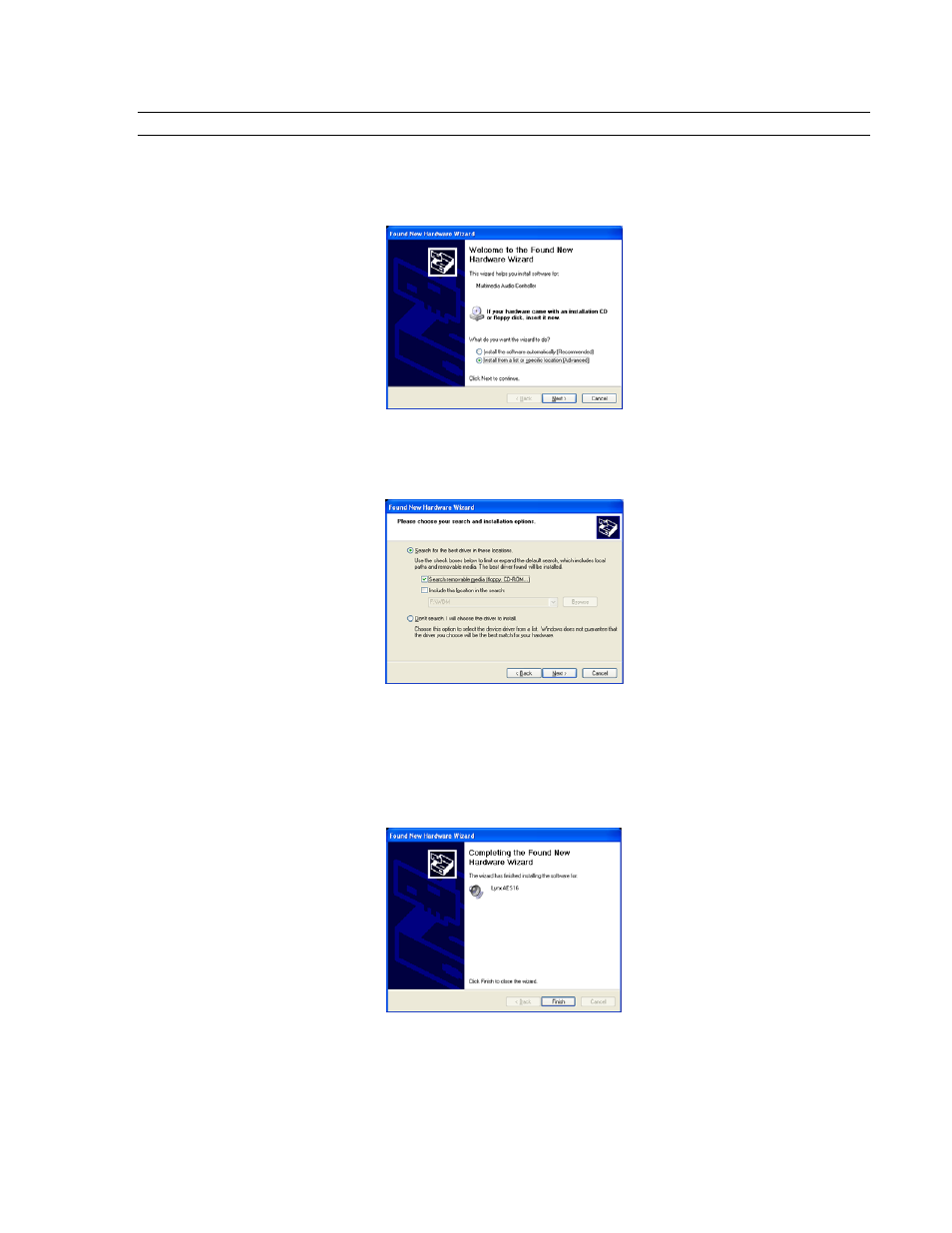
1BInstallation Procedures
2.2.2 Installing the Windows Version 2 Driver Package
1.
When you start Windows after installing the AES16 into your computer, the New Hardware Wizard will
appear. Select “Install from a list or specific location” and click “Next >” to proceed. (NOTE: In Windows
2000, click “Next>” on the New Hardware Wizard welcome screen, on the Install Hardware Device Driver
dialog box, choose “Display a list of the known drivers for this device” and click “Next>”)
2.
From the next window, select "Search removable media”. Click "Next >" to proceed. (NOTE: In Windows
2000 select “Sounds, video and game controllers” as a hardware type, and click “Next>”. From the next
screen click “Have Disk”, then type in the drive letter of your CD-ROM drive, i.e. D:\, then click “OK”.
Select the AES16 or AES16-SRC from the list of choices and click “Next>”.)
3.
Windows will begin to search for the appropriate driver files:
4.
You may receive a warning that the driver has not been digitally signed by Microsoft. It is perfectly safe to
disregard this warning and select “Continue Anyway.” (NOTE: In Windows 2000 click “Yes” to continue
installation.)
5.
The driver installation will continue. After several moments, the new hardware wizard will indicate that it
has completed the installation. Click “Finish”:
6.
Reboot the computer. The AES16 Card and Lynx Mixer application are now ready to use.
AES16 User Manual
9