2 installation procedures, 1 aes16 hardware installation, 1 installation files – Lynx Studio AES16 User Manual
Page 8: Installation procedures, Aes16 hardware installation, Installation files
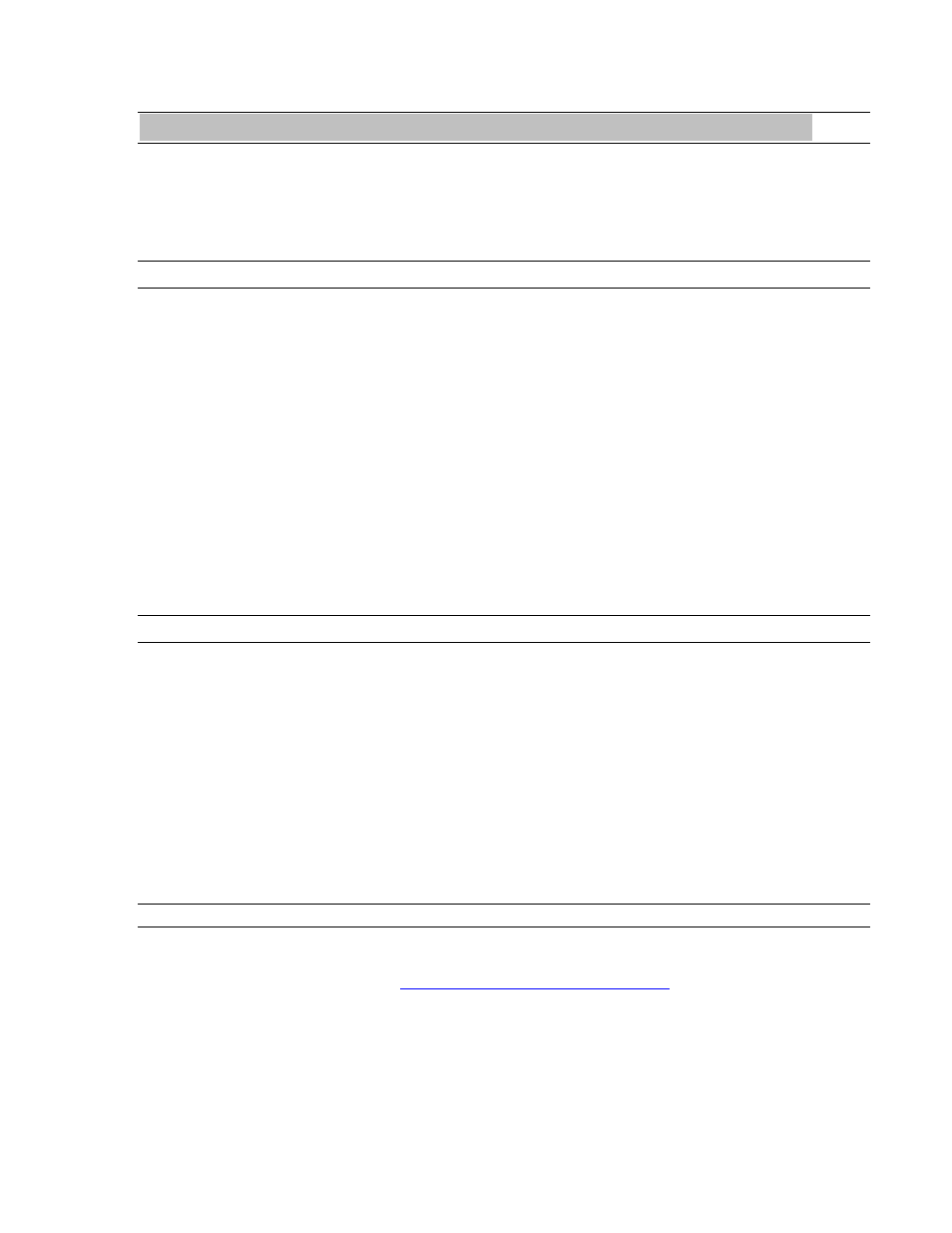
1BInstallation Procedures
2 Installation Procedures
The procedure for installing the AES16 requires that you physically install the AES16 card inside your computer
before running the AES16 Setup Program.
The Setup Program will install the required driver files and the Lynx mixer application, as well as configure your
system to recognize the AES16.
2.1 AES16 Hardware Installation
1.
Turn OFF the power to your computer system and disconnect the power cords.
2.
Touch a metal plate on your computer system to ground yourself and discharge any static electricity.
3.
Remove the cover from your computer chassis and select an empty PCI slot in your computer.
4.
You should refer to your computer system documentation for any special instructions on installing
expansion cards and peripheral equipment.
5.
Unscrew and remove the slot cover from your selected PCI slot.
6.
Insert the AES16 into the selected PCI slot and press it down so that the contacts are securely seated.
7.
Secure the bracket of the AES16 card to the computer chassis using a chassis screw or retaining bracket.
8.
Replace the computer chassis cover and reconnect the power cord.
9.
Connect the Audio cables to the AES16. Refer to Section 3 Hardware Connections for more information.
10.
Install software using the installation procedure for your computer type and operating system from the
following sections. Refer to Section 2.2 for Windows and Section 2.3 for Macintosh.
2.2 Windows Version 2 Driver Package (Windows 2000 and Windows XP)
The LynxTWO/AES16 Version 2 Driver Package provides the greatest compatibility with today’s most popular
audio and production software. Included are the following driver models:
¾ ASIO (Cubase, Nuendo, Sonar, Samplitude, Sequoia)
¾ WDM/Direct Sound (Sonar, Samplitude, Sequoia, Media Player)
¾ MME (Windows multi-media extensions)
¾ GSIF (Tascam GigaStudio)
The Version 2 driver also supports multi-channel playback for use with Surround Sound or other multi-channel
encoded material.
In some cases, users require our older, NT4 based drivers for compatibility with their applications or context of use.
Refer to the Appendix for installation information for the NT4 driver family.
2.2.1 Installation Files
The Lynx Installation CD contains all driver files mentioned in the subsequent installation steps, as well as the
AES16 manual, driver release notes and test files. If you do not have a CDROM drive or need a more recent version,
these files are available
If you have downloaded newer drivers than those included on your Lynx Installation CD, please extract the driver to
its default location, C:\Lynx. The following instructions can still be followed, simply type C:\Lynx as the location
for driver files, rather than “removable media” as specified in these instructions.
AES16 User Manual
8