2 macintosh os x quick audio test, Macintosh os x quick audio test – Lynx Studio AES16 User Manual
Page 35
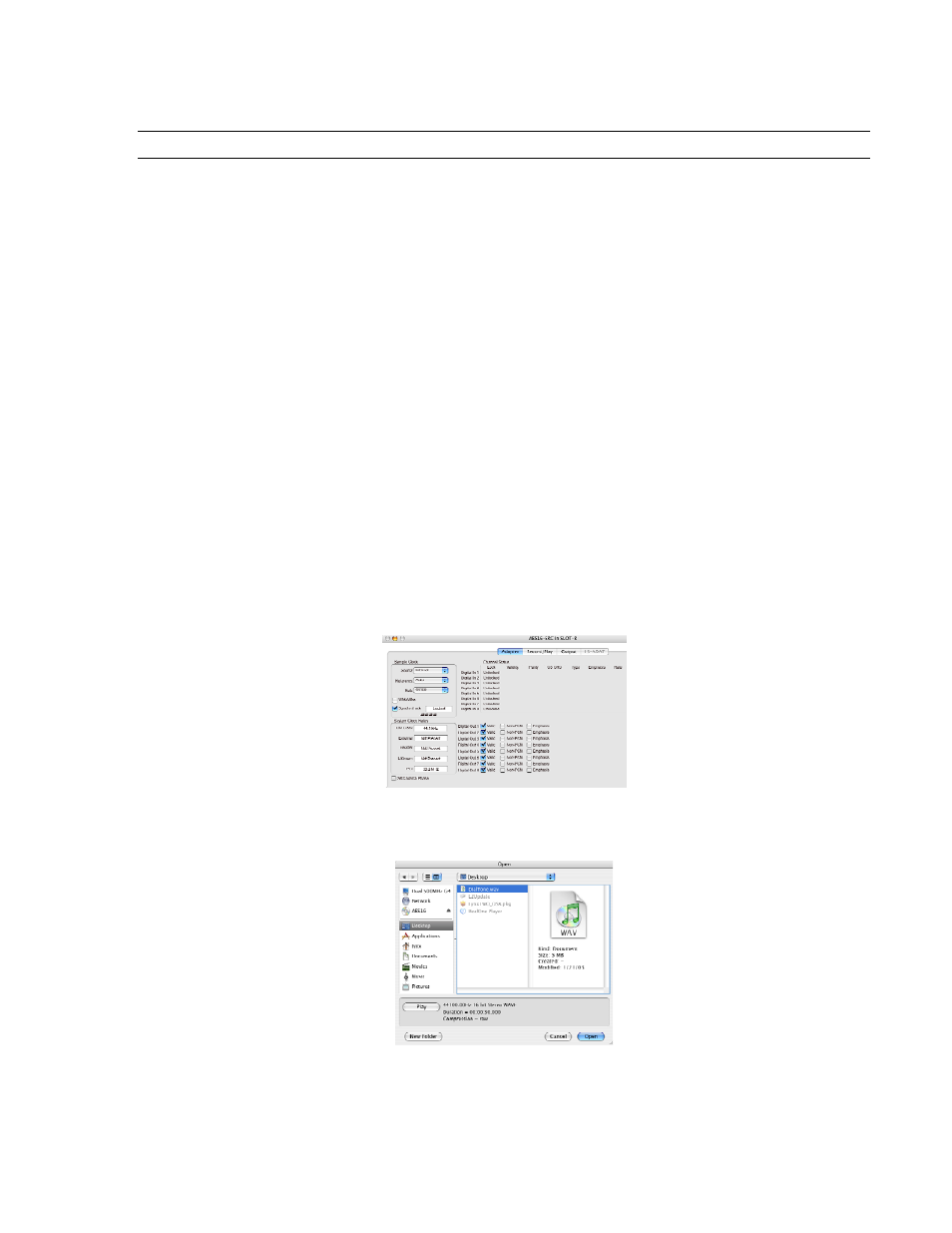
3BGetting Started
4.2 Macintosh OS X Quick Audio Test
The installation of your AES16 can be tested using the LynxTWO Mixer and the Demo version of Bias Peak that
was included on your AES16 Installation CD. This is a quick way of verifying that the AES16 card is installed
correctly and is connected correctly to your external equipment.
1.
Install the Bias Peak demo that is included on the AES16 installation CD, by clicking on the peakTrial.sit
file and following the installation instructions.
2.
Locate “SineWaveMinus16.aif” on the AES16 Installation CD. Drag the file to the computer’s desktop.
3.
Connect the outputs of the AES16 to a digital destination (digital mixer, DA converters, etc.) capable of
delivering an audio signal for listening via headphones or speakers. Depending on your external gear, you
may be using the CBL-AES1603, CBL-AES1604 or CBL-AES1605 cables - please check Section 3
Hardware Connections for details on correctly connecting these cables to your equipment. Verify that
DIGITAL OUT 1 of the AES16 is connected to your external equipment. This is the output used for this
test.
4.
Before testing playback, the clock relationship between the AES16 card and your external device must be
established. For this test, the AES16 acts as the clock master while your external device is a clock slave.
Consult the manual for your connected equipment to determine how to set it to receive sample clock from a
digital input. Most digital devices offer several choices for sample clock status, with “Internal” generally
being the default. If your device does not have the ability to receive its sample clock from a digital input,
please consult Section 3.4 Common Studio Setups for information on creating an alternate clock
relationship with the AES16. Keep in mind that the sample clock source of the AES16 is set to “Internal”
primarily to confirm the validity of your connections and installation – ultimately you should create clock
relationships that make the most sense for your specific situation.
5.
Open the LynxTWO Mixer, which will be in the OS X sidebar. Choose the “Adapter” tab, and verify that
the Sample Clock Source is set to “Internal”.
6.
Launch the Peak Demo application by clicking the Peak 4 icon in the OS X sidebar, or use Finder to launch
Peak. Peak will prompt you to open an audio file. Choose “SineWaveMinus16.aif” on the desktop and click
“Open”.
7.
In Peak, click “Audio Out” from the Audio menu. Verify that there is a check next to “CoreAudio…”
AES16 User Manual
35