6 settings menu, Settings menu – Lynx Studio AES16 User Manual
Page 57
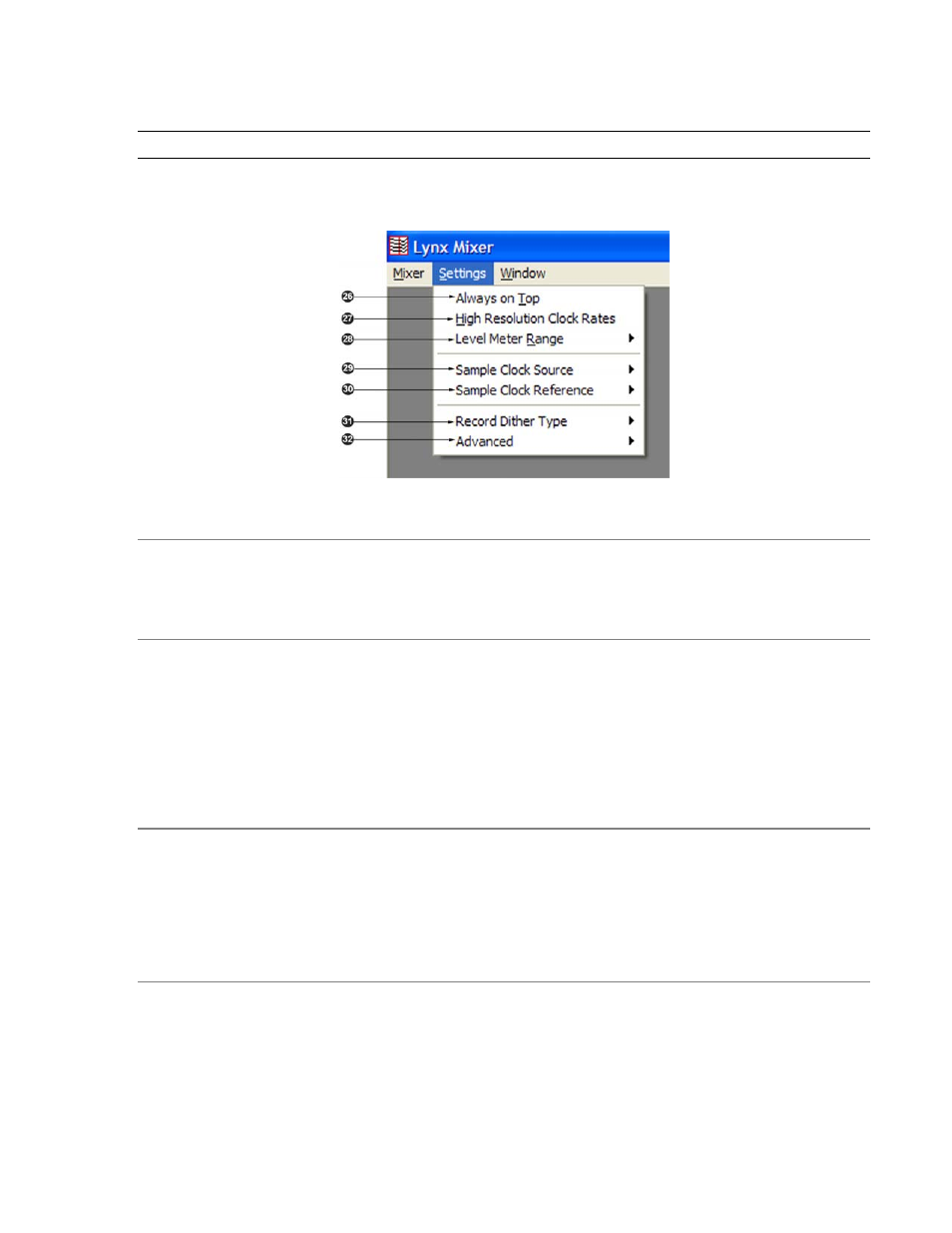
Lynx Mixer Reference
6.6 Settings Menu
The Settings Menu offers access to advanced settings and an alternative method of accessing commonly used
functions that appear in the Adapter Window.
2^
Always on Top
When this option is checked, the Lynx Mixer window stays on top of other active windows.
2&
High Resolution Clock Rates
When checked, this option enables the display of measured clock rates with 1-hertz resolution. Otherwise, rates are
displayed with 100-hertz resolution. This feature controls the display of all System Clock Rates and the Digital Input
Clock Rates on the Adapter Window of the mixer.
NOTE: With this option enabled, lower digits may fluctuate rapidly as a result of measurement resolution. This is
typically not an indication of clock jitter.
2*
Level Meter Range
This option provides control of the range displayed by the peak meters on the Record/Play and Output windows of
the mixer. The available ranges are 70dB, 96dB, and 114dB (default). Decreasing the range will increase the
resolution of the meter display, which may be required for more critical monitoring. This is a universal setting for all
meters – it is not possible to set multiple ranges.
2(
Sample Clock Source
This menu selection replicates the Sample Clock Source selection on the Adapter window (see Section 6.2 Adapter
Window), for added convenience. In some situations it may be preferable to access this parameter via this menu.
AES16 User Manual
57