Marantz NA-11S1 User Manual
Page 16
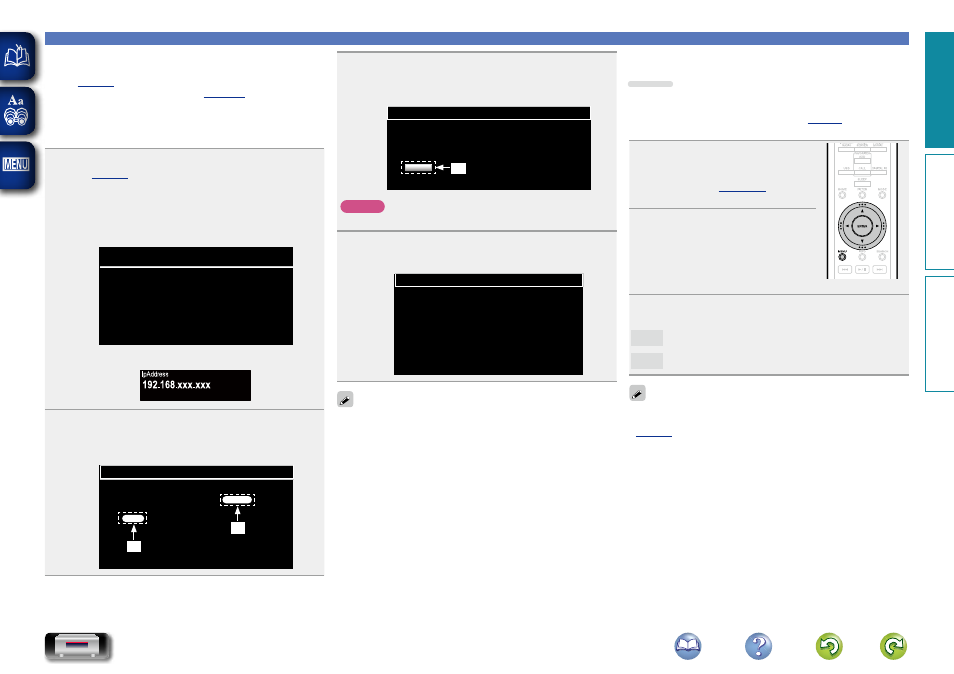
13
n Update on web screen
Firmware can be updated using the “Web control function”
be completed in advance on a PC belonging to the same
network.
For information on obtaining update files, please contact
our customer service center.
1
Click r from step 5 for the “Web control function”
The PC will display the following screen.
Wait for approximately 1 minute.
You can also gain access by entering the IP address
shown by the unit into a web browser.
Please wait for a minute...
FIRMWARE
GThe web displayH
GThe unit’s screen displayH
2
When the following screen is displayed by the PC,
click the “Choose File” (
q
) button, select the update
file, and click the “Upload” (
w
) button.
Firmware
Upload new firmware
Upload
Choose File
q
w
General Settings [General]
3
When the following screen is displayed, click the
“OK” (
e
) button.
Updating will begin.
Firmware
Warning:
Once started,the upload process cannot be interrupted or adorted,
in order to ensure the integrity of the Digital Media Player.
Are you sure you want to proceed?
OK
e
NOTE
Do not operate the unit while updating is in progress.
4
When the following screen is displayed, updating is
complete.
Firmware
New Firmware:
xxx.fw
Firmware upload status: 100% completed.
The upload process finished successfully.
Please close this.
Button names may vary depending on the OS language used
on your computer.
n Notification
Update
Displays a notification message on this unit’s menu screen
when the latest firmware is released with “Update”.
Connect to broadband Internet (
) when using
this function.
1
Press
MENU
.
Turns on the Menu settings mode
and the Menu appears on the
display (
2
Use
ui
and
ENTER
to select
“General” – “Firmware” –
“Notification” – “Update”, then
press
ENTER
or
p
.
“Update Notification” menu
appears.
3
Use
ui
to select “On”, then press
ENTER
or
p
.
On
Display update message.
Off
Do not display update message.
• When you press
ENTER
during display of the notification
message, the “Check For Update” is displayed. (Refer to
for more information on “Update”.)
• Press
o
to erase the notification message.
Preparation
Operation
Information
Preparation