Listening to spotify – Marantz NA-11S1 User Manual
Page 32
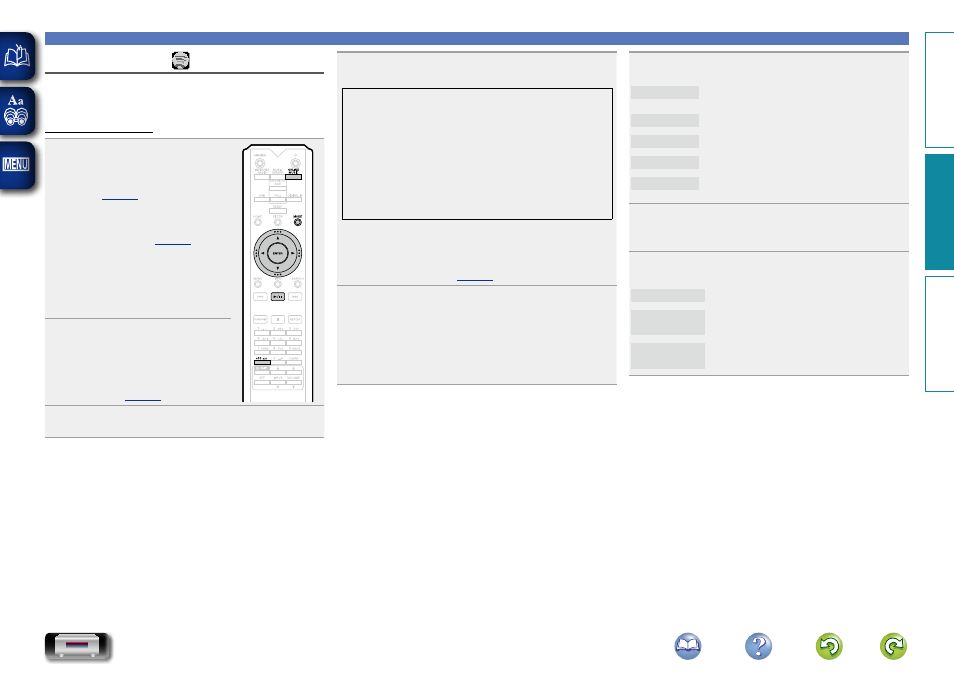
29
Network audio playback
Listening to Spotify
Introduce your Marantz to a whole new world of music. With
Spotify, you can enjoy instant access to millions of songs.
A Spotify Premium subscription is required.
For details, see the Spotify homepage.
http://www.spotify.com
1
Prepare for playback.
q
Make sure this unit is
connected to the Internet,
then turn on this unit’s power
(
w
If settings are required, make
e
Complete step 4 and obtain a
Spotify account.
• If you already have a Spotify
account, you do not need to
obtain a new account. Use your
existing Spotify account.
2
Press
ONLINE MUSIC
to switch
the input source to “Spotify”.
• For details on selecting the input
source using the unit buttons, see
“Selecting the input source using the
3
If you have a Spotify account, then press
ENTER
.
6
Use
ui
to select menu and then press
ENTER
or
p
.
Search
Searches for tracks, artists and albums by
entering keywords.
What’s New
Displays the list of the latest albums.
Starred
Displays the list of the starred tracks.
Playlists
Displays the playlists for Spotify.
Accounts
Manages accounts (Log out, Add new user,
Switch to user).
7
Use
ui
to select a station, and press
ENTER
,
p
or
1/3
to start playback.
Playback starts.
8
When you press
p
during playback, the following
menu appears.
Star this track
Adds a star to the selected track.
Browse “Artist
name”
Displays the list of albums by the artist of
the track that is being played back.
Browse “Album
name”
Displays the list of tracks on the album that
is being played back.
4
Use
ui
p
to enter your username and password.
GUpper case characters/Numbers/SymbolsH
ABCDEFGHIJKLMNOPQRSTUVWXYZ
ÄÀÁÂÃÅÆÇÐÈÉÊËÌÍÎÏÑÖÒÓÔÕØÜÙÚÛÝÞ
0123456789
! “ # $ % & ’ ( ) z + , ; < = >
GLower case characters/Numbers/SymbolsH
abcdefghijklmnopqrstuvwxyz
äàáâãåæçðèéêëìíîïñöòóôõøüùúûýþÿß
0123456789
. @ - _ / : ˜ ? [ \ ] ^ ’ { | }
• When you enter the Spotify account and Search text, you
can use number buttons to select characters with diacritical
marks. You can also select the base character and then
press
MODE
to change diacritical marks.
• For character input, see
.
5
After inputting the username and password, select
“login”, then press
ENTER
.
When the user name and password match, the
registration confirmation message scrolls.
• To continue, press
ENTER
and select “[accept]”. The
Spotify Top menu is displayed. To go back, press
o
and
select “[back]”.
Preparation
Operation
Information
Operation