Network audio playback – Marantz NA-11S1 User Manual
Page 26
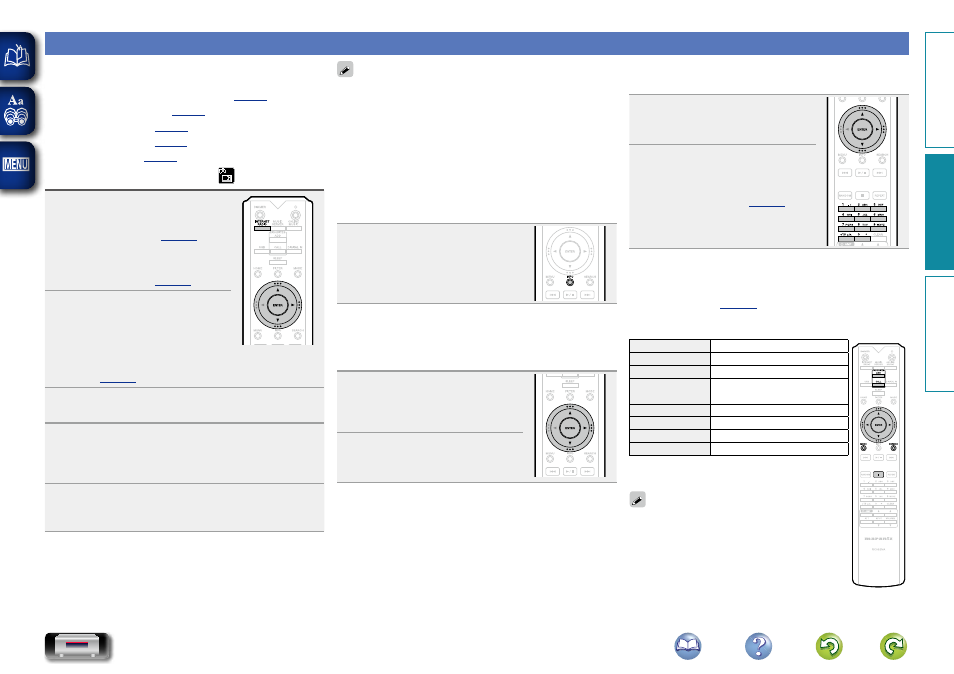
23
Network audio playback
Follow this procedure to play Internet radio stations or music
files stored on a computer.
n About the Internet Radio function (
Listening to Internet Radio
1
Prepare for playback.
q
Check the network
environment, then turn on this
w
If settings are required, make
2
Press
INTERNET RADIO
to switch
the input source to “Internet
Radio”.
• For details on selecting the input source using the unit
buttons, see “Selecting the input source using the main
3
Press
ui
to select the item you want to play, then
press
ENTER
or
p
.
4
Repeat step 3 until the station list is displayed.
The station list is displayed.
• Any characters that cannot be displayed are replaced with
“.” (period) or “ ” (space).
5
Press
ui
to select the station, then press
ENTER
or
p
.
Playback starts once buffering reaches “100%”.
• There are many Internet radio stations on the Internet, and
the quality of the programs they broadcast as well as the bit
rate of the tracks varies widely.
Generally, the higher the bit rate, the higher the sound
quality, but depending on the communication lines and
server traffic, the music or audio signals being streamed may
be interrupted. Inversely, lower bit rates mean a lower sound
quality but less tendency for the sound to be interrupted.
• “Server Full” or “Connection Down” is displayed if the
station is busy or not broadcasting.
n Switching the display
Press
INFO
during Internet radio
reception.
The broadcast station information and
signal format bit rate are displayed.
n Recently played Internet Radio stations
Recently played Internet Radio stations can be selected
from “Recently Played”.
Up to 20 stations can be stored in “Recently Played”.
1
On a top menu of the Internet
Radio station, press
ui
to select
“Recently Played”, then press
ENTER
or
p
.
2
Press
ui
to select the item you
want to play, then press
ENTER
or
p
.
n Searching stations by keyword
(Alphabetic strings)
1
Press
ui
to select “Search by
Keyword”, then press
ENTER
or
p
.
2
Use
ui
p
or
0 – 9, +10
to
input the characters, then press
ENTER
.
.
n Registering Internet Radio stations as your
favorites
You can register your favorite Internet stations in the
Favorite List (
n Internet radio operation
Operation buttons
Function
FAVORITES ADD
Registration to the Favorite list
FAVORITES CALL
Call from the Favorite list
uio p
Cursor operation
(Up/Down/Left/Right)
ENTER
Enter
MENU
Menu
SEARCH
Character search
z
2
Stop
z Press
SEARCH
, then press
ENTER
to select the
first letter you want to search mode.
If the list is not in alphabetical order, you may not
be able to perform a character search.
Preparation
Operation
Information
Operation