Caution – Measurement Computing LogBook Series User Manual
Page 42
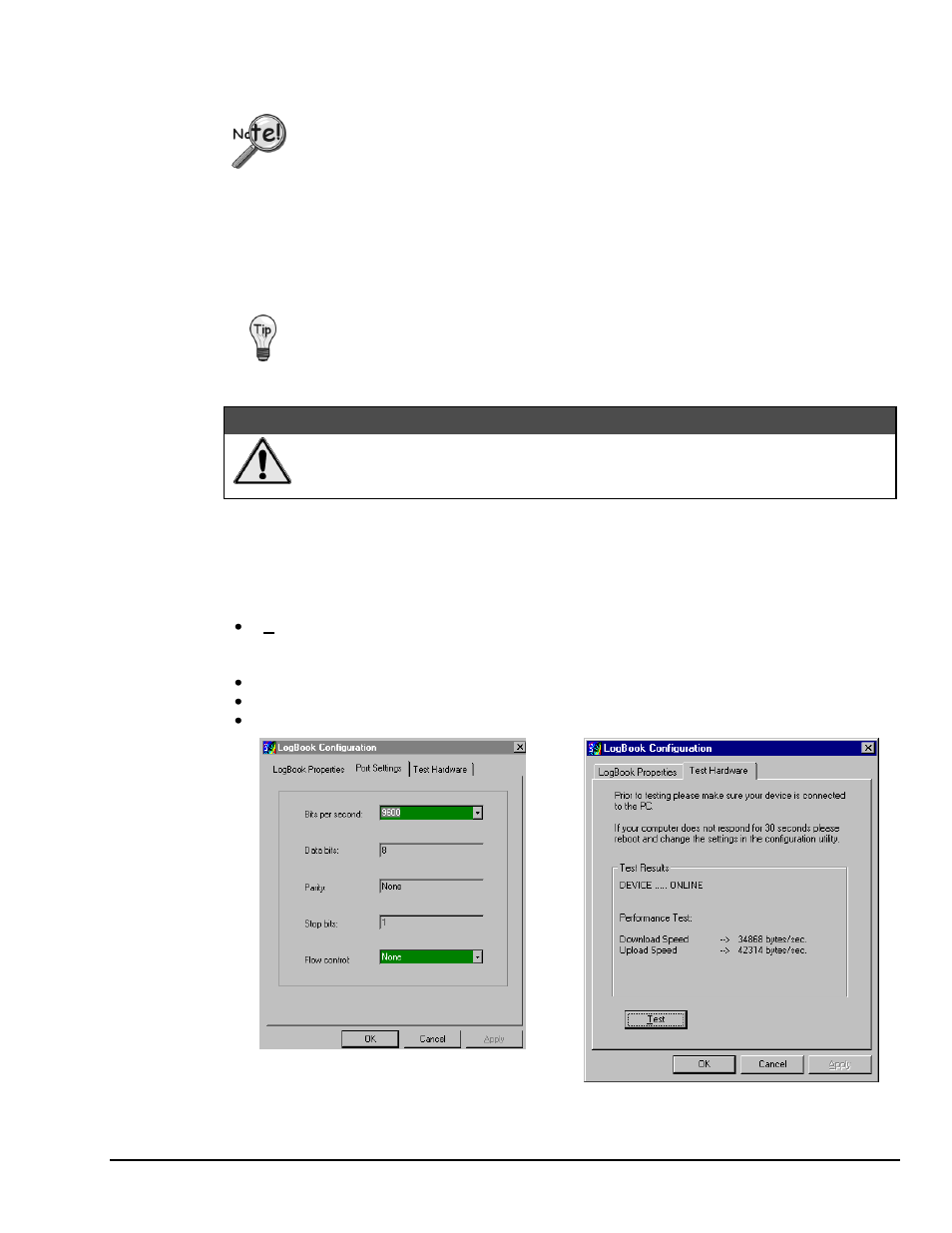
LogBook/360 Quick Start Guide
QS360
-
9
ECP Parallel Port
To use parallel port communication with an attached LogBook/360, your PC must
support the ECP protocol AND be set in the ECP mode.
PCs made since 1994 probably support the Enhanced Computer Port protocol (ECP). If your parallel port
does not support ECP, you can communicate with the LogBook/360 via the RS-232 serial port, or you can
add an ECP-compatible ISA board or PC-Card parallel port. Setting the PC to ECP mode varies with
different computers. On some computers, you can enter the BIOS Setup utility from Windows Settings or
during startup by pressing the F1 function key. The Parallel Port Mode property can be found under the
Peripheral Configuration group menu item. If necessary, consult your PC’s documentation or your PC’s
manufacturer.
To ensure ECP compatibility after proper setup, use the Test Hardware utility
(described on page
QS360
-10). Before testing, make sure LogBook/360 is properly
connected, powered on, and that the Parallel Port Mode is set to ECP (in BIOS Setup).
CAUTION
Making errors in BIOS Setup can disrupt your system’s operation. If test hardware
indicates a problem and you have inadequate experience with the BIOS Setup utility,
consult your System Administrator or other qualified individual.
Serial Port
If the selected device is connected to a serial port the properties window will include the fields shown in the
figure at right. Baud rate can be set from 1200 to 115200 bits per second (default 9600). When all fields
have been changed to the desired settings, you can click on one of the following options:
Apply to store the device configuration. Parameters are not locked in until you click the Apply
button. If you make changes and don’t click Apply, clicking the Test button in Test Hardware will
yield unexpected errors.
OK to store the configuration and exit the current property screen.
Cancel to exit the current screen without storing any changes.
Test Hardware to test the current device.
LogBook Properties Tab
Test Hardware Tab