Niveo Professional NWAR33P User Manual
Page 75
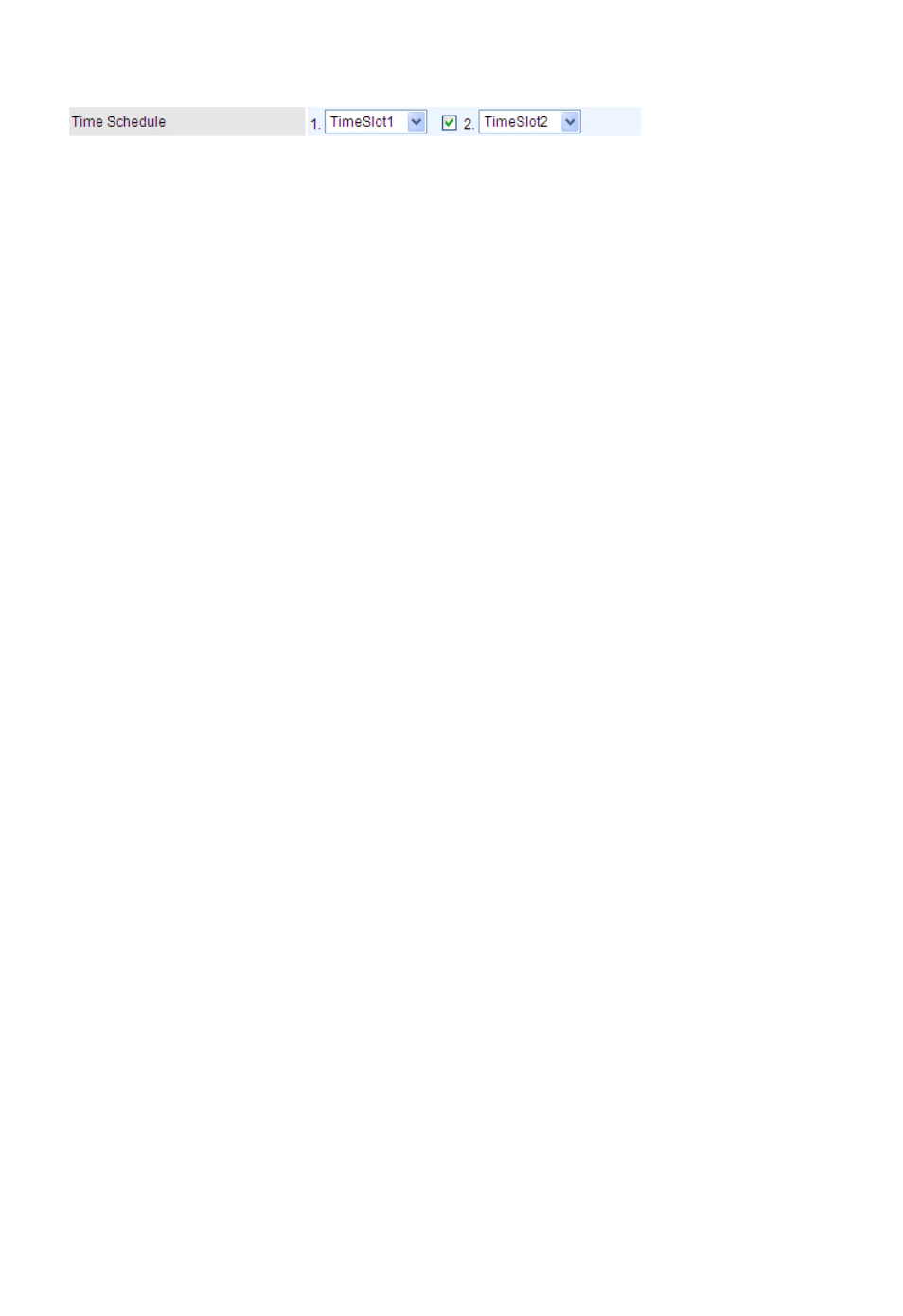
75
Setting
For timeslots setup and detail, refer to Time Schedule section.
Mode: The default setting is 802.11g+n. If you do not know or have both 11g and 11b devices in
your network, then keep the default in mixed mode. From the drop-down manual, you can select
802.11g if you have only 11g card. If you have only 11b card, then select 802.11b. And if you
have 11n card, you can select 802.11n.
ESSID: The ESSID is the unique name of a wireless access point (AP) used to distinguish one
from another. For security propose, change to a unique ID name which is already built into the
router wireless interface. It is case sensitive and must not exceed 32 characters. Make sure
your wireless clients have exactly the ESSID as the device in order to connect to your network.
Hide ESSID: This function enables the router to become invisible on the network. Thus, any
clients using the wireless setting to search for available or specific router on the network will not
be able to discover the router whose Hide ESSID function is set to enabled. The default setting
is disabled.
Regulation Domain: There are seven Regulation Domains for you to choose from, including
North America (N.America), Europe, France, etc. The Channel ID will be different based on this
setting.
Channel ID: Select the wireless connection channel ID that you would like to use.
Note: Wireless performance may degrade if the selected channel ID is already being
occupied by other AP(s).
Channel width: Select either 20 MHz or 20/40 MHz for the channel bandwidth. The higher the
bandwidth the better the performance will be.
TX PowerLevel: It is a function that enhances the wireless transmitting signal strength. User
may adjust this power level from minimum 0 up to maximum 100.
Note: The Power Level maybe different in each access network user premise
environment, choose the most suitable level for your network.
AP MAC Address: It is a unique hardware address of the Access Point.
AP Firmware Version: The Access Point firmware version.
WPS Service: Select Enable if you would like to activate WPS service.
WPS State: This column allows you to set the status of the device wireless setting whether it
has been configured or unconfigured. For WPS configuration please refer to the section on Wi-
Fi Network Setup for detail.