Wireless distribution system (wds) – Niveo Professional NWAR33P User Manual
Page 76
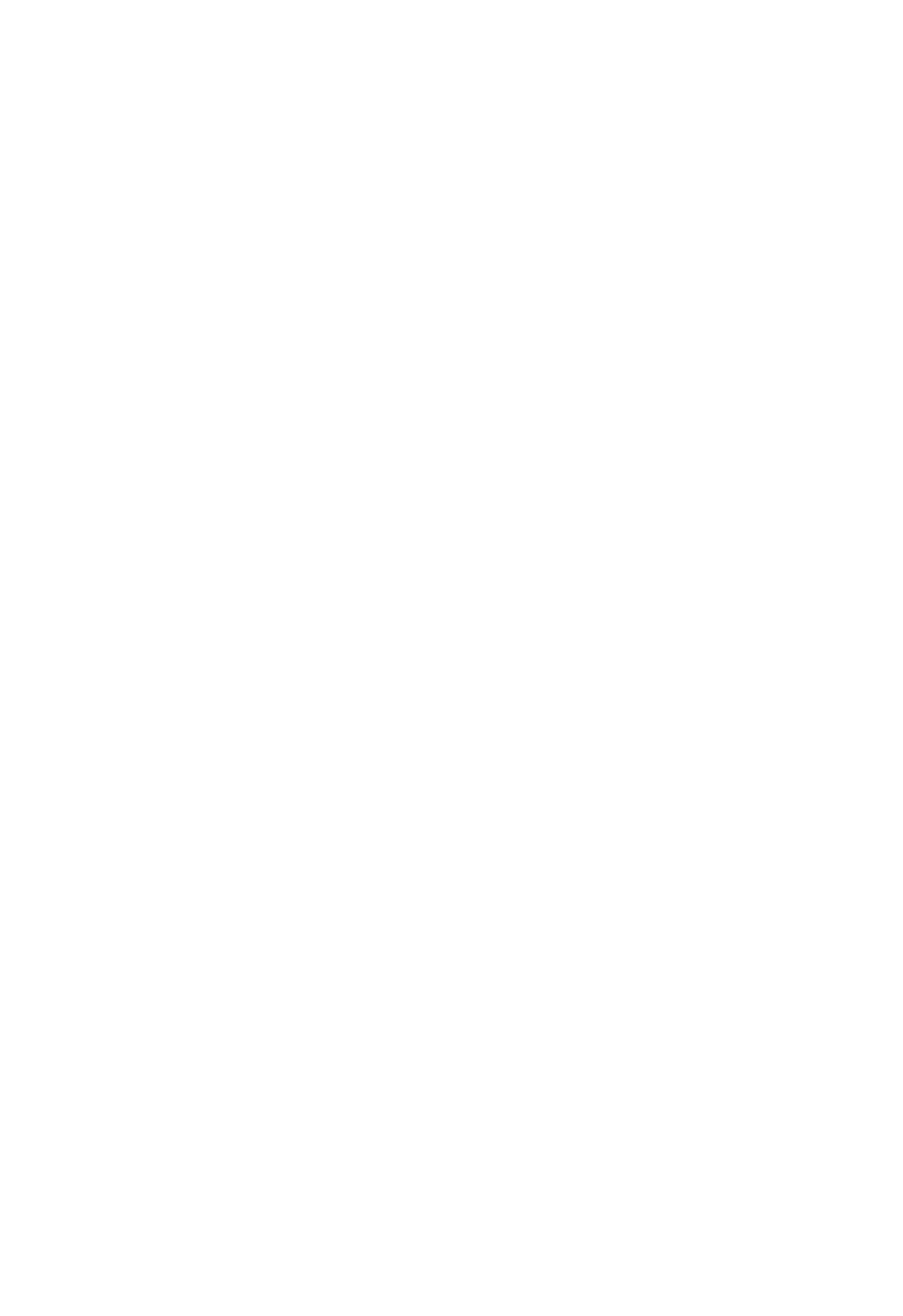
76
WMM: This feature is used to control the prioritization of traffic according to 4 Access
categories: Voice, Video, Best Effort and Background. Default is set to disable.
Wireless Multicast Forwarding: select Enable to enbale wireless multicasr forwarding feature.
Then you can set the wireless multicast rate to give control to wireless multicast.
Wireless Multicast Rate: specifies the rate at which multicast packets are transmitted by the
access point on your wireless network. Specifying a high multicast rate may improve
performance of multicast features.
Wireless Distribution System (WDS)
It is a wireless access point mode that enables wireless link and communication with other
access points. I
t is easy to install simply by defining the peer‟s MAC address of the connected
AP. WDS takes advantages of the cost saving and flexibility which no extra wireless client
device is required to bridge between two access points and extending an existing wired or
wireless infrastructure network to create a larger network. It can connect up to 4 wireless APs
for extending cover range at the same time.
In addition, WDS also enhances its link connection security mode. Key encryption and channel
must be the same for both access points.
WDS Service: The default setting is Disabled. Check Enable radio button to activate this
function.
1. Peer WDS MAC Address:
It is the associated AP‟s MAC Address. It is important that your
peer‟s AP must include your MAC address in order to acknowledge and communicate with each
other.
2. Peer WDS MAC Address:
It is the second associated AP‟s MAC Address.
3. Peer WDS MAC Address:
It is the third associated AP‟s MAC Address.
4. Peer WDS MAC Address:
It is the fourth associated AP‟s MAC Address.
Note: For MAC Address, the format can be: xx:xx:xx:xx:xx:xx or xx-xx-xx-xx-xx-xx.
Click Apply to confirm the settings.
You can click Security settings link next to Cancel button to go to Wireless Security screen (see
Wireless Security section).