Display status/ip/software version via lcd panel, Display general status information, Display general status information -3 – Quintum Technologies Call Routing Server User Manual
Page 25
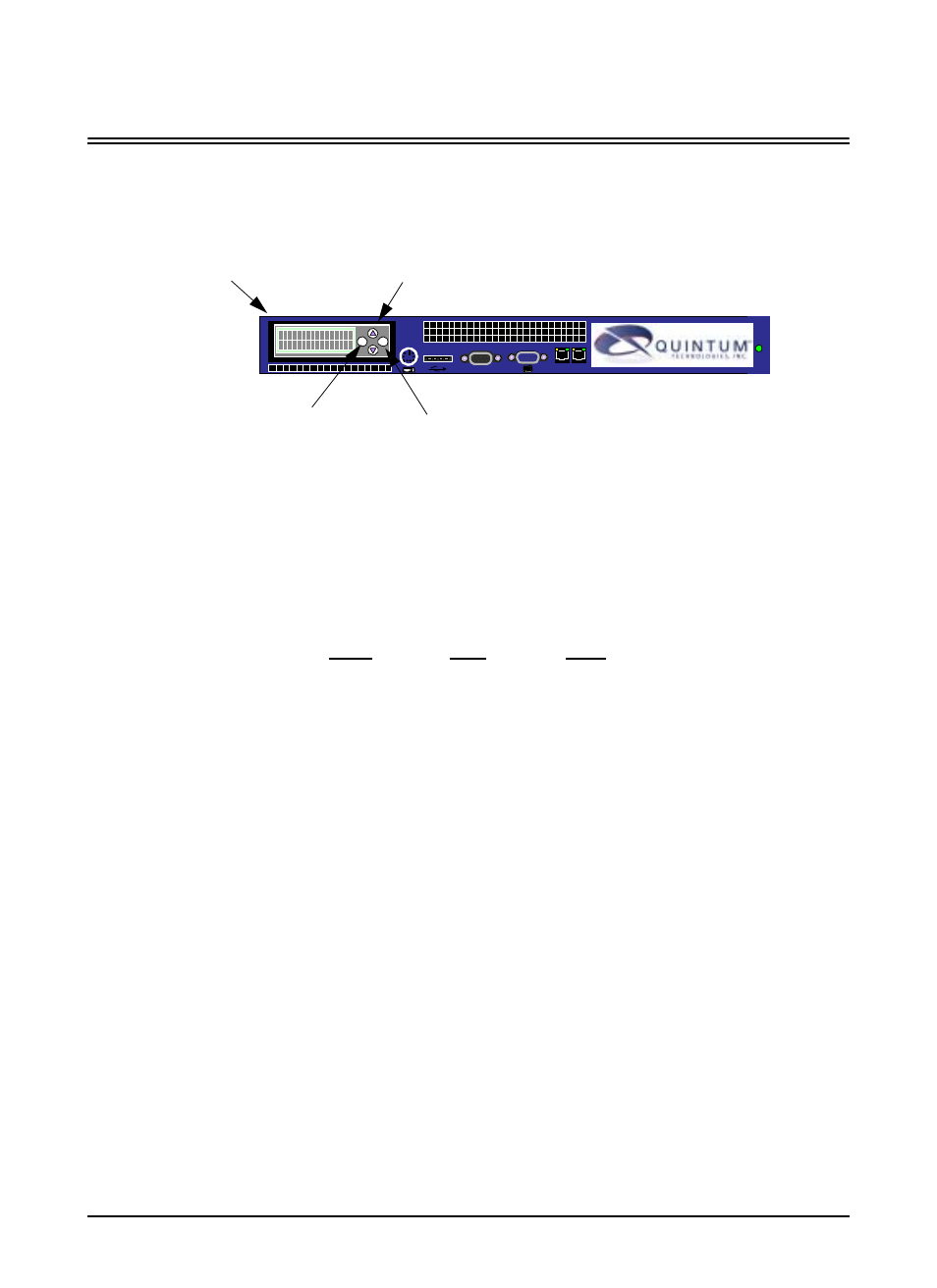
P/N 480-0028-00-00
3-3
Chapter 3: Using the LCD front panel/
Display Status/IP/Software Version via LCD Panel
Through the Front LCD Panel, you can view and assign IP part numbers, as well as view software version
numbers and display the general status of the Call Routing Server.
Figure 3-2 LCD Display Components
Through the LCD panel, you can view the status of the Call Routing Server, including Calls, Calls Per Second,
and Alarm information. In addition, you can view the number currently configured for LAN 1 IP, Gateway IP,
and Software Revision.
Display general status information
1. To view the Routing Server statistics, use the up arrow to access the “Routing Server Display Status” menu
item. Press ENTER. The statistics will be displayed as follows: :
Calls: Displays total number of calls in the network.
CPS: Average network load expressed as calls per second.
Alarm: Number of alarms in the system.
2. To display the LAN 1 IP or Gateway IP, use the Up arrow to access the “Routing Server Display LAN1
IP”, or “Routing Server Display GW IP” menu option. Press ENTER. The applicable IP address will be
displayed.
3. To display the software version number, use the Up arrow to access the “Display Software Rev” menu
option. Press ENTER. The revision number of the current software running on the Routing Server will be
displayed.
4. Press Esc to move to the previous menu option.
Calls
CPS
Alrm
110
10
2
LAN 1 LAN 2
10101
ESC
ENTER
LCD
Display
Up/Down Arrows
Enter
Esc