Change ip (for lan1 or gateway), Change ip (for lan1 or gateway) -4 – Quintum Technologies Call Routing Server User Manual
Page 26
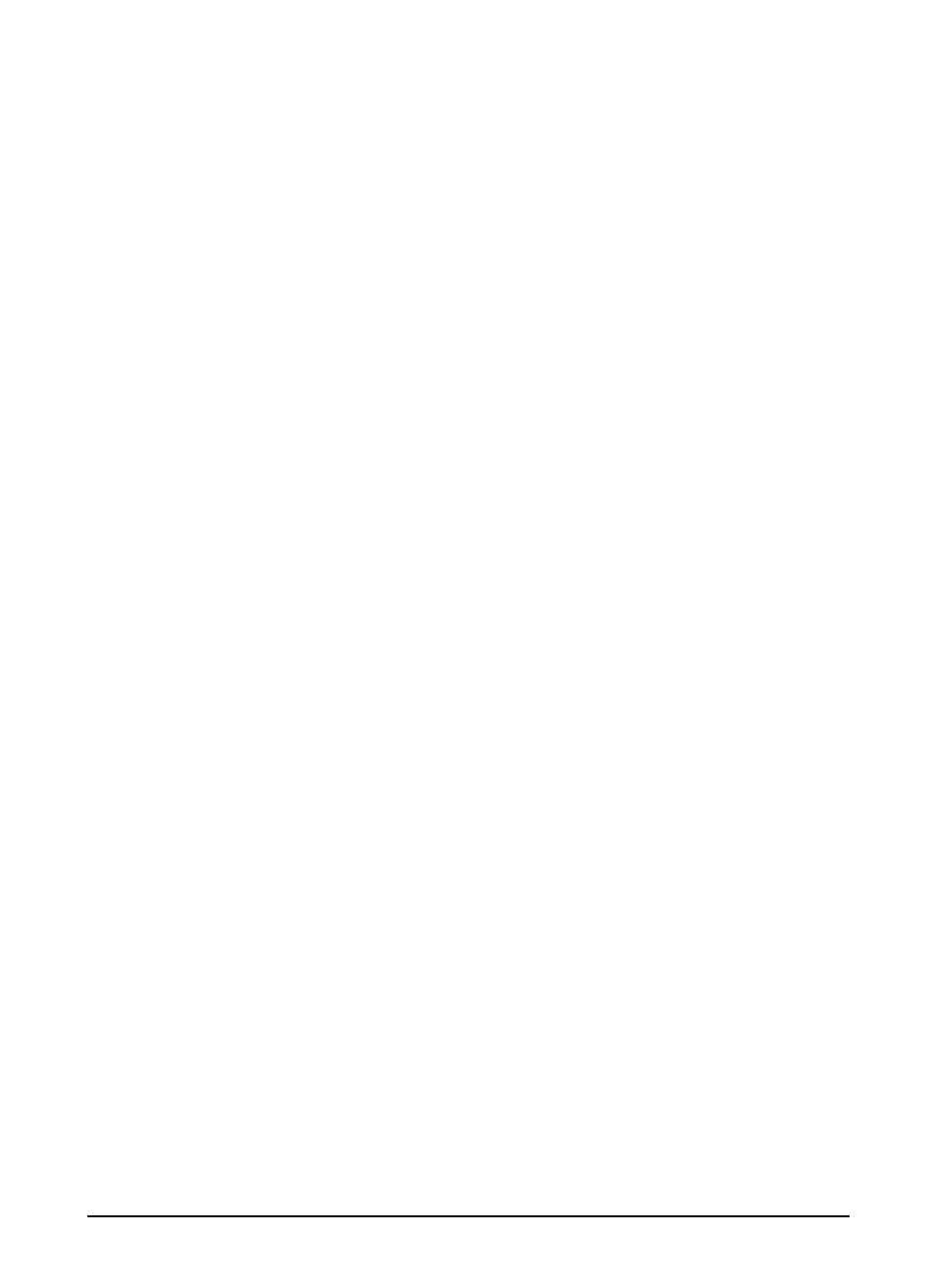
P/N 480-0028-00-00
3-4
Chapter 3: Using the LCD front panel/
Change IP (for LAN1 or Gateway)
Through the LCD panel, you can change the IP address for LAN 1 or the Gateway.
1. To change the IP for LAN1 or Gateway, use the Up arrow to access the “Routing Server Change LAN1 IP”
or “Routing Server Change GW IP” menu option. Press ENTER. The corresponding menu option will be
displayed.
2. Enter the applicable IP address as follows:
3. For each number of the IP address, use the Up and Down arrows to cycle through the numbers 0-9 and the
period (.). When you reach the desired number or period, press on the ENTER button. For example, to
enter IP address 192.168.20.142: press the Up arrow until you reach 1 and press ENTER, press the Down
arrow until you reach 9 and press ENTER, press the Up arrow until you reach 2 and press ENTER, etc.
Once all the digits are enter, press ENTER for the IP address to be entered into the database. The “Enter
Subnet Mask” menu option will appear automatically.
4. Once all the digits are entered, press ENTER for the IP address to be entered into the database.