Menu tree, Menu tree -6 – Quintum Technologies Call Routing Server User Manual
Page 32
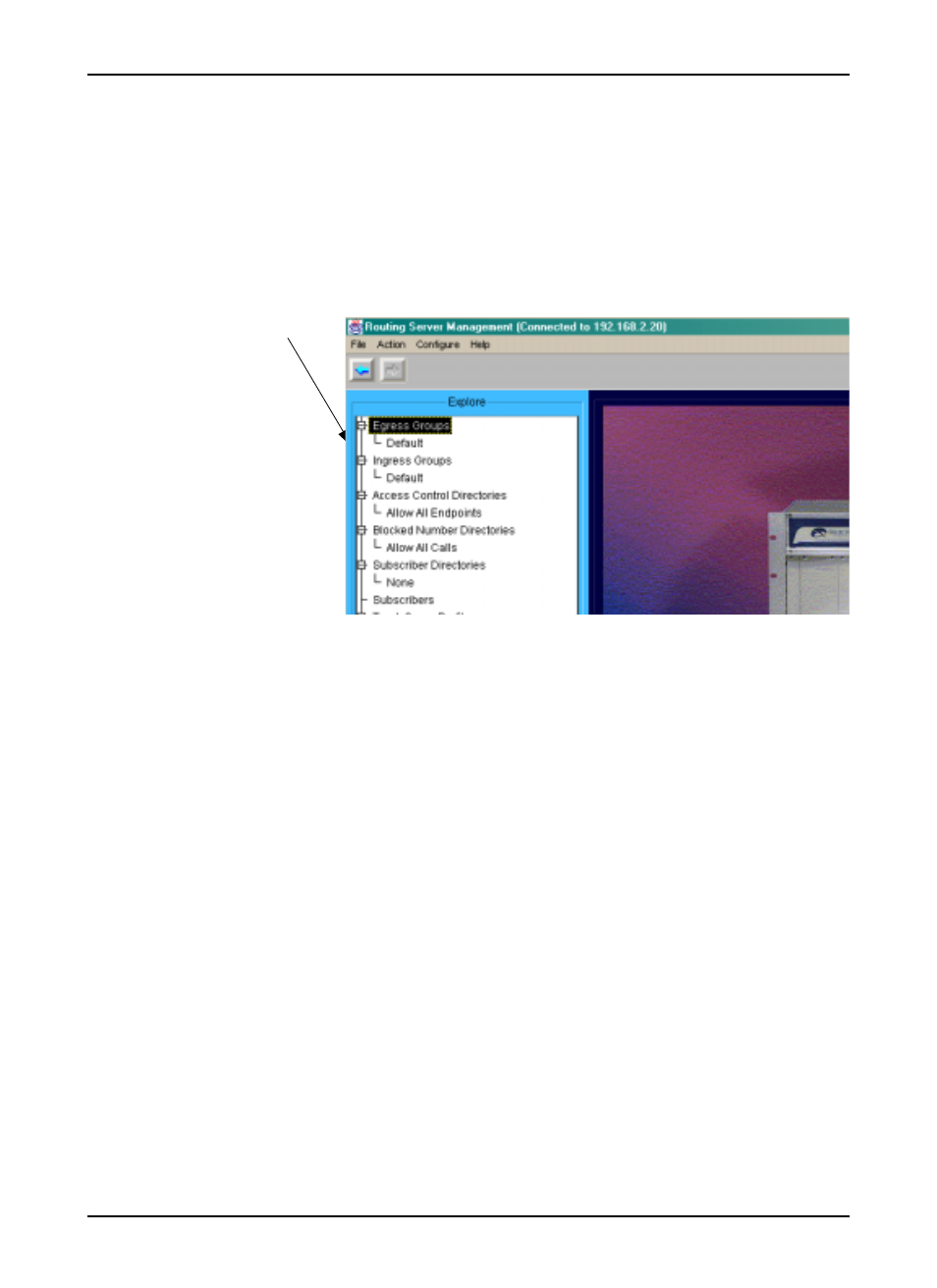
P/N 480-0028-00-00
4-6
Chapter 4: Getting Started via Quintum Routing Server Manager
Menu Tree
Each menu tree item represents a configuration window available in the main display area. If a menu tree
option is “label” only; the menu tree will expand to offer the sub-menu options. A “+” to the left of the option
indicates the immediate menu tree can be expanded to display sub-menu options; a “-” to the left of the option
indicates it is at the lowest level of available options and cannot be expanded.
Figure 4-3 Menu tree
Also, when you right-click on each menu tree item, a list of commands will appear.
The type of menu tree item will determine which commands are listed. Not all commands will be listed under
each item. For example, for those menu options that can be added (i.e., IP Dial Plan), the Add option will
appear; under those menu options that cannot be added, the Add option will not appear. All of the possible
commands are described below.
•
Refresh. Refreshes the screen.
•
Add. Adds a new sub-menu option for the selected menu item.
•
Delete. Deletes a sub-menu option from the selected menu item.
•
Help. Accesses the help for that selected menu option.
Click on ‘+’ to expand;
Click on ‘-’ to close menu