Setting the maximum file size, 7–recording – Teac GT-R1 User Manual
Page 41
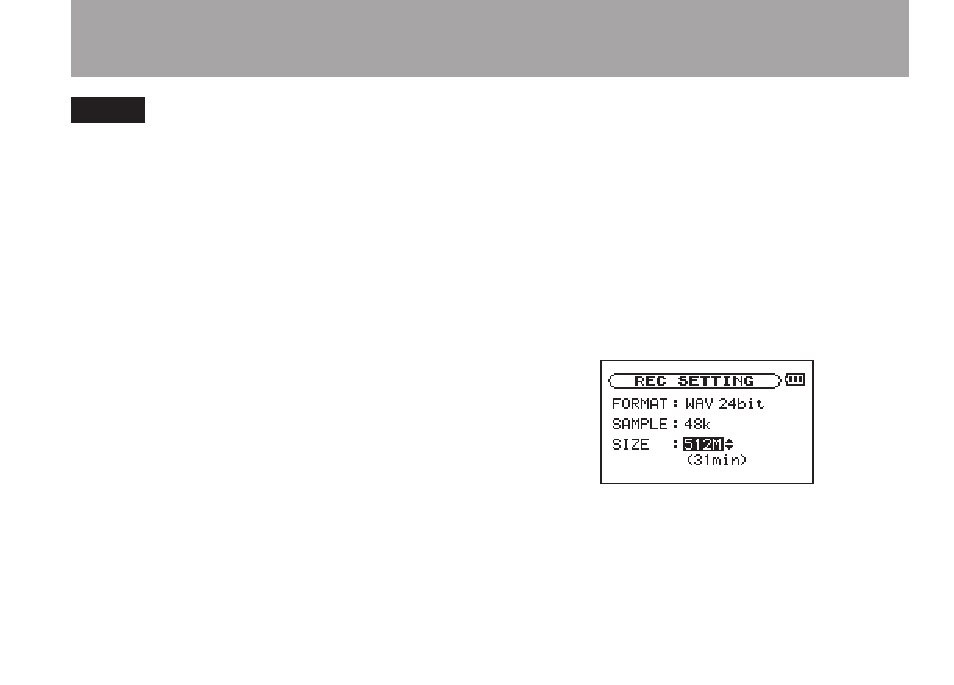
41
TASCAM GT-R1
7–Recording
TIP
WAV files do not use data compression and
•
are truer to the character of the sound, but
they use more memory. Since MP3 files use
data compression, they do not use nearly as
much memory. For example, ordinary audio
CD tracks are 16-bit, 44.1 kHz WAV files. A
3.5–minute CD track uses about 35 MB of
space when copied to a hard drive. The same
track converted to a 128 kbps MP3 file uses
only about 3.2 MB.
If you are making a recording that you intend
•
to use in the production of a CD, it is a good
idea to record WAV files. If you have enough
space, 24-bit recording gives you extra
headroom, allowing you to capture a greater
dynamic range. When recording rehearsals,
lectures and songwriting ideas, for example,
and higher quality audio is not as important
as smaller file size, MP3 may be a better
choice. There are many books (and resources
on the Internet) about digital recording if
you want to learn more about these formats.
Setting the maximum file size
On the Recording Settings Screen, where you
select the audio file type as described above, you
can also set the maximum size of the audio file.
Recording automatically stops if the maximum
file size is reached while recording audio.
1 Press the
MENU
key to open the Menu
Screen.
2 Select the
REC SETTING
item to open the
Recording Settings Screen.
3 With the
SIZE
item, select the maximum
file size from the following options: 64M,
128M, 256M, 512M, 1G and 2G (factory
setting).