13–copying tracks from a computer, Preparing audio files on a computer, Copying audio files from a computer – Teac GT-R1 User Manual
Page 72
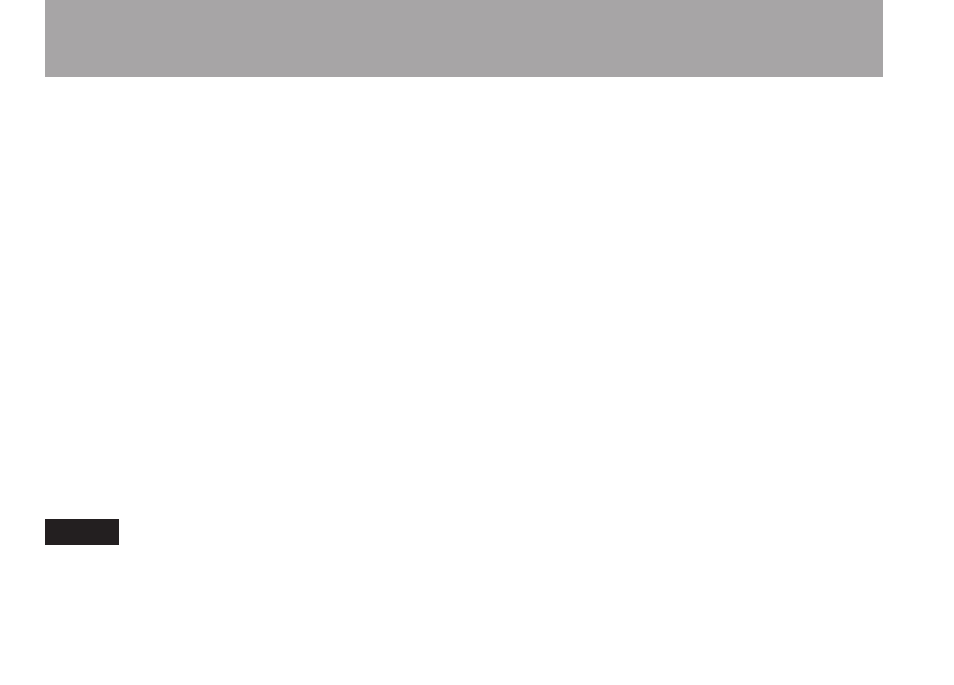
72
TASCAM GT-R1
13–Copying Tracks from a Computer
You can copy audio files from a computer to
this unit by USB, so that you can use them as
backing tracks for practice and to learn difficult
passages, for example. You can also use them for
overdubbing, as described later in this manual.
This unit can handle MP3 (32–320 kbps, 44.1/48
kHz) and WAV (44.1/48 kHz, 16/24-bit) audio
file types.
Preparing audio files on a
computer
Use the abilities of your computer OS or a software
application to copy tracks from a CD or other
source to your computer.
When copying files to you computer, choose file
types that the GT-R1 can handle (the types of
MP3s and WAV files listed above).
TIP
You can also prepare your own tracks using
digital audio software, or use tracks you
previously recorded with the GT-R1 or
another device.
Copying audio files from a
computer
1 Connect the GT-R1 to a computer (See
“Connecting with a computer” on page 36).
2 Click the GT-R1 drive on your computer
to see its contents, including the UTILITY,
MUSIC and MANUAL folders.
3 Drag-and-drop audio files from you
computer to the Music Folder to copy
them to the SD Card in the GT-R1.
4 After you finish copying files and ending
the connection with the GT-R1 on the
computer, disconnect the USB cable (or
remove the SD card if it is connected
directly to the computer).
See the computer manual for how to close
the connection on the computer.
The GT-R1 automatically restarts after it
has been disconnected.