Backup/restore procedures – Teac MX-2424 v1.04 User Manual
Page 33
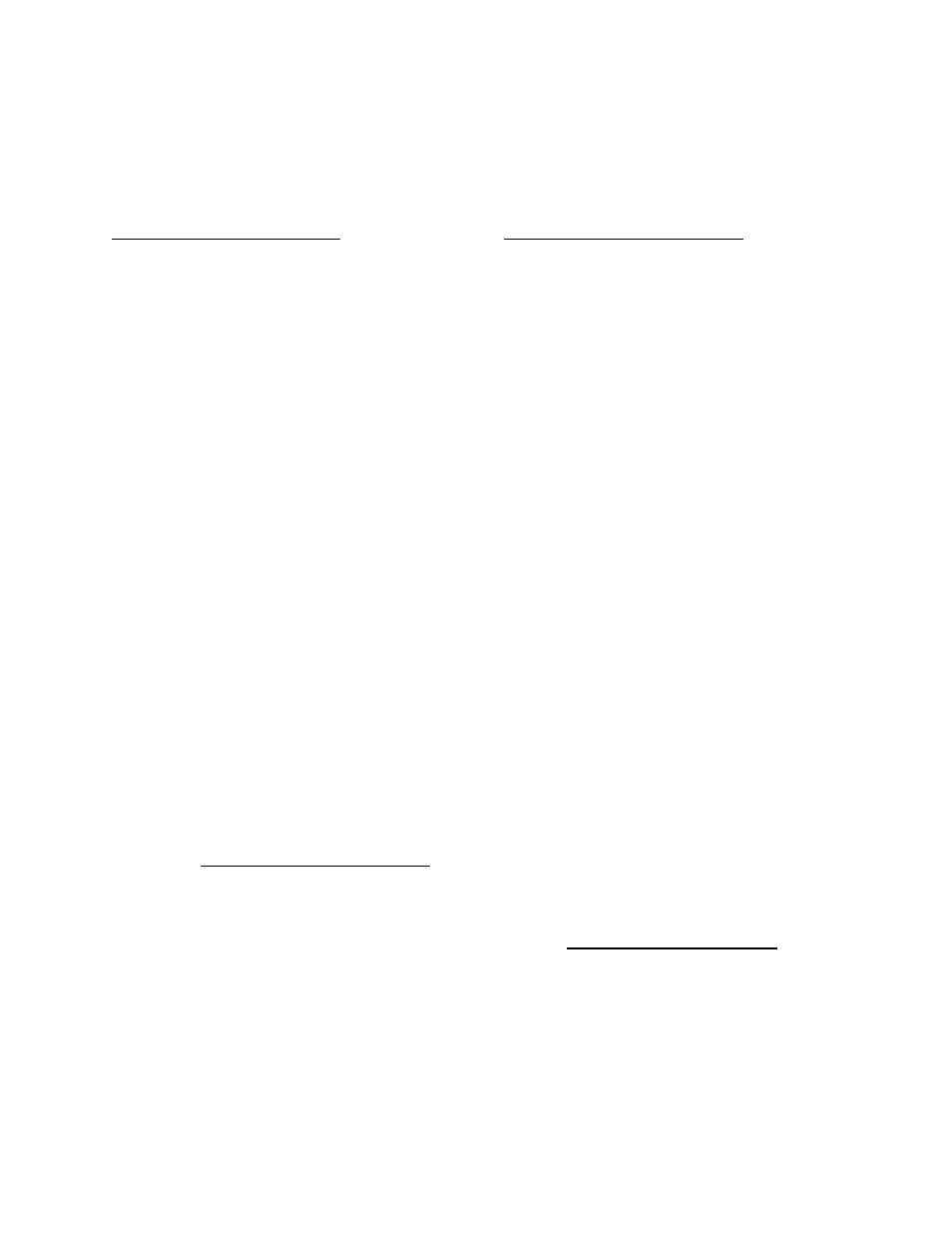
BACKUP/RESTORE PROCEDURES
The MX-2424 incorporates an advanced backup software called Smart Copy. This system is a smart back up similar
to computer-based backup software. Smart Copy operates on one project at a time, supports disk-spanning on DVD-
RAM media and only backs up files that have been added or changed since the last backup.
To Back Up a Project to DVD-RAM
1. Be sure all SCSI devices are properly connected.
2. Press SHIFT then UNMOUNT to un-mount all
drives.
3. Open the DVD-RAM drive tray, insert a blank
disk and close the tray. Do not attempt to
remove the actual disk from its plastic carrier.
4. Press MOUNT to mount all drives. It will not be
possible to open the DVD-RAM drive tray again
until it is un-mounted.
5. Press PROJ, then use the UP/DOWN Arrow
keys until Smart Copy is displayed in the LCD.
Press PROJ again or YES.
6. Available Project names will be displayed in the
LCD. Use the UP/DOWN Arrow keys to select
the source project to be backed up then press
YES. (SCSI ID location of the project will be
indicated in brackets. If the project title is so
long that the brackets are not displayed it is
possible to turn the SHTL Ring to the right to
scroll the display until the brackets can be seen.)
7. “Smart Copy to:” will be displayed in the LCD
prompting for a SCSI ID of the DVD-RAM
drive. Press TRIM and use the UP/DOWN
Arrow keys to select the SCSI ID of the
destination drive. Press YES.
8. “Smart Copy as:” will be displayed in the LCD
prompting for a new project name (if desired).
Press YES to accept the current project name or
press TRIM to change it. Confirm your
selection.
9. “EraseTape? No=Append” will be displayed in
the LCD. Press YES to completely erase the
currently mounted DVD-RAM disk and begin
a new backup. Press NO to add to an existing
backup. There is no Undo for this function.
10. If the disk gets filled up during the backup the
MX-2424 will prompt for a new disk to be
inserted. If currently copying to side A, the disk
may be turned over to side B. If currently
copying to side B it will be necessary to insert a
new disk.
11. The status of the backup will be displayed in the
LCD until it is completed. When completed,
press SHIFT then UNMOUNT to remove the
DVD-RAM disk.
To Restore a Project from DVD-RAM
1. Be sure all SCSI devices are properly connected.
2. Press SHIFT then UNMOUNT to un-mount all
drives.
3. Open the DVD-RAM drive tray, insert the disk
containing the project to be restored and close
the tray.
4. Press MOUNT to mount all drives. It will not be
possible to open the DVD-RAM drive tray again
until it is un-mounted.
5. Press PROJ, then use the UP/DOWN Arrow
keys until Smart Copy is displayed in the LCD.
Press PROJ again or YES.
6. Available Project names will be displayed in the
LCD. Use the UP/DOWN Arrow keys to select
the source project to be restored then press YES.
Projects located on the DVD-RAM disk will be
indicated by “BU” displayed in brackets along
with the SCSI ID of the DVD drive. If the
project title is so long that the brackets are not
displayed it is possible to turn the SHTL Ring to
the right to scroll the display until the brackets
can be seen.
7. “Smart Copy to:” will be displayed in the LCD
prompting for a SCSI ID of the destination hard
drive. Press TRIM and use the UP/DOWN
Arrow keys to select the SCSI ID of the
destination drive. Press YES.
8. “Smart Copy as:” will be displayed in the LCD
prompting for a new project name (if desired).
Press YES to accept the current project name or
press TRIM to change it. Confirm you selection.
9. If restoring from a backup that spans disks the
MX-2424 will prompt for the next disk when it
is needed.
10. The status of the restore will be displayed in the
LCD until it is completed. When completed,
press SHIFT then UNMOUNT to remove the
DVD-RAM disk.
SPECIAL NOTES ABOUT DVD-RAM
Each side of a DVD-RAM disk is treated by the MX-2424 as
a separate disk.
When an un-initialized DVD-RAM disk is used the MX-
2424 will employ its Smart Backup system to span project(s)
across multiple disks.
When a DVD-RAM disk is used that has been initialized on a
Mac it will be treated by the MX-2424 as another hard drive
and disk spanning will not be possible.
When a backup set contains more than one DVD-RAM disk
the MX-2424 will prompt in the LCD to insert the
appropriate disk then press YES.
33