Teac MX-2424 v1.04 User Manual
Page 53
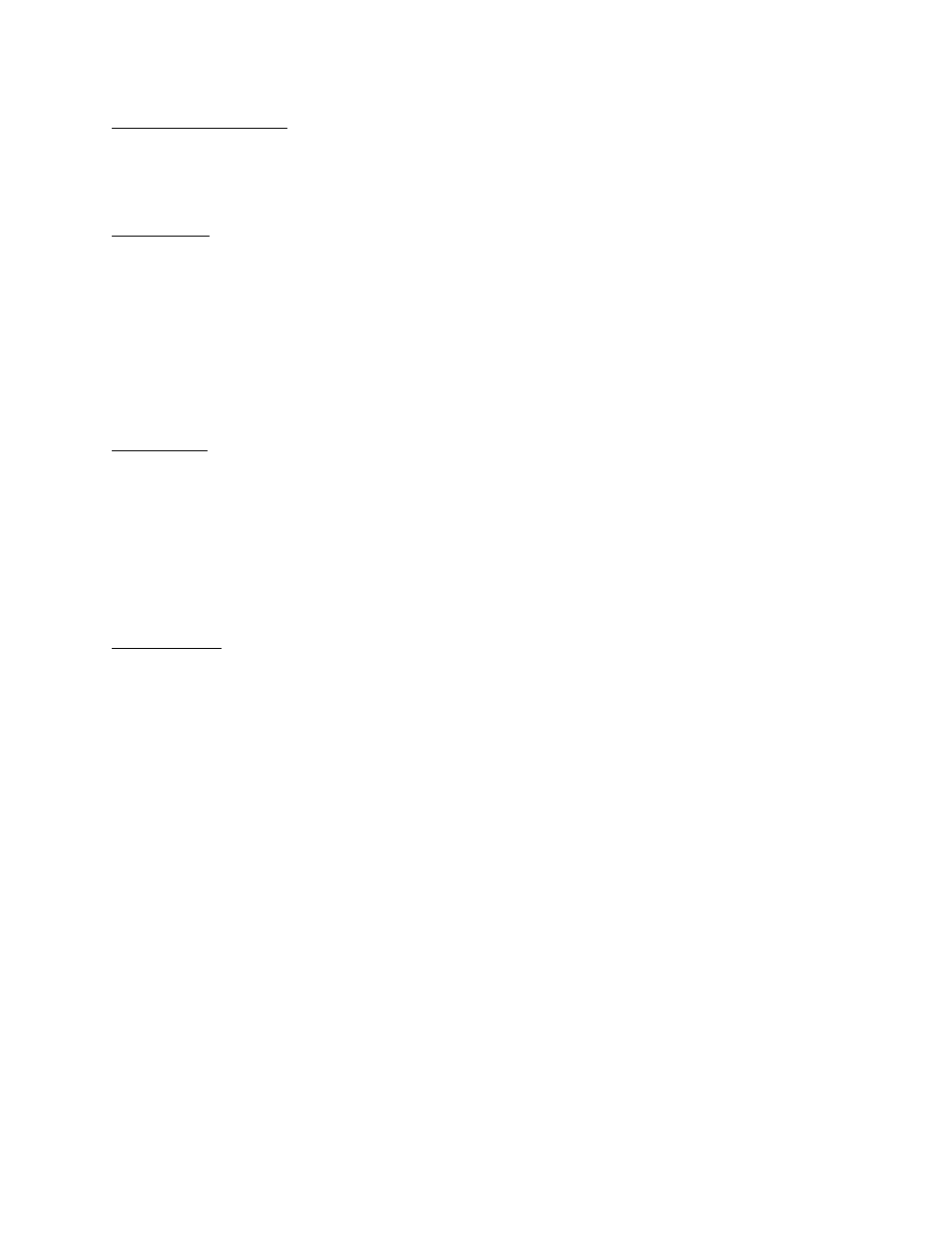
Manually Unloading Tracks
To select a track for unloading, press VIEW [46] then use the UP/DOWN [41,43] arrow keys, SCRUB [42] wheel
or the Individual Track Selection Keys [4] to choose a track. The SEL indicator will be flashing on the selected
track. Press <SHIFT> [19] then VIEW<UNLOAD> [46] to unload the selected track. Track selection will
automatically advance to the next track. There is no UNDO for the track unloading operation.
Loading Tracks
To Load a Virtual Track into a Physical Track location for playback:
1. From the normal time code display in the LCD [18] press PROJ [45] twice.
2. Use the UP/DOWN Arrow [41,43] buttons to select the project that contains the virtual track that is to be
loaded.
3. With the desired project displayed in the LCD [18] Press PROJ [45].
4. Use the UP/DOWN Arrow [41,43] buttons or the SCRUB Wheel [42] to select the virtual track to be loaded.
The name of the virtual track will be displayed in the lower half of the LCD [18].
5. Use the triangular Track Select Keys [4] to select the Physical track to load the Virtual track into. The name of
the Physical playback track will be displayed in the upper half of the LCD [18].
6. Press YES [20].
Moving Tracks
To move a track from one physical playback location (1-24) to another:
1. From the normal time code display in the LCD [18] press PROJ [45] twice.
2. Use the UP/DOWN Arrow [41,43] buttons to select the project that contains the track that is to be moved.
3. With the desired project displayed in the LCD [18] Press PROJ [45].
4. Use the UP/DOWN Arrow [41,43] buttons or the SCRUB Wheel [42] to select the track to be moved. The
name of the track will be displayed in the lower half of the LCD [18].
5. Use the triangular Track Select Keys [4] to select the destination track. The name of the destination track will
be displayed in the upper half of the LCD [18].
6.
Press YES [20].
Renaming Tracks
1. Press PROJ [45]
2. Press the UP or DOWN Arrow [41,43] button until Rename is displayed in the LCD [18]
3. Press PROJ [45]
4. Press the UP or DOWN Arrow [41,43] button until the name of the project is displayed that contains the track
to be renamed.
5. Press PROJ [45]
6. Use the UP/DOWN Arrow [41,43] buttons to select the track to be renamed.
7. Press YES [20]
8. Press TRIM [40]
9. Use the SHTL Ring [42] to move the cursor under the character to be changed and the UP/DOWN Arrow
[41,43] buttons or SCRUB Dial [42] to change the character
10. Press YES [20] when finished and YES [20] again to confirm
11. Press CLEAR [15] before renaming another track.
53