Vuzix Wrap 920AR User Manual
Page 21
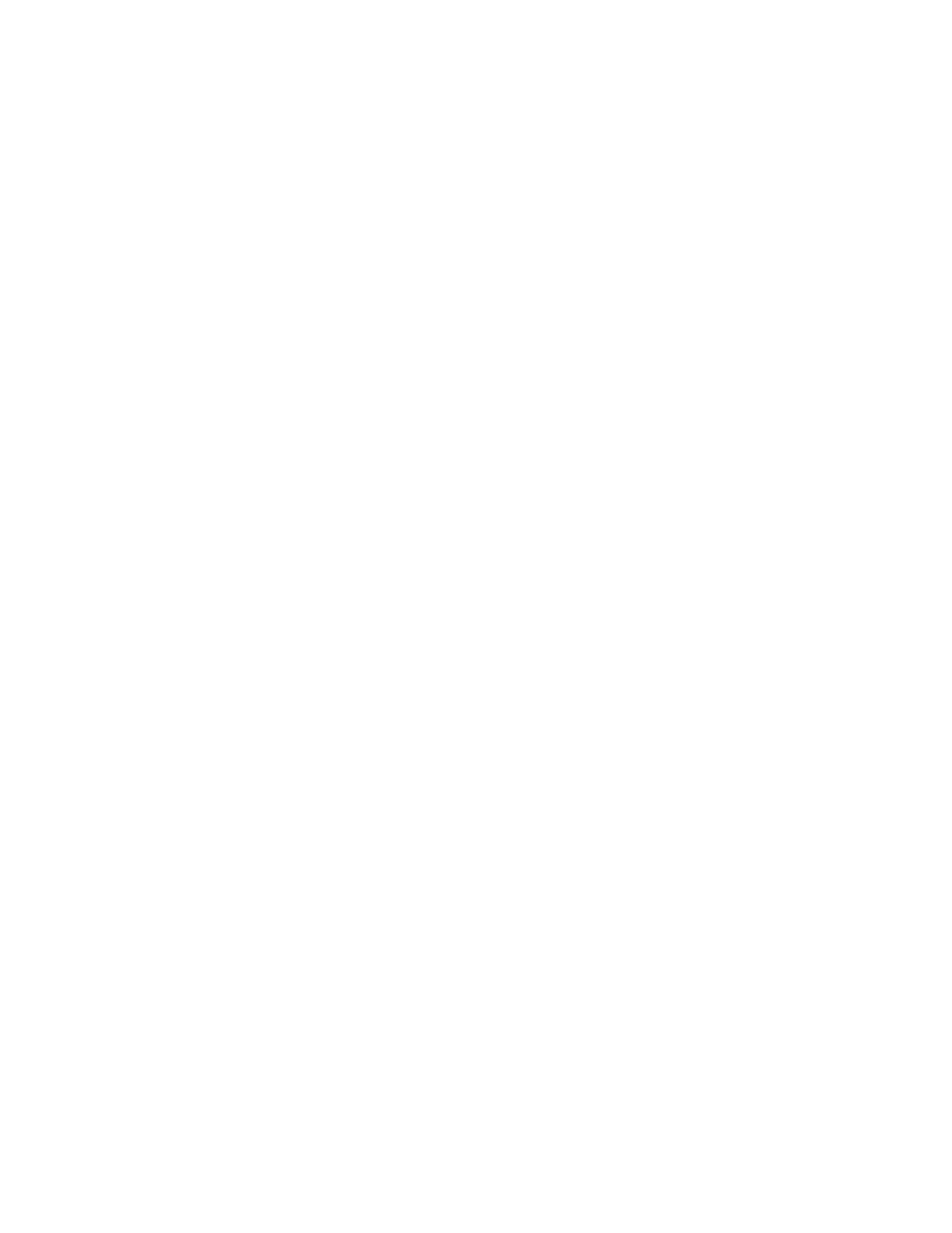
This completes the software installation.
Initially maxReality will install as a trial version, usable for 15 days or 100 launches.
If you purchased a maxReality License, you will be presented with a license activation
screen when Autodesk 3ds Max load the maxReality plugin. Follow the activation
instructions to remove the trial version limitations.
Display Configuration
Your display system must be configured correctly for the Wrap eyewear to display 2D
and/or 3D video. Many video cards come with custom software for configuring
display settings and this software is often easier to use and achieve the desired results
than using the Window Control Panel. You can use either.
Following are the step-by-step directions for setting the display parameters using
Windows 7 and its Control Panel. Some of the names and specific steps may vary
when using an earlier version of Windows.
Windows 7 Display Setup
Right-click and open area of your desktop and select “Screen resolution”.
From the “Multiple displays:” drop list, select “Duplicate these displays”
Choose “1024x768” from the “Resolution:” drop list,
Click on “Advanced Settings”.
Select the “Monitor” tab.
Select a “Screen refresh rate:” of “60 Hertz”.
Set the Wrap 920 as the Primary Display.
Apply the changes and close the Control Panel.
You should now be able to see your desktop in the Wrap eyewear displays.
Tip:
If you are using an older version of Windows the “Duplicate these displays” option may be
referred to as Mirror or Clone modes.