Vuzix Wrap 920AR User Manual
Page 82
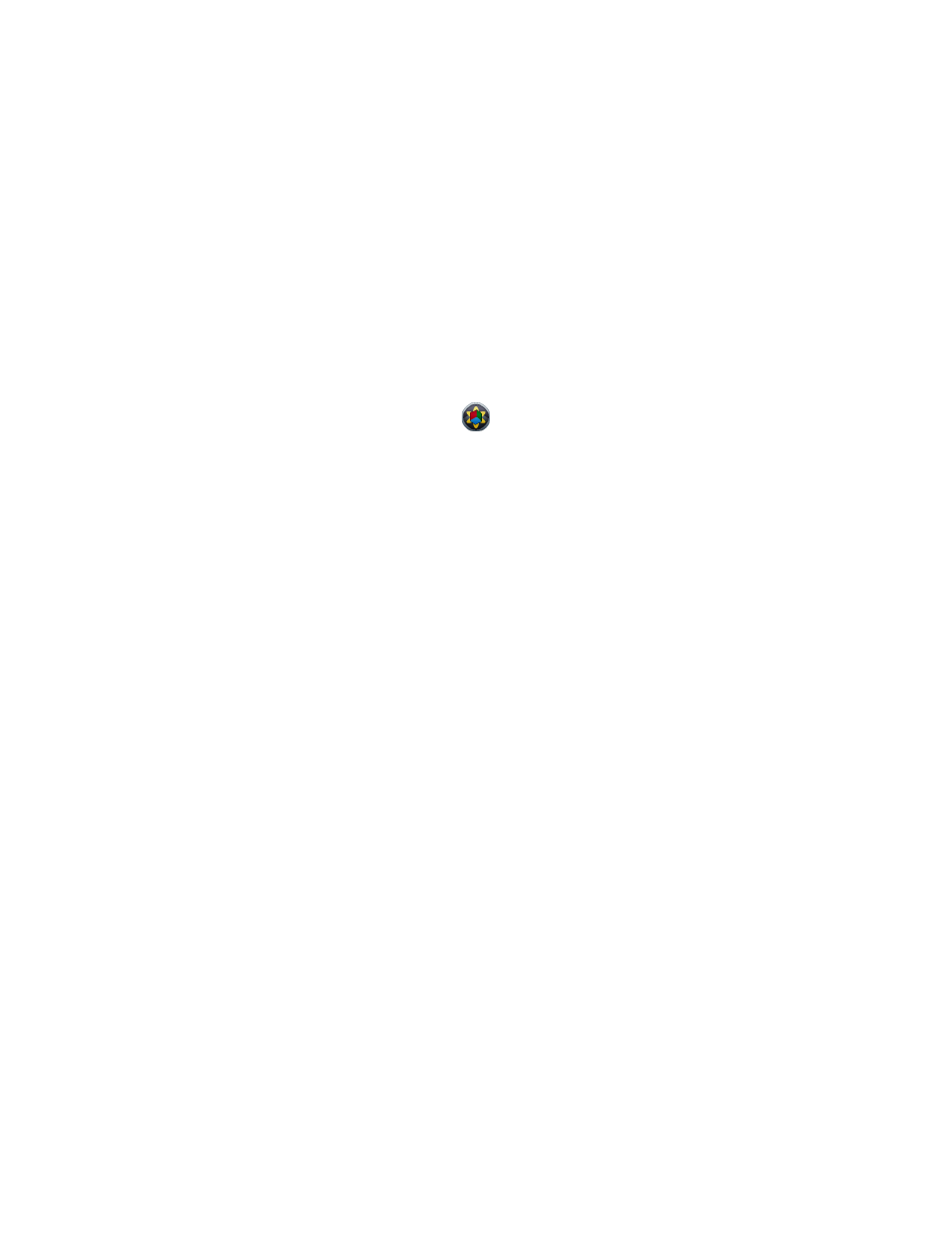
Note:
If your eyewear displays two side-by-side images rather than a single 3D image, press the
Toggle View button twice to switch from 2D to the last used 3D view.
To view an AR image using maxReality Viewer you need a VWD file and the
associated fiduciary marker. The marker must be fully visible to the Wrap AR camera
with no glare or obstructions breaking any edge of the marker.
See Section 8, “Fiduciary Markers” for additional information.
First View Tutorials
The best way to understand using the maxReality Viewer and markers is to
experience it first hand.
If your Wrap AR eyewear is not connected to your computer and displaying the
Windows desktop, set it up to do so now.
You don’t need to be wearing the eyewear yet.
When the Wrap AR software was installed, a shortcut to the maxReality Viewer
application was placed on your desktop.
Double-click the maxReality Viewer icon.
A file browser window will be displayed. If it did not open to “C:\maxReality\VWD
Content”, go to that directory.
Select “Vuzix Dragon (Audio)” and press the “Open” button.
Your desktop monitor should display two side-by-side images of whatever the Wrap
AR cameras are facing.
Put on your Wrap AR eyewear.