Vuzix Wrap 920AR User Manual
Page 61
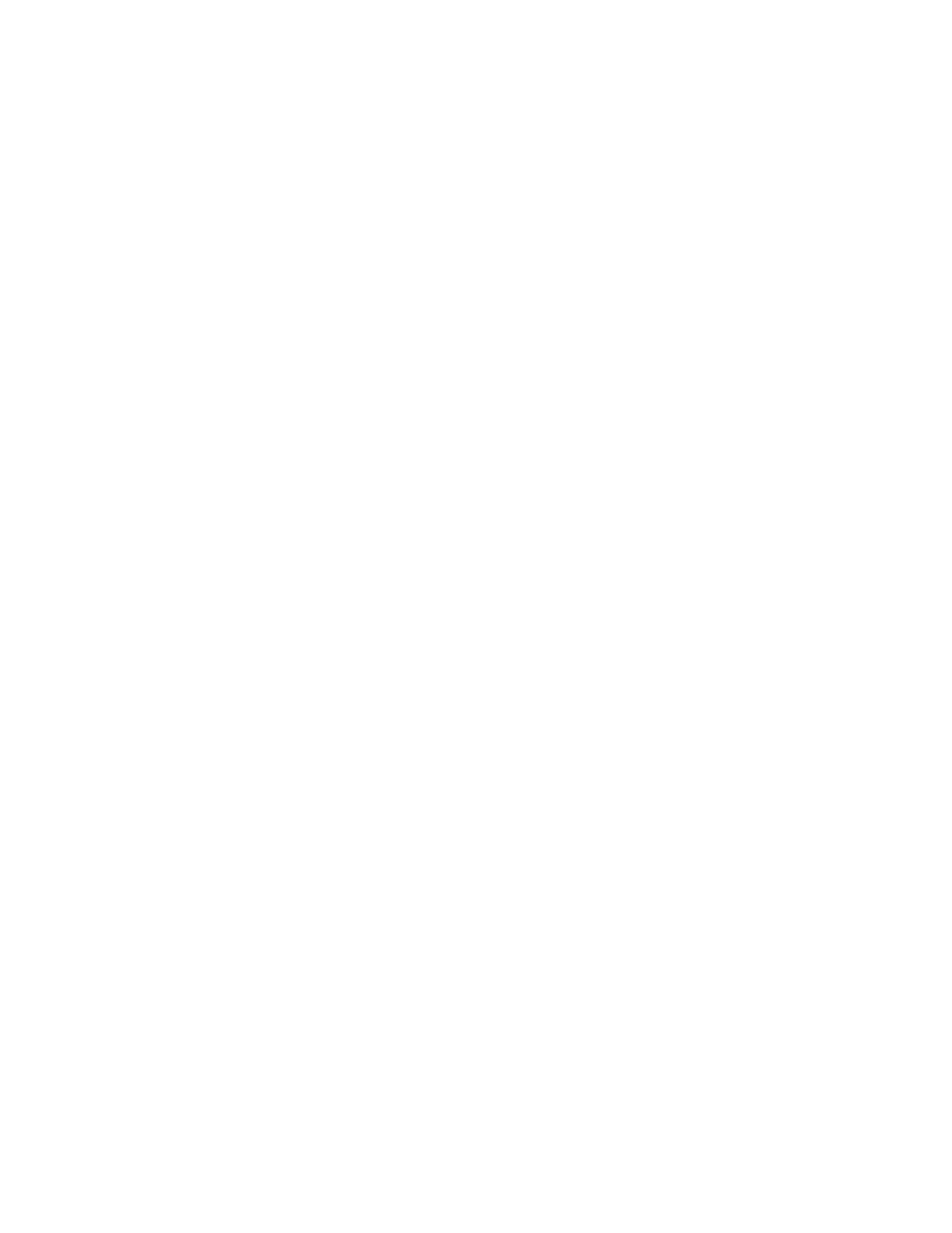
Launch
Pressing the “Launch” button opens the maxReality Viewer application.
Note:
The maxReality Viewer requires a Wrap 920AR or comparable Vuzix augmented reality eyewear
connected to your computer. If compatible Vuzix eyewear is not detected the maxReality Viewer
launch will be aborted and an “Unable to detect Eyewear” message will be displayed.
Note:
A camera must be present in a 3ds Max scene for the maxReality Viewer to launch and function.
Note:
All 3ds Max scene files must be saved and/or exported from frame #0 to achieve proper
animated content alignment.
maxReality renders its files in a side-by-side stereoscopic 3D format. When the file is
viewed through Vuzix eyewear, it will be in 3D video but since your desktop or
laptop monitor is likely only 2D, it will display both the left and right eye images
side-by-side.
Export VWD
Pressing the “Export VWD” button causes the current 3ds Max contents to be
exported to a VWD file.
VWD is the file extension used for documents created by maxReality and viewable
through the maxReality Viewer application. VWD files can be viewed through the
maxReality Viewer on any Windows based computer, even where Autodesk 3ds Max
is not installed. These files are similar to PDF files in that they contain all the data
and resources required without a need for the original creation software to be present.
All that is required to view these files in the Viewer application and the hardware
needed to display the content and video capture an AR marker.
See Section 7, “maxReality Viewer” for additional information
Sync with MAX file
The “Sync with Max File” option works in conjunction with the 3ds Max Save and
Save As commands. If selected, the VWD file is saved each time you save your 3ds