Vuzix Wrap 920AR User Manual
Page 83
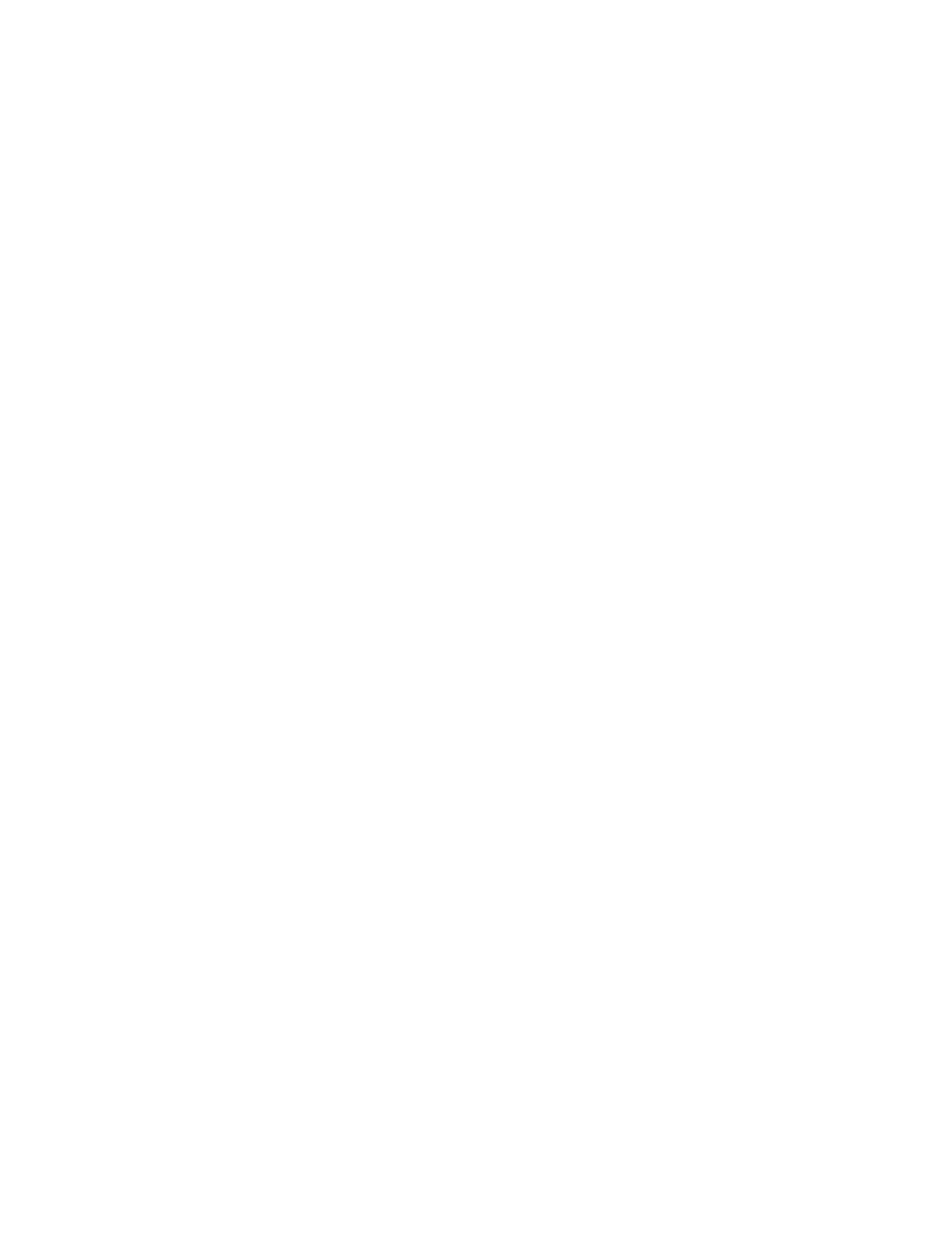
Hold the “s0” marker out in front of you at arm’s length and position it so it is
fully visible to the Wrap AR cameras.
The Vuzix Dragon will appear above the marker demonstrating 3D stereoscopic
video, animation and sound.
Marker Recognition
Now is a good time to experiment with the maxReality Viewer and a marker. Tilt
and rotate the marker to see the dragon from a variety of angles and note how the
interaction works.
If you rotate the marker too far and the camera looses it view of an edge the dragon
display will continue but it will no longer respond to marker movement. When the
Wrap AR cameras pick up the marketed edges again, the dragon will snap to the
markers new location and orientation.
To avoid brief interruptions caused by momentary loose of marker recognition, the
maxReality Viewer remembers the markers last position and orientation and
continues to use that information when the marker recognition is lost. This allows
for a smoother presentation with fewer lost marker disruptions.
As you experiment, try breaking the marker recognition by placing a finger over the
edge of the marker and angling the marker to catch as much light glare as possible
and note how these events affect the AR presentation.
When you’ve completed experimenting with the Vuzix dragon and marker,
press the “esc” key to exit the maxReality Viewer application.
AR / VR Modes
maxReality Viewer support two modes of operation; AR and VR. AR mode utilized
an inward looking camera while VR mode utilizes an outward looking camera.
Launch the maxReality Viewer application and open the “Vuzix Demo Level” file.
Dawn your Wrap AR eyewear and hold the “s0” marker in front of you, at arms
length.