Export a notebook from trunote, File formats – Toshiba DynaPad WT12PE-A64 User Manual
Page 103
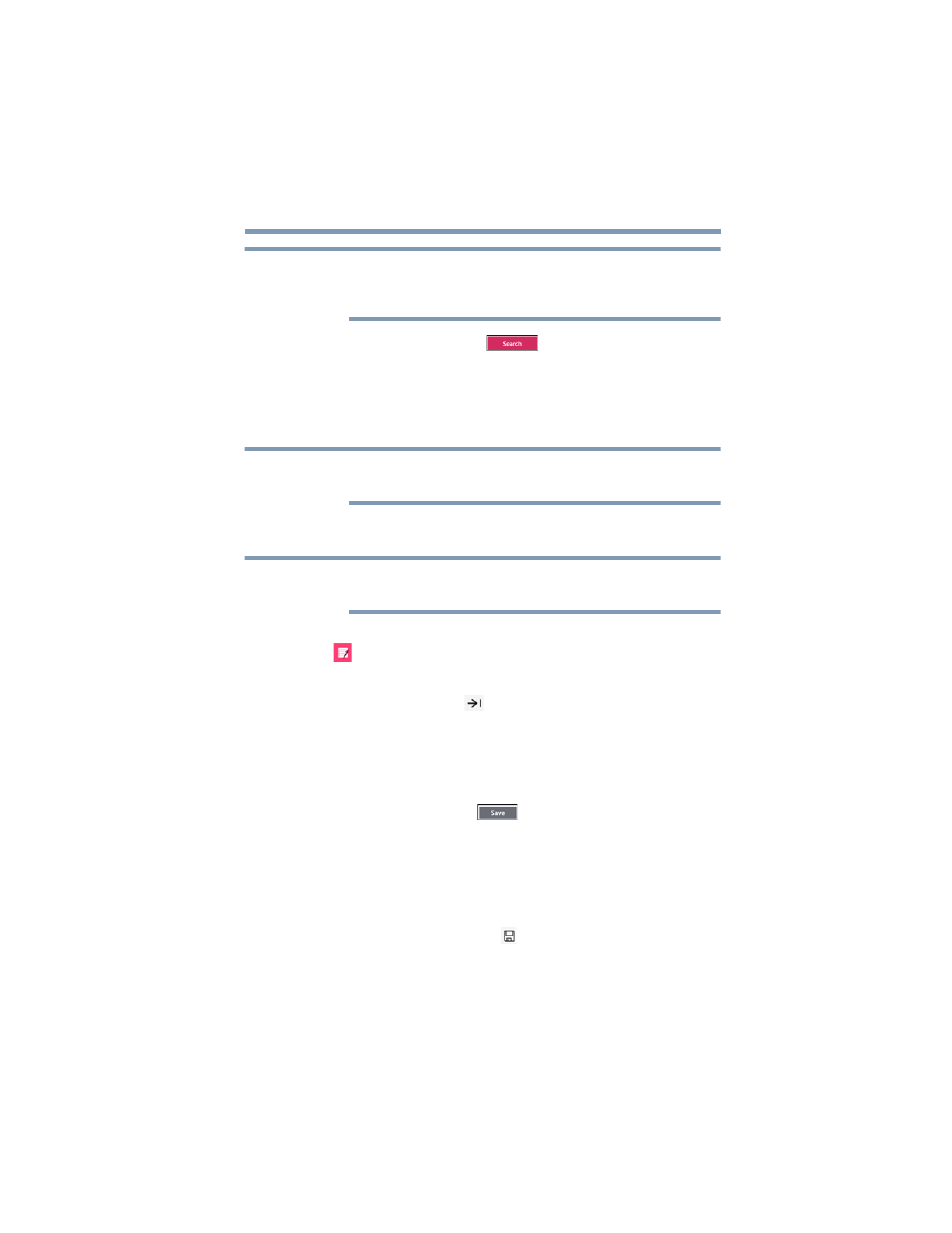
103
TruNote
Using TruNote
Above the search box suggestions of what you are
looking for will pop up. If you select one of them the
information will populate the search box.
3
Tap/touch the Search (
) button.
TruNote will search existing Notebooks/Pages for the
item. Preview Pages with items that are similar to your
search item will appear.
4
Select the desired Page.
You can search all Notebooks/Pages or narrow your
search by Notebook.
Export a Notebook from TruNote
Exported files are created in the TruNote file format and
can only be opened in the TruNote app.
1
Open the TruNote app by tapping/touching the
TruNote
(
) icon in the taskbar.
2
Select a Notebook.
3
Select the
Export
(
) icon.
4
Select
Next
to export the Notebook as a Toshiba
TruNote file.
You can use the default file name or change it in the
open text field.
5
Tap/touch the
Save
(
) button.
The export is now completed.
Saving Notebooks and Pages in different file
formats
1
Select the Notebook or Page.
2
Tap/touch the
Save as
(
) icon.
A pop-up menu appears displaying the following file
formats you can choose from to save the Note as:
❖
Notebook:
PDF (.pdf).
NOTE
NOTE
NOTE