Web camera help, Testing your internal web camera, Uninstall the web camera driver – Toshiba DynaPad WT12PE-A64 User Manual
Page 128
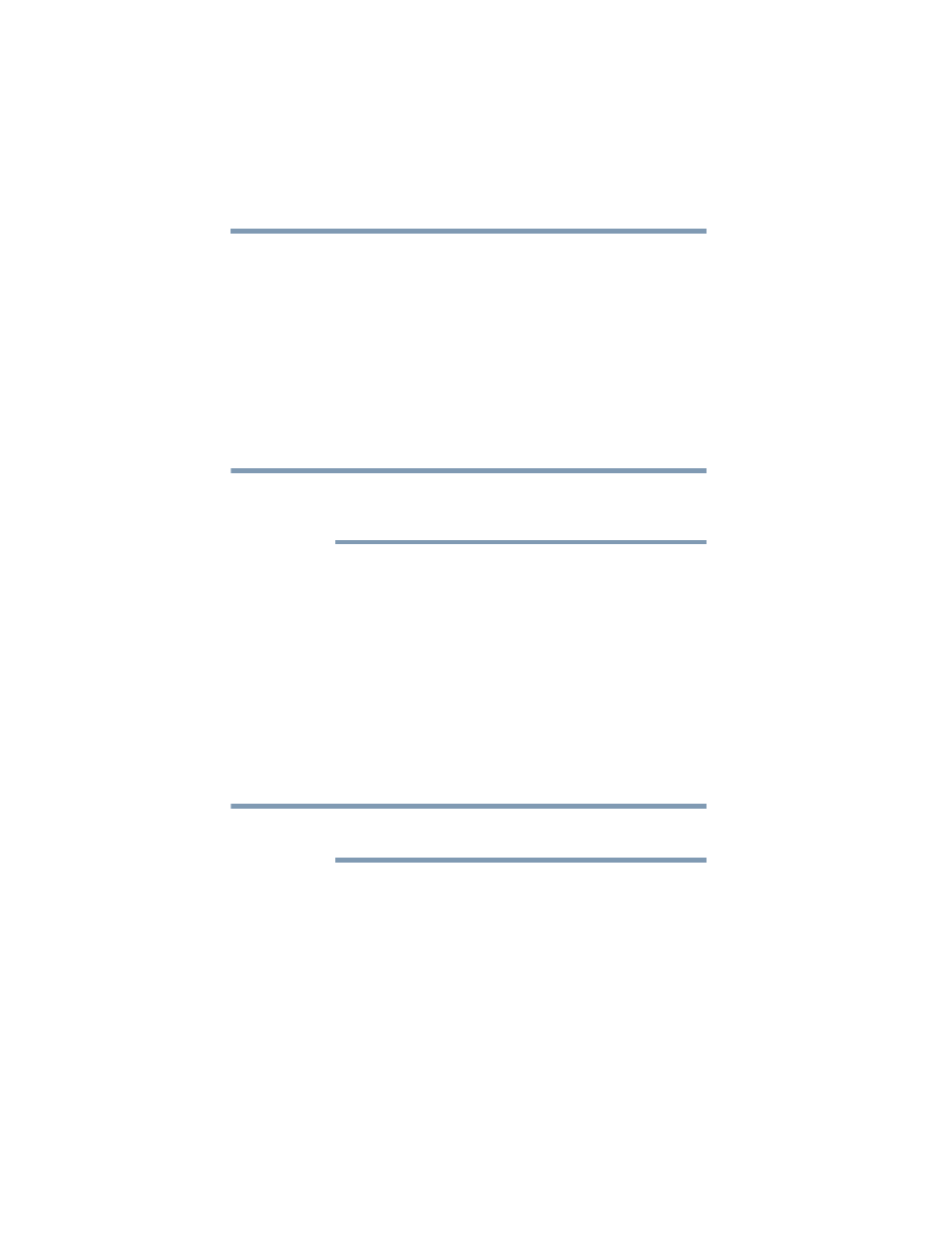
128
If Something Goes Wrong
Web Camera help
Web Camera help
There are a few easy steps to troubleshooting and fixing Web
Camera issues. Any one of the steps below may fix the
problem. After each step, test the Web Camera. If it works,
stop troubleshooting. If you do not wish to go through each
troubleshooting step, you may skip to
Testing your internal Web Camera
1
In the
Search
field, type
Camera
.
2
Click or touch the
Camera
application.
If the Camera application is not available you can
download the Camera application from the Windows
store.
3
If the internal Web Camera works using the default
camera application but does not work with your third
party camera application contact the provider.
Uninstall the Web Camera driver
You can Uninstall the Web Camera driver to allow Windows
to automatically reinstall the driver.
1
In the
Search
field, type
Device Manager
.
2
Click or touch the
Device Manager
application.
3
Double-click or touch
Imaging devices
.
4
Right-click or touch
Web Camera
and select
Uninstall
.
Do
NOT
select the “Delete the driver software for this
device” box.
NOTE
NOTE