Toshiba DynaPad WT12PE-A64 User Manual
Page 51
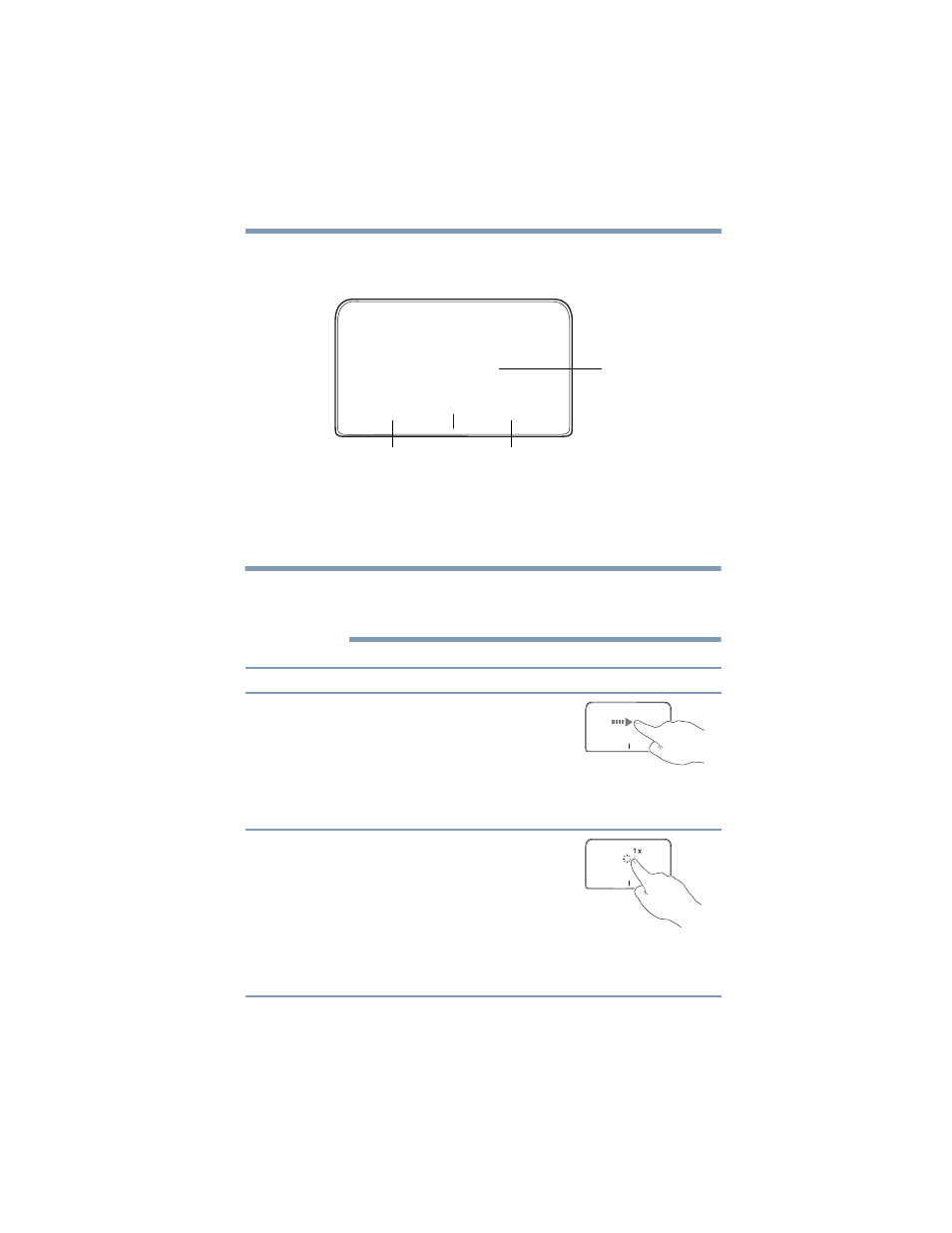
51
Getting Started
Using the touchpad (optional keyboard dock attached)
❖
Zoom in for a close-up view
❖
Zoom out to see more information at once
(Sample Illustration) The touchpad and associated control
buttons
Refer to the table below for specific instructions on
performing each operation.
The
pointer
is the icon (usually an arrow) that moves on
the screen when you slide your finger across the
touchpad or move a mouse connected to your device.
To: Do
the
following:
Example:
Move the on-
screen pointer
Slide your finger across the
touchpad in the direction you
want to move the pointer.
To move the pointer a longer
distance, slide your finger several
times across the touchpad in the
preferred direction.
(Sample Illustration)
Pointer moves to the right
Select an item
1
Move the pointer to the item
you want to select.
2
Do one of the following:
❖
Tap the touchpad once
OR
❖
Press and release the
primary (left-hand)
control button
(Sample Illustration)
Tap once to select
Touchpad
Secondary control button
Primary control button
NOTE