Connecting to the internet – Toshiba DynaPad WT12PE-A64 User Manual
Page 136
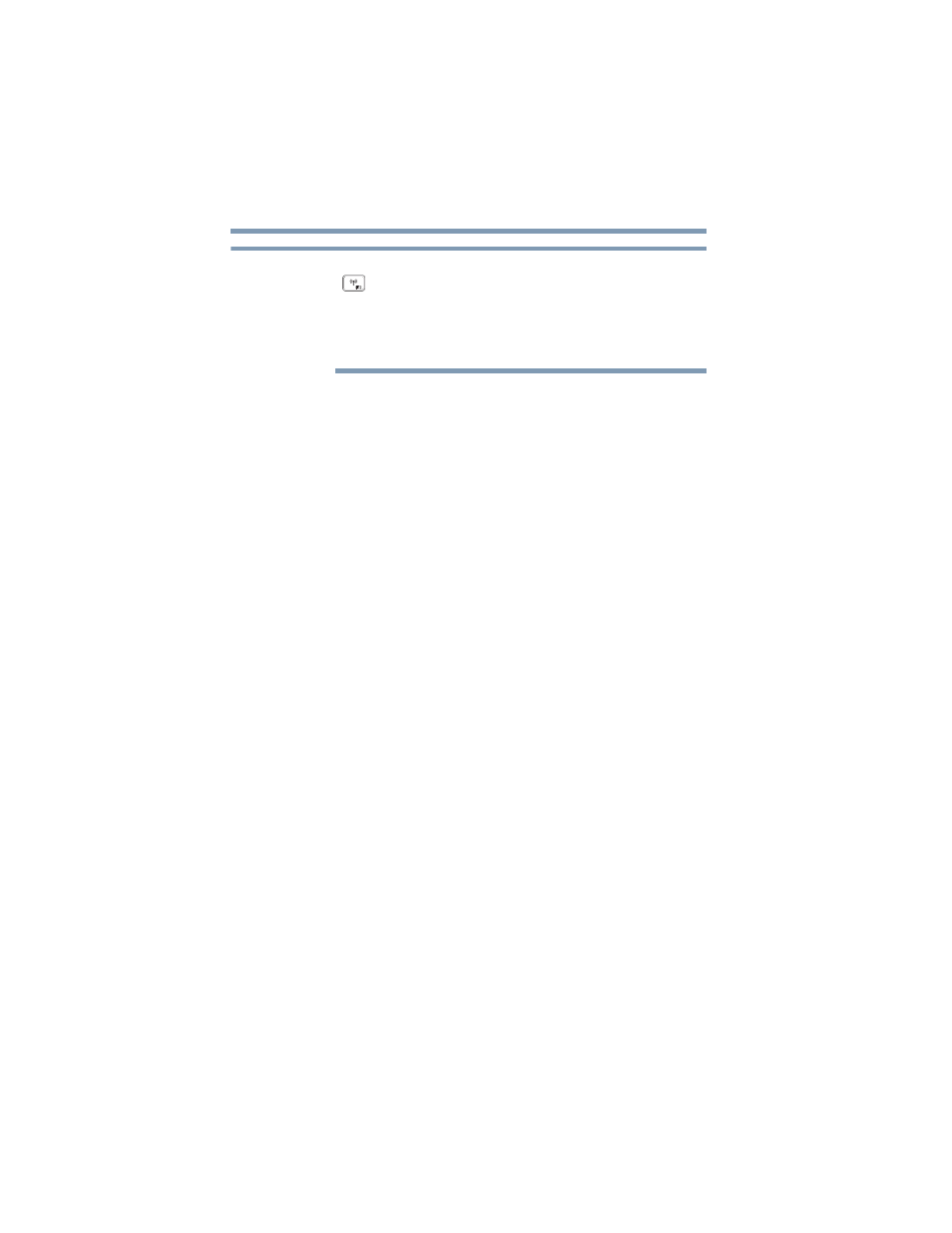
136
If Something Goes Wrong
Connecting to the Internet
To enable or disable wireless communication, use the
(
)
key
when connected to an optional keyboard dock
or toggle the on-screen
Airplane mode
switch located
under
Networks.
For more information see
Function Keys (optional keyboard dock attached)” on
page 151
❖
Use IPCONFIG to verify that the device has a useful IP
address
-
one other than the private address of
169.254.xxx.xxx assigned by Windows.
1
In the
Search
field, type
Cmd
.
2
Click or touch
Command Prompt
.
3
Enter
IPCONFIG/ALL
, and then press or touch
ENTER
.
The IP address for each active network adapter will be
displayed.
❖
If you have enabled any security provisions (closed
system, MAC address filtering, Wired Equivalent Privacy
[WEP], etc.), check the access point vendor's Web site
for recent firmware upgrades. Problems with WEP keys,
in particular, are frequently addressed in new firmware
releases.
Connecting to the Internet
To connect to the Internet, you'll need an Internet Service
Provider (ISP) and additional hardware.
❖
ISP:
An ISP is a company that gives you access to the
Internet. You sign up for an account with an ISP just as
you do for telephone service or utilities. ISPs are usually
phone companies (for a DSL or fiber optic connection) or
TV providers (for a cable or satellite connection).
❖
Hardware:
For a broadband connection, such as DSL,
fiber optic, or cable, you may need a broadband
modem. This might be included as part of the start-up
hardware from your ISP when you sign up for a
broadband account or you might need to rent or
purchase a modem separately. If you plan to share
Internet access with multiple computers by using a
home network, you may also need a router. (Sometimes
a modem and router are combined in one device.)
NOTE