Perform a system restore, Clean the keyboard, Touchpad help (optional keyboard dock attached) – Toshiba DynaPad WT12PE-A64 User Manual
Page 121: Perform a system restore clean the keyboard, Touchpad help (optional keyboard dock, Attached)
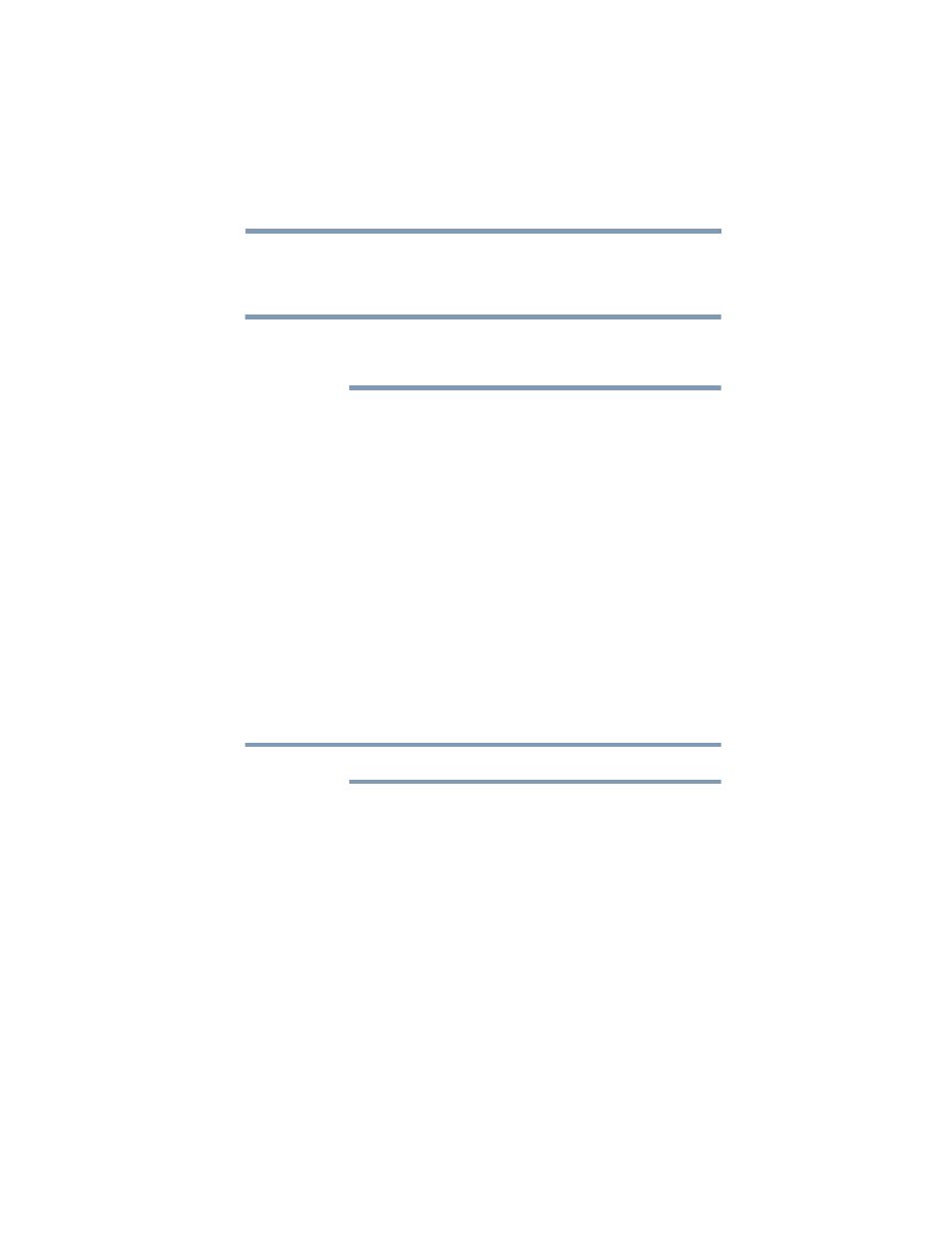
121
If Something Goes Wrong
Touchpad help (optional keyboard dock attached)
Perform a system restore
You can perform a system restore to a period in time at
which the keyboard was working properly.
If no restore points have been previously created then
this method will not work, see
configuration with restore points” on page 144
1
In the
Search
field, type
Create a restore point
.
2
Click or touch
Create a restore point
.
3
Select the
System Restore
button on the
System
protection
tab.
4
Select
Recommended Restore
or
Choose a
different restore point
to restore the system to a point
at which your keyboard was working properly.
Clean the keyboard
1
Turn Off your device and unplug all cords/cables and
connections, see
.
2
Undock the keyboard dock from the device, see
“Attaching and detaching the optional keyboard” on
page 61
, turn it upside-down and very gently shake the
keyboard dock to dislodge any foreign objects that
might be under the keys.
Please be very gentle when cleaning the keyboard.
Touchpad help (optional keyboard dock
attached)
If you are having problems with your touchpad or your
touchpad is not working correctly. The information below will
help guide you through checking some of the most common
causes of touchpad problems.
NOTE
NOTE