Selecting video cables, Television or display device, Directing the display output (device – Toshiba DynaPad WT12PE-A64 User Manual
Page 55: Attached to an optional keyboard dock)
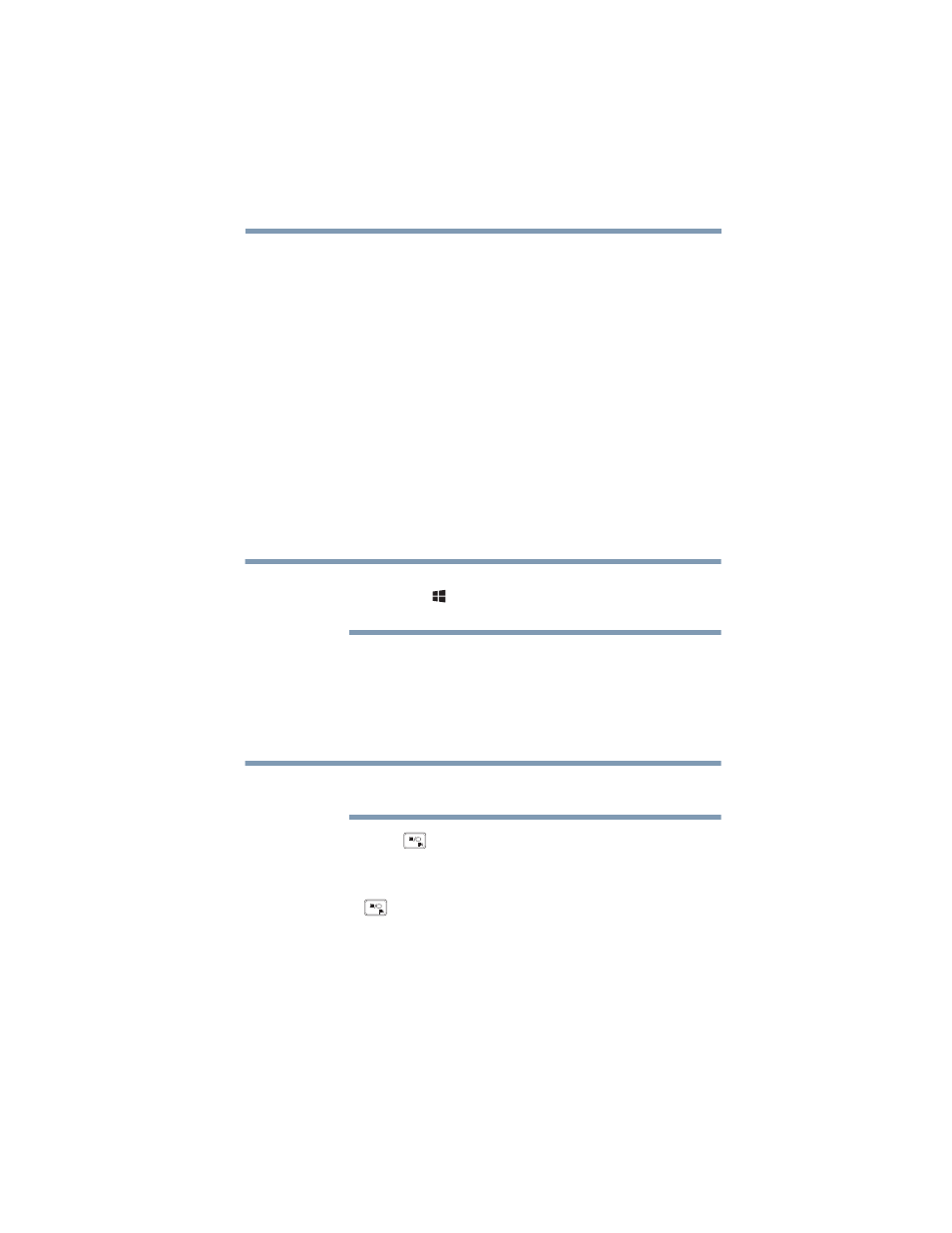
55
Getting Started
Using external display devices
Selecting video cables
To connect a device to the HDMI Out port, you must
purchase the appropriate cable.
Connecting an HDMI-compatible television or
display device
To connect an HDMI-compatible television or display device
to the device:
❖
Connect one end of the cable (not included with your
device) to the Micro HDMI™ Out port on the side of the
display panel/tablet, and then connect the other end of
the cable to your television or display device. Refer to
the manual that came with the television or display
device for more information.
Your device should automatically detect the external
display device.
You can change the display settings by pressing the
Windows
(
) +
P
keys or configuring the display
properties settings.
Directing the display output (device attached to
an optional keyboard dock)
Once you have connected an external display device, you
can choose to use the internal display only, the external
device only, or both simultaneously.
Some modes are only available with the appropriate
device attached and turned on.
1
Press the (
) key.
The Display options window opens displaying the
available options.
The (
) key allows you to cycle through the display
options and highlights the available options in the
following order (only the first option is available when
you do not have an external monitor attached):
❖
PC screen only
❖
Duplicate
❖
Extend
NOTE
NOTE