Backing up your data or – Toshiba DynaPad WT12PE-A64 User Manual
Page 146
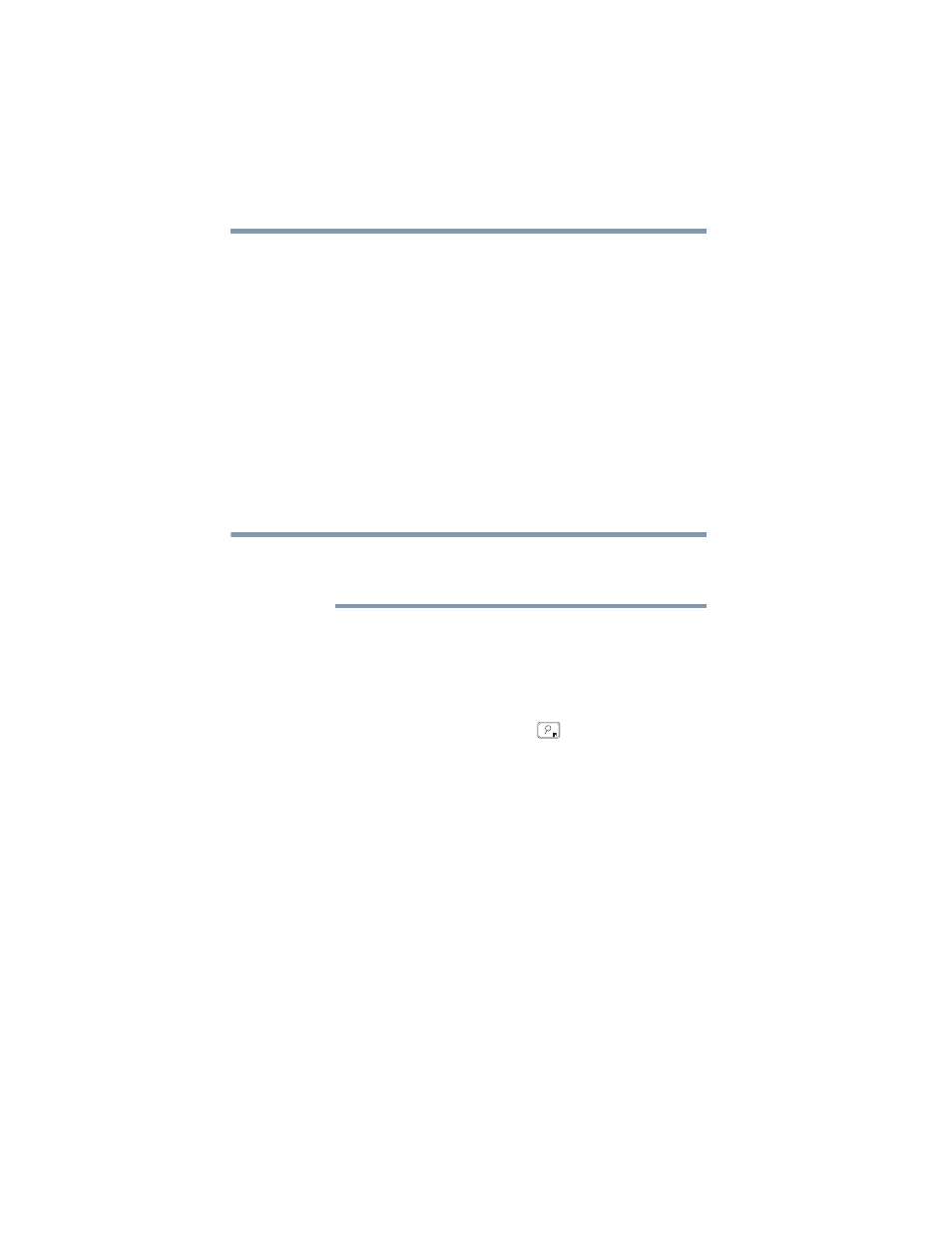
146
If Something Goes Wrong
Develop good computing habits
Backing up your data or your entire device
with the Windows operating system
The most valuable component of your device is the data you
create and store on its internal storage drive. Since problems
with either hardware or software can make the data
inaccessible or even destroy it, the next most valuable
component of your device may be a recent backup of your
data.
Fortunately, the Windows operating system offers a
convenient way to back up your device or just your
important files to a flash drive, or external hard drives. An
external hard drive is recommended in case the internal
storage drive fails.
Follow these steps to back up your device or files to a flash
drive, or an external storage drive:
You cannot back up the device while running on battery
power. Connect the Micro USB/AC adaptor before
continuing.
1
In the
Search
field, type
Save backup copies of your
files with File History
.
2
Click or touch
Save backup copies of your files with
File History
and follow the on-screen instructions to
back up your files.
For additional Help, press the
FN
+ (
) keys or, in the
Search field, type
How to get help in Windows 10
to
launch the Windows Help and Support screen. Search for
“back up files.”
General tips for installing hardware and
software
Here are a few tips to help ensure safe and easy installation
of new hardware (printers, pointing devices, external hard
drives, optional external writable optical disc drives, scanners,
etc.) and software applications like Microsoft
®
Office and
Adobe
®
Photoshop
®
, or utility software such as special
toolbars for your web browser.
❖
Create a restore point (refer to
configuration with restore points” on page 144
). Before
installing anything, use the System Restore utility to set
a restore point (see the section titled restore points). If
anything goes wrong, you will then be able to easily
NOTE