Toshiba DynaPad WT12PE-A64 User Manual
Page 98
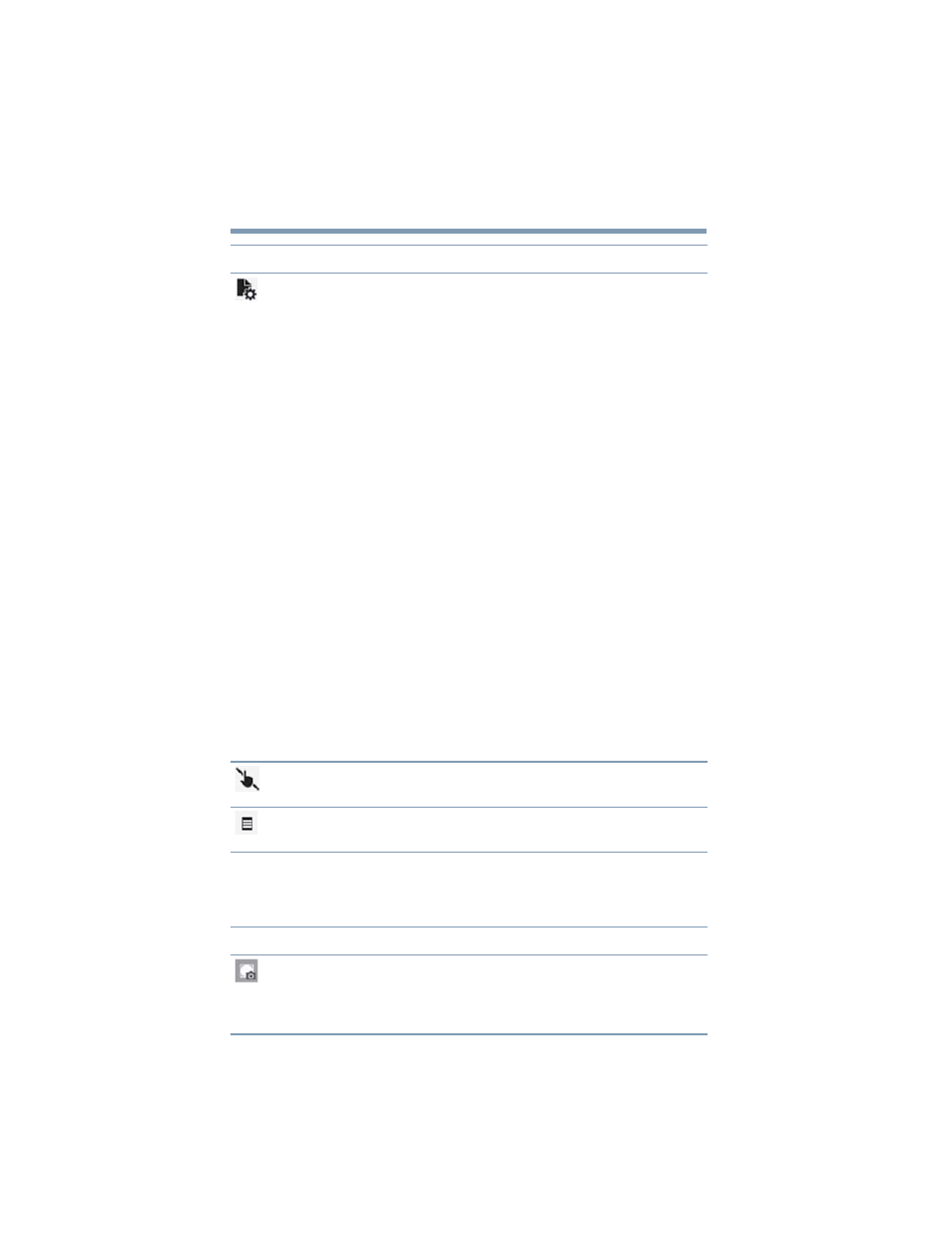
98
TruNote
Using TruNote
At the bottom-right of the More Menu Options screen are the
following options:
Add Customized
page
Add a customized Page to the selected
Notebook.
When using the
Select
tool, you can adjust
the select information as you wish, (size,
stretch, rotate, etc.)
Select tool menu items may include:
Copy
—Copy the selected item to the
clipboard.
Copy as
—Copy the selected item as Office
format, Image format, Text format.
Save as
—Save the selected area as:
Document (*.docx), Presentation (*.pptx),
Image (*.png), Text (*.txt).
Web search
—When selected, the default
browser automatically launches and attempts
a Web search with the information you
provided.
Cut
—Cut the selected information and place
it on the clipboard.
Delete
—Delete the selected information.
Line style
—Open the TruPen menu.
Rotate
—Rotate the image.
To exit the selected option tap/touch
anywhere on the screen outside of the
selected area.
Touch input mode
Toggle between input methods - either
Touch & Pen
or
Pen
only.
Auto-completion
Tap/touch to enable/disable the auto-
complete function.
Icon: Function:
TruCapture
Use the built-in camera to capture notes from
textbooks, blackboards, etc.; straightens and
sharpens the text for greater readability.
Character recognition allows you to edit text.
Icon: Function: