Uninstall the network adapter driver, Troubleshooting an internet connection, Verify hardware – Toshiba DynaPad WT12PE-A64 User Manual
Page 138
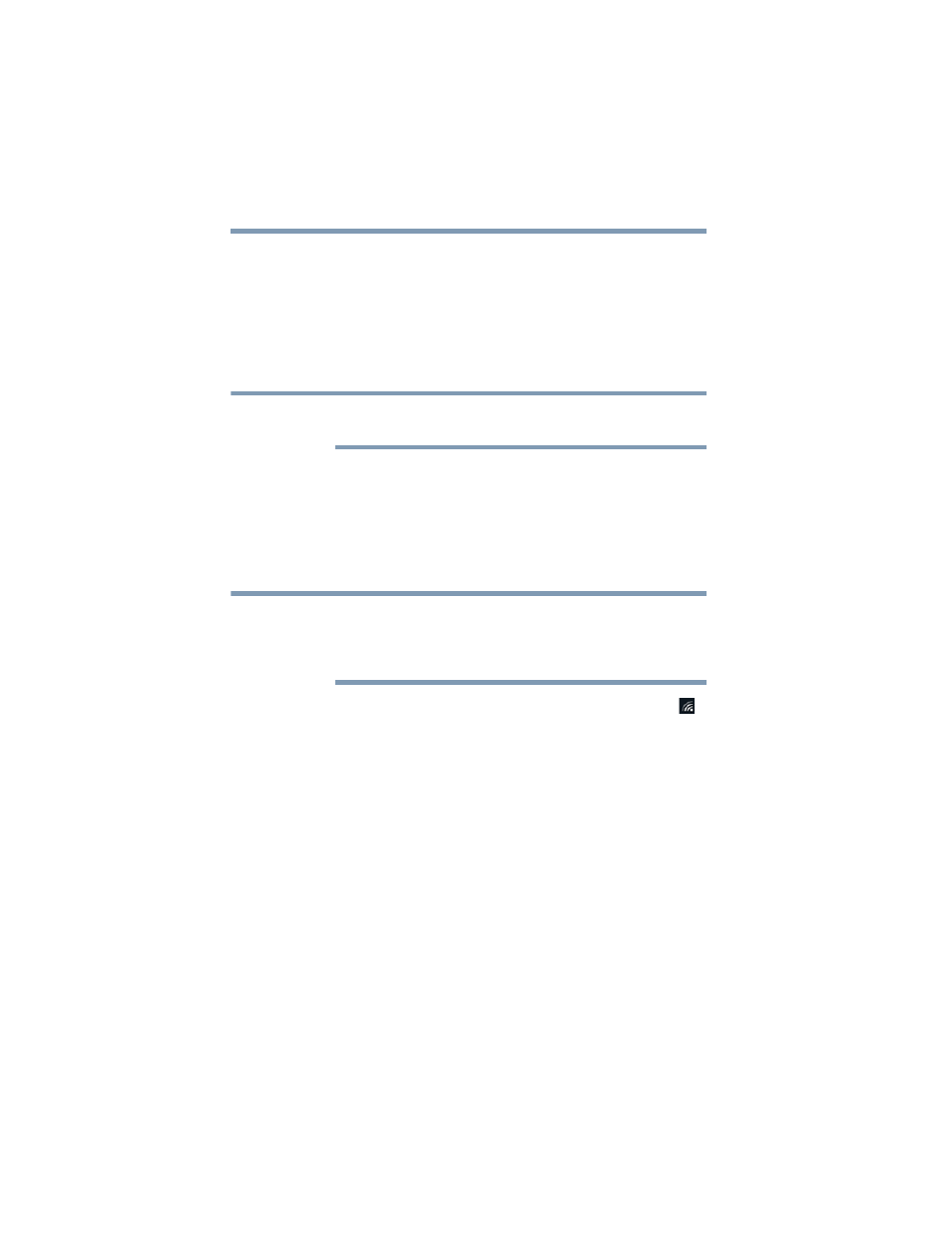
138
If Something Goes Wrong
Connecting to the Internet
Troubleshooting an Internet connection – Verify
hardware
Before troubleshooting any problem you are having with
connecting to the Internet, verify the following:
1
Make sure all cords/cables are connected, (e.g. modem
connection from the wall and connection cables to the
router).
The modem and router may be combined into one
device.
2
Remove the power cord/cable from the modem and the
router.
3
Wait approximately 10 seconds, then plug the modem
and the router back in.
4
Wait for the modem and router to completely startup
before continuing.
This may take a few minutes to complete. Most devices
have indicator lights that indicate the progress. If it is not
apparent you may need to contact the manufacturer for
assistance.
5
Verify your Wi-Fi is turned On. Check the
Network
(
)
icon in the taskbar for signal strength.
Uninstall the network adapter driver
You can Uninstall the network adapter driver to allow
Windows to automatically reinstall the driver.
1
In the
Search
field, type
Device Manager
.
2
Click or touch the
Device Manager
application.
3
In the “Device Manager” double-click or touch
Network
Adapters
.
4
Right-click or touch the device that has “Wireless” in the
name and select
Uninstall
.
NOTE
NOTE