Disable then enable the touchpad, Install an external mouse, Perform a complete power cycle – Toshiba DynaPad WT12PE-A64 User Manual
Page 122: Uninstall the touchpad driver
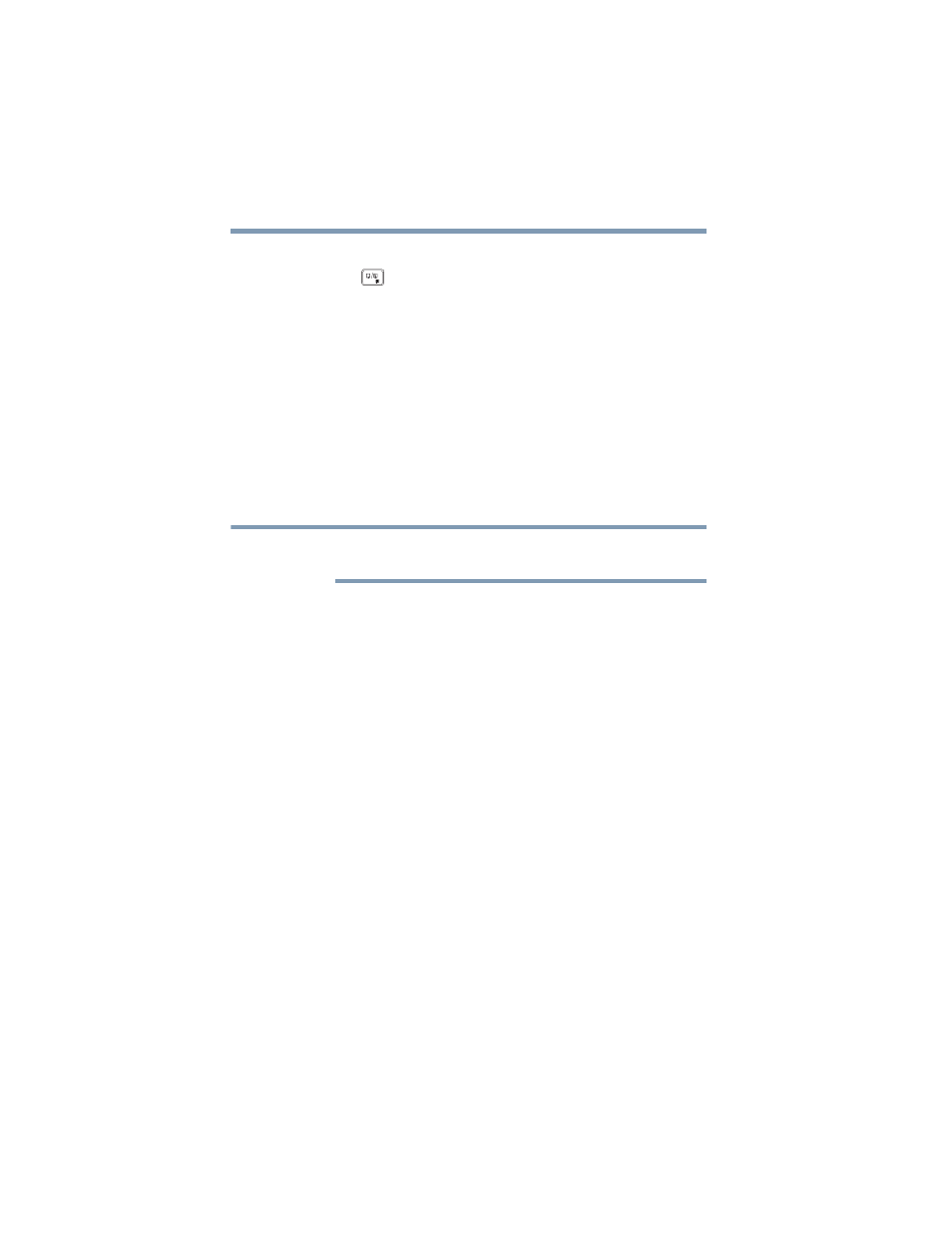
122
If Something Goes Wrong
Touchpad help (optional keyboard dock attached)
Disable then enable the touchpad
Press the (
) key to toggle the touchpad ON/OFF. For
more information, see
“Disabling or enabling the touchpad”
Install an external mouse
Without a touch screen it may be challenging to navigate
your way around the operating system without a working
touchpad. To help you troubleshoot the issue you may want
to install an (optional) external mouse.
1
Plug a USB mouse into an open USB port on your
device.
2
If prompted, follow the on-screen instructions for
installation.
The device may automatically download the needed
driver for your mouse (Internet connection required).
Perform a complete power cycle
1
Shut down your device, see
.
2
Remove all accessories, and unplug all cables. This
includes USB flash drives, SD Card, and the power
cord/cable.
3
Turn On the device, and try the keyboard again.
Uninstall the touchpad driver
You can Uninstall the touchpad driver to allow Windows to
automatically reinstall the driver.
1
In the
Search
field, type
Device Manager
.
2
Click or touch the
Device Manager
application.
3
In the “Device Manager” select
Mice and other
pointing devices
.
4
Right-click or touch the device with
touchpad
in the
name and select
Uninstall
.
NOTE