Conserving battery power, Power plans, Conserving battery power power plans – Toshiba DynaPad WT12PE-A64 User Manual
Page 73
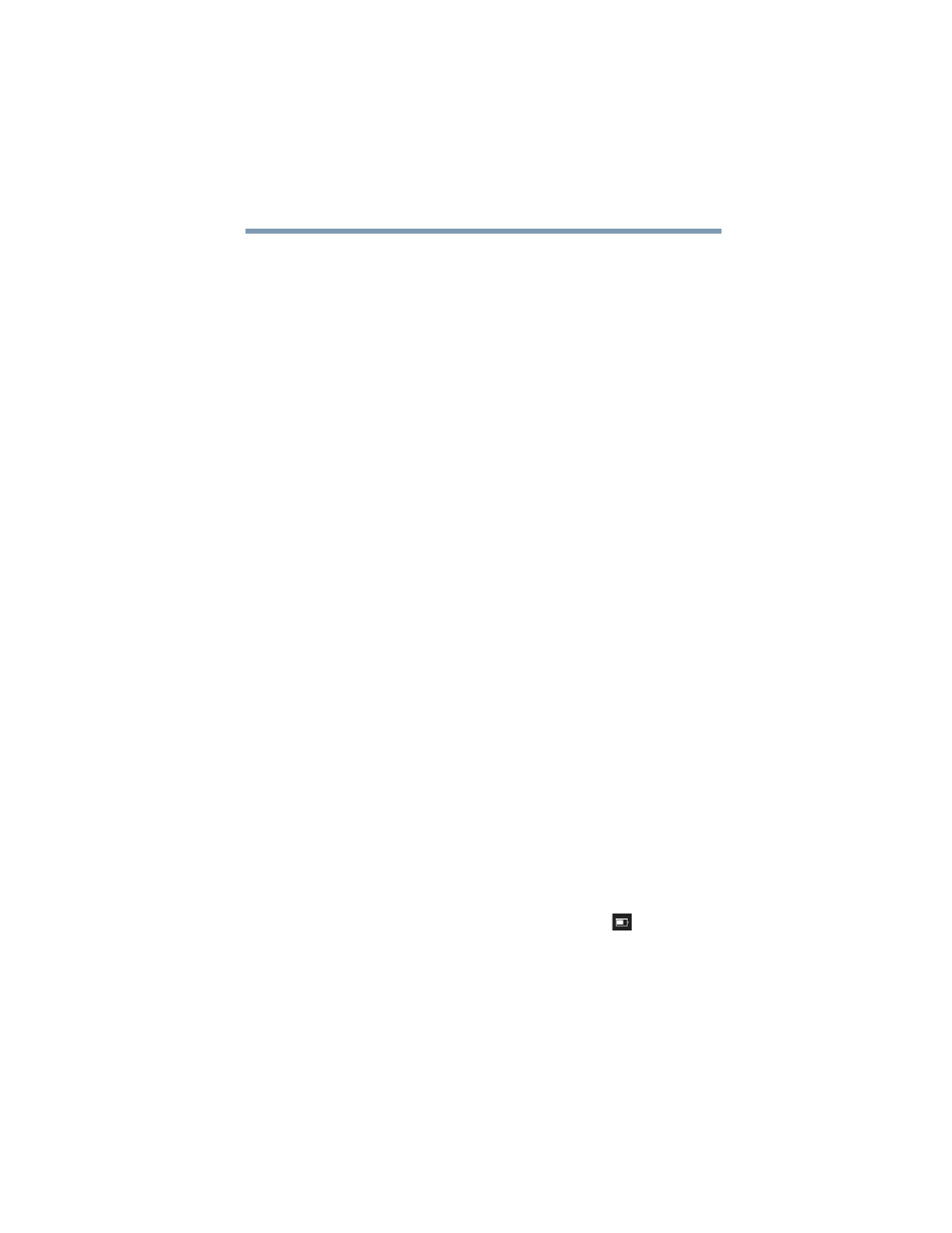
73
Mobile Computing
Charging the main battery
6
Configure the alarm settings to suit your needs.
7
Click or touch
OK
.
Conserving battery power
How long a fully charged battery lasts when you are using
the device depends on a number of factors, such as:
❖
How the device is configured
❖
How much you use the internal storage drive, optional
external writable optical disc drive, or other optional
devices
❖
Where you are working, since operating time decreases
at low temperatures
There are various ways in which you can conserve power
and extend the operating time of your battery:
❖
Enable Sleep, which saves power when you turn off the
device and turn it back on again
❖
Use the Windows power-saving option plans
These power-saving options control the way in which the
device is configured. By using them, you can increase the
length of time you can use the device before you need to
recharge the battery.
Microsoft has combined these options into preset Power
Plans. Using one of these power plans lets you choose
between maximum power savings and peak system
performance. You may also set individual power-saving
options to suit your own needs.
The following sections describe how to choose a Power Plan
and discuss each power-saving option.
Power Plans
You can choose a predefined Power Plan or select your own
combination of power options.
To do this:
1
Right-click or touch & hold the
Battery
(
) icon in the
notification area.