Installation, Ultraconsole remote 2 installation (single unit) – Rose Electronics UltraConsole Remote 2 User Manual
Page 12
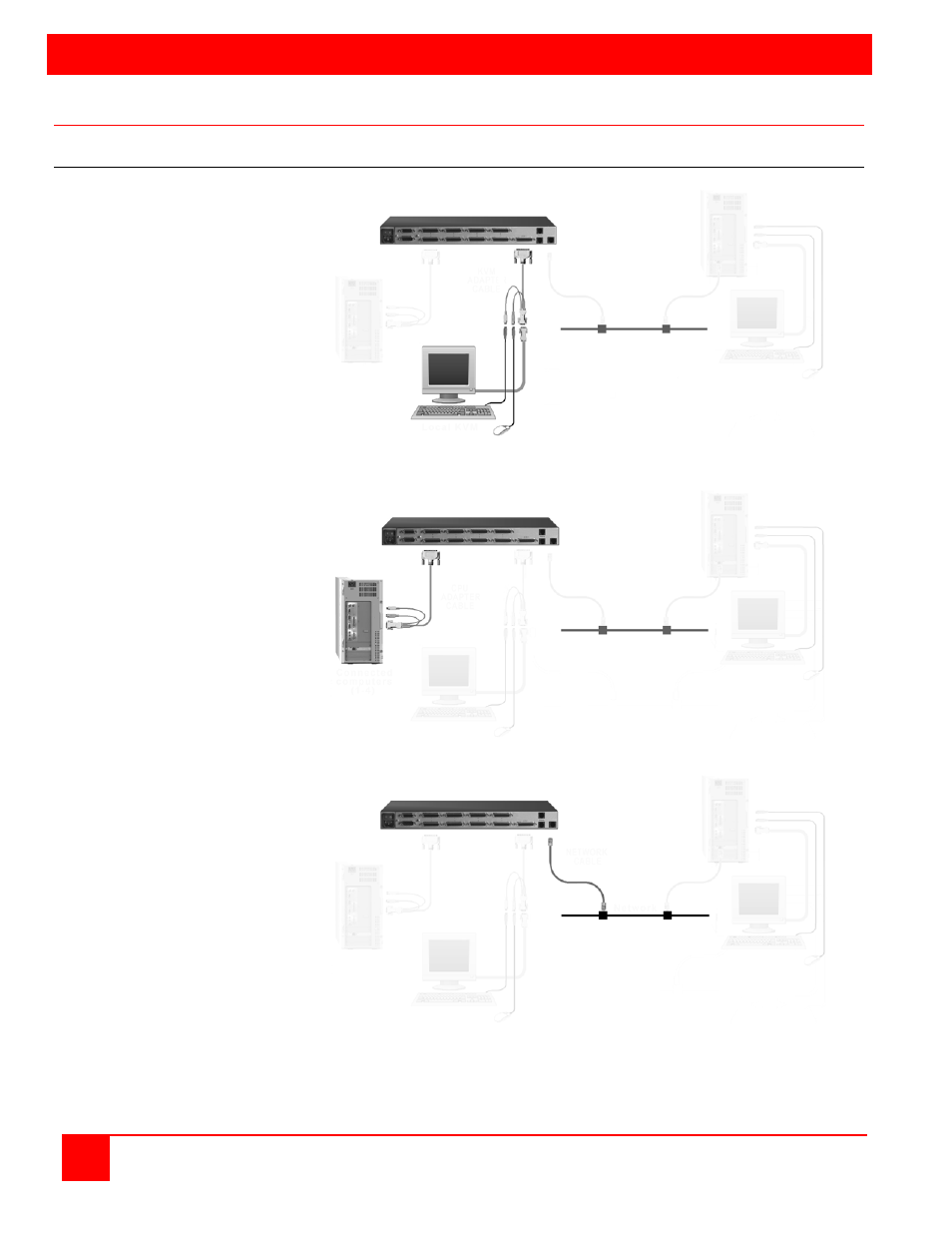
INSTALLATION
6
ULTRACONSOLE REMOTE 2 INSTALLATION AND OPERATIONS MANUAL
UltraConsole Remote 2 Installation (Single unit)
Connecting the hardware
Connecting the KVM station
Connect a local KVM station to the
UltraConsole Remote 2’s KVM
connector using a KVM adapter
cable that is compatible with the
local KVM equipment and cable
connectors. The local KVM mouse
must be a PS/2 type mouse, the
keyboard a PS/2 type keyboard and
the monitor should be equal or
better in resolution and capability
than any connected computers.
Connecting the computers
Connect the computers, servers,
and serial devices to their
corresponding CPU port using a
CPU adapter cable. If power must
remain on a computer/server that
will be connected, DO NOT connect
the computer/server to the
UltraConsole Remote 2 at this time.
The unit should have the CPU port
properly pre-configured for the
correct keyboard and mouse type.
Connecting to the network
Connect the UltraConsole Remote 2
to the network using a standard
network cable. Connect the cable
from the “LINK” connector to a
network connector. It is
recommended not to connect to the
network at this time.
The default IP address for the
UltraConsole Remote 2 may conflict
with your network configurations.
Connect to the network after the unit
is configured with the assigned IP
address.
UltraConsole Remote 2
Local KVM
UltraConsole Remote 2
Connected
Computers
1-4 / 8 / 16
UltraConsole Remote 2
Network
KVM
adapter
cable
CPU
adapter
cable