Rose Electronics UltraConsole Remote 2 User Manual
Page 33
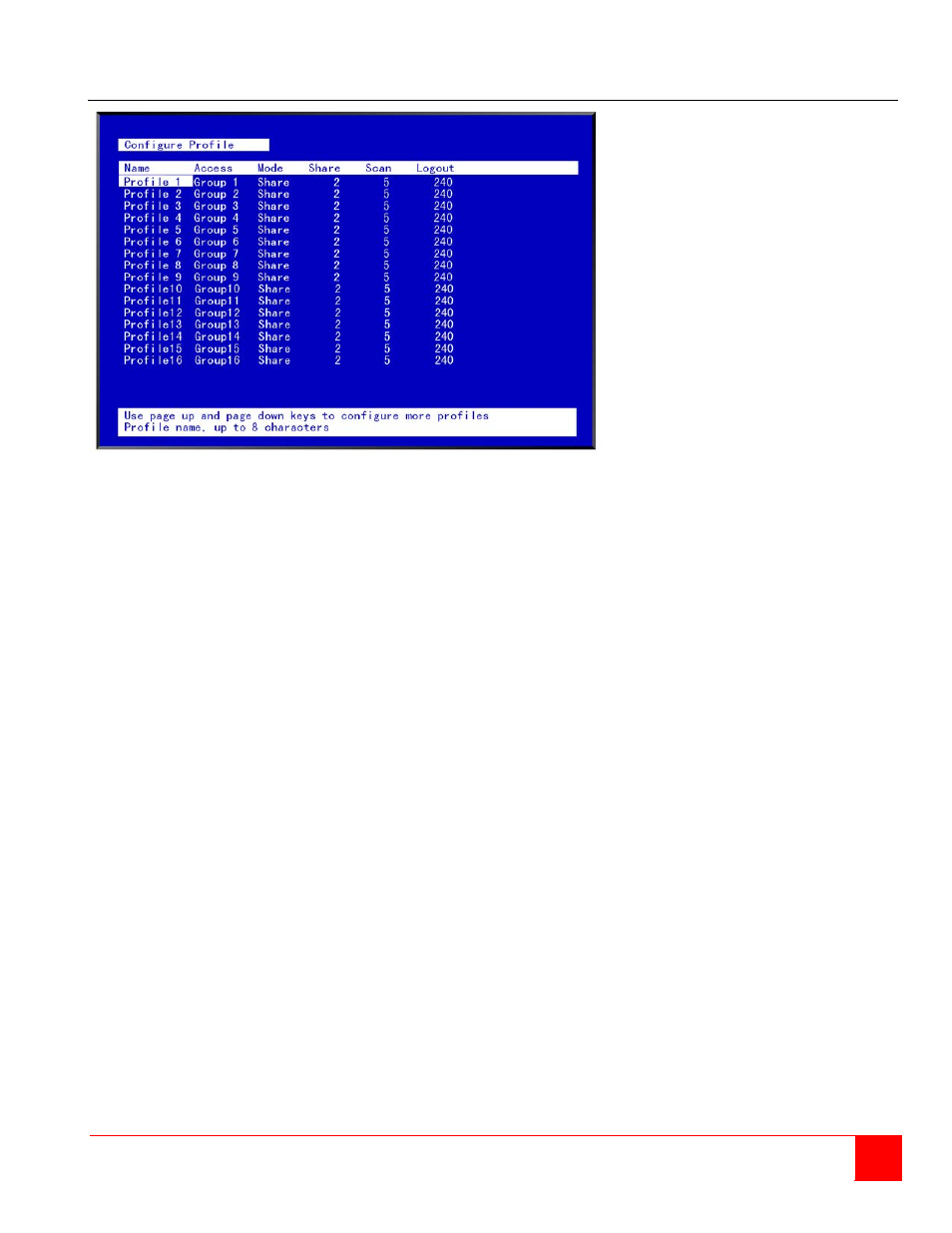
ULTRACONSOLE REMOTE 2 INSTALLATION AND OPERATIONS MANUAL
27
Configure profile menu
Figure 13. Configure Profile menu
Name (Default: Profil x, where x = 1 to 80)
The profile name can be changed to any name up to 8 characters in length. The name can be a specific user, a
group of users within a department, a business department, or any name that defines the profile. To change the
profile name, select the one to change and press [Enter]. An input box will display. Type in a new profile name and
press [Enter].
Access (Default: Group x, where x = 1 to 80)
This field is used to assign each profile to a group. To change the access for a selected profile, select the profile to
change then select the group to change and press [Enter]. A list of groups will display. Select the group that has
been set-up for the selected profile and press [Enter]. A group is set up on the configure group menu.
Mode (Default: Share)
Assigns 1of 4 modes to a profile. To change the mode, select the profile to change the mode, then select the mode
to change and press [Enter]. A selection box will display. Select the mode needed and press [Enter]. The modes
are:
View – Profiles set to the view mode allow users to switch to any computer, but have no keyboard or mouse
control, only view privileges.
Share – Profiles set to the share mode allow users to take keyboard and mouse control of a computer on a first
come, first serve basis. Control of the computer is based on the time-out value entered in the share column.
Control – Profiles set to the control mode allow users to take exclusive control of a computer. No time-out value
is invoked. Other users that try to connect to the same computer can only view the video. They have no
keyboard or mouse control until the user with the control disconnects from the computer.
Private – This mode is the same as the control mode except other users cannot view the video or access the
computer.
Share (Default: 2 seconds)
This feature allows other users to take keyboard and mouse control of a computer after a specific time of no
keyboard or mouse activity by a user. To change the Share time for a given profile, select the profile, then the Share
to change and press [Enter]. An input box will display. Type in a new share value in seconds and press [Enter].
Valid share values are 0 to 9999 seconds. The share value is only valid if the profile mode is share.