Serial device support – Rose Electronics UltraConsole Remote 2 User Manual
Page 47
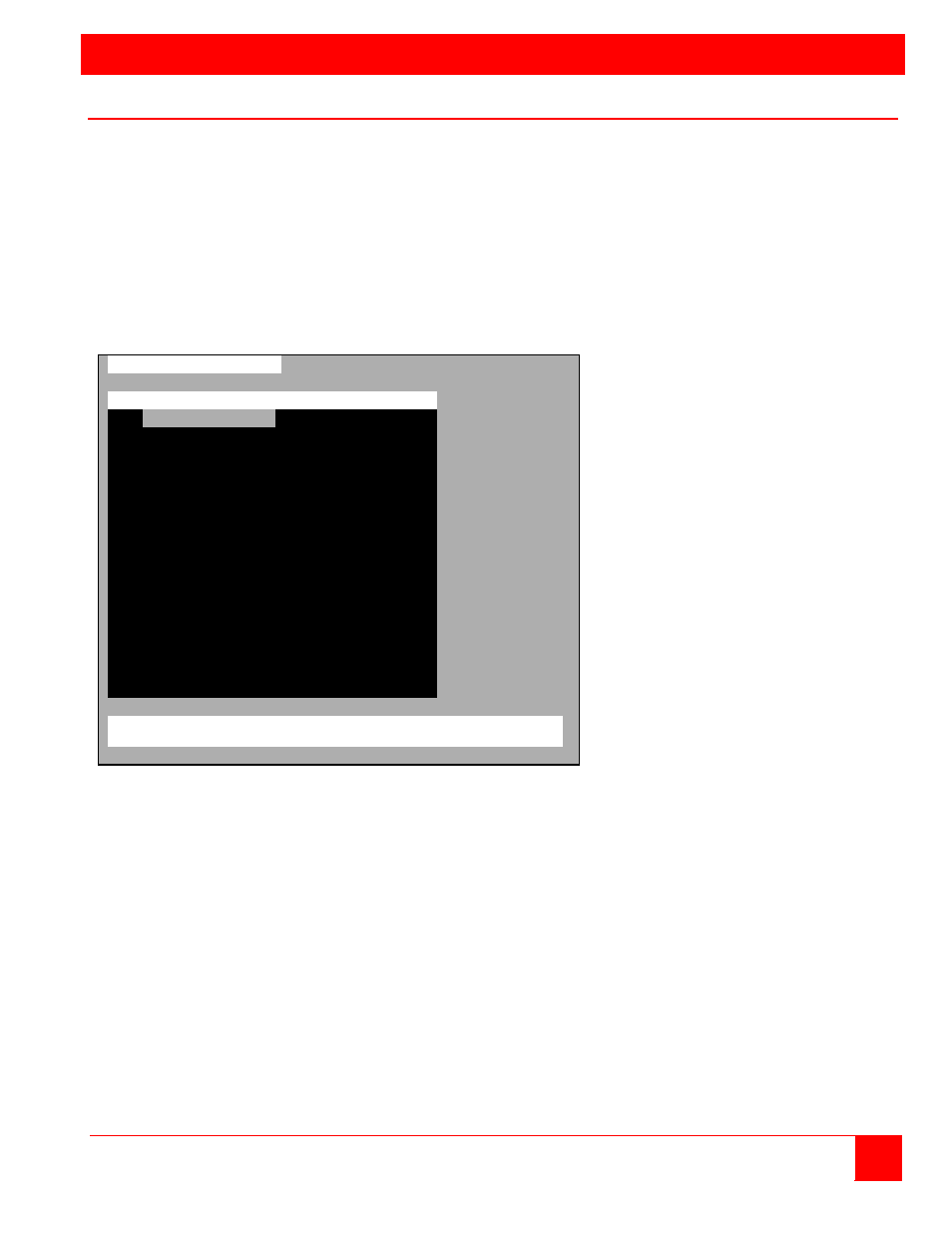
SERIAL DEVICE SUPPORT
ULTRACONSOLE REMOTE 2 INSTALLATION AND OPERATIONS MANUAL
41
Serial Device Support
The serial feature allows you to connect a KVM station to a serial device such as the serial port on a UNIX or Sun
computer, a communication device, or any device with a serial port. The serial device is connected to the DB25F
CPU port on the UltraConsole Remote 2 with a serial cable (See Appendix C for serial cable part numbers). Any
CPU port can be configured to be a serial port. When you switch to that port, you are connected to the serial device
and can access it as you normally would.
To configure a CPU port for a serial application, call up the main menu ([Ctrl] – F12), and then select computer and
press [Enter]. From the configure computer menu, use the up/down arrow keys to select the desired computer to
configure for serial, then use the left arrow key and select the keyboard field for the selected computer and press
[Enter]. A selection box will display listing the supported choices. Use the up/down arrow keys and select the serial
baud rate to configure the CPU port for and press [Enter]. Save the changes to flash memory. Once saved, that
CPU port is configured for serial support.
Configure Computer
Computer name
Keyboard
Mouse
1
Computer 1
PC2
PS/2
2 Computer
2
Serial 9600,N,8,1
3 Computer
3
PC2
PS/2
4 Computer
4
PC2
PS/2
5 Computer
5
PC2
PS/2
6 Computer
6
PC2
PS/2
7 Computer
7
PC2
PS/2
8 Computer
8
PC2
PS/2
9 Computer
9
PC2
PS/2
10 Computer
10
PC2
PS/2
11 Computer
11
PC2
PS/2
12 Computer
12 PC2
PS/2
13 Computer
13
PC2
PS/2
14 Computer
14
PC2
PS/2
15 Computer
15
PC2
PS/2
16 Computer
16
PC2
PS/2
Use page up and page down keys to configure more computers,
Type of computer, for PCs this is the computer’s keyboard mode
With the CPU port configured for serial support and the appropriate serial cable connected, the KVM station can
access the connected serial device the same way you would access it using a computer terminal.
When you switch to a CPU port that is configured for serial support, the powerful OSD will emulate a VT220 terminal.
You can also use the KVM station in a standard TTY mode which will automatically scroll incoming data. The
example below shows a typical screen from a UNIX computer. The data is shown in a standard 24 x 80 area with
two status lines. The first line shows the current KVM station name, user name, connect mode, and computer name.
The second line shows the command functions available.