Rose Electronics UltraConsole Remote 2 User Manual
Page 46
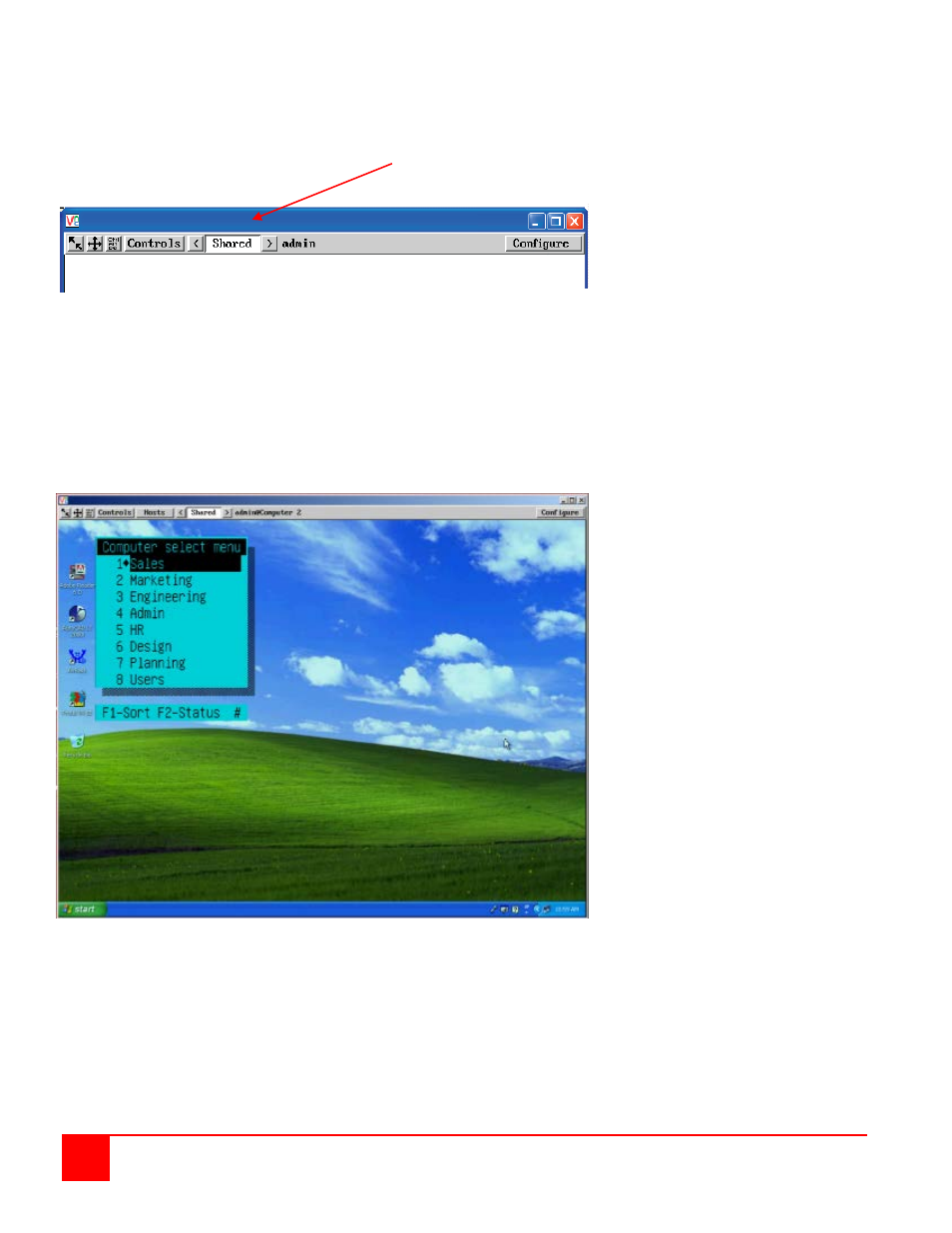
40
ULTRACONSOLE REMOTE 2 INSTALLATION AND OPERATIONS MANUAL
Up to five users can be simultaneously logged-on (four remote users plus one local user) and during normal
operation, all are able to see the same view of the currently selected host. If you need to perform a sensitive task
that should not be viewed by other users, you can change the access mode to Private. This action blanks the viewer
window for all other logged on users. Use the left or right arrow keys to switch between the Shared and Private
mode.
Using the VNC Viewer and not the Java applet, you can directly access the KVM switch module using
keyboard commands or the Hosts feature. Using the Java applet, each keyboard command sequence to instruct the
KVM Switch module to exercise an option must be configured to either the “Command, Keyboard Control” tab or the
Hosts tab and the keyboard input sequence entered.
The easiest way to switch to a CPU port is invoke the Computer select window. To do this using the VNC viewer,
press and release the Ctrl key, then within 2 seconds, press the Esc key. The computer select window will display
listing all the computers connected to the UltraConsole Remote 2. This list will display the number of computers that
was entered in the configure computer menu.
Figure 21. Computer Select Window
Using the up or down arrow keys, select the computer port to switch to and press enter. You will be immediately
switched to that CPU port and the connected computer’s video will display. You will have complete control (if your
security profile permits it) of that computer. All functions can be performed as if you were directly connected to that
computer. Files can be opened, edited, and saved, and applications installed on that computer can be executed.