Rose Electronics UltraConsole Remote 2 User Manual
Page 36
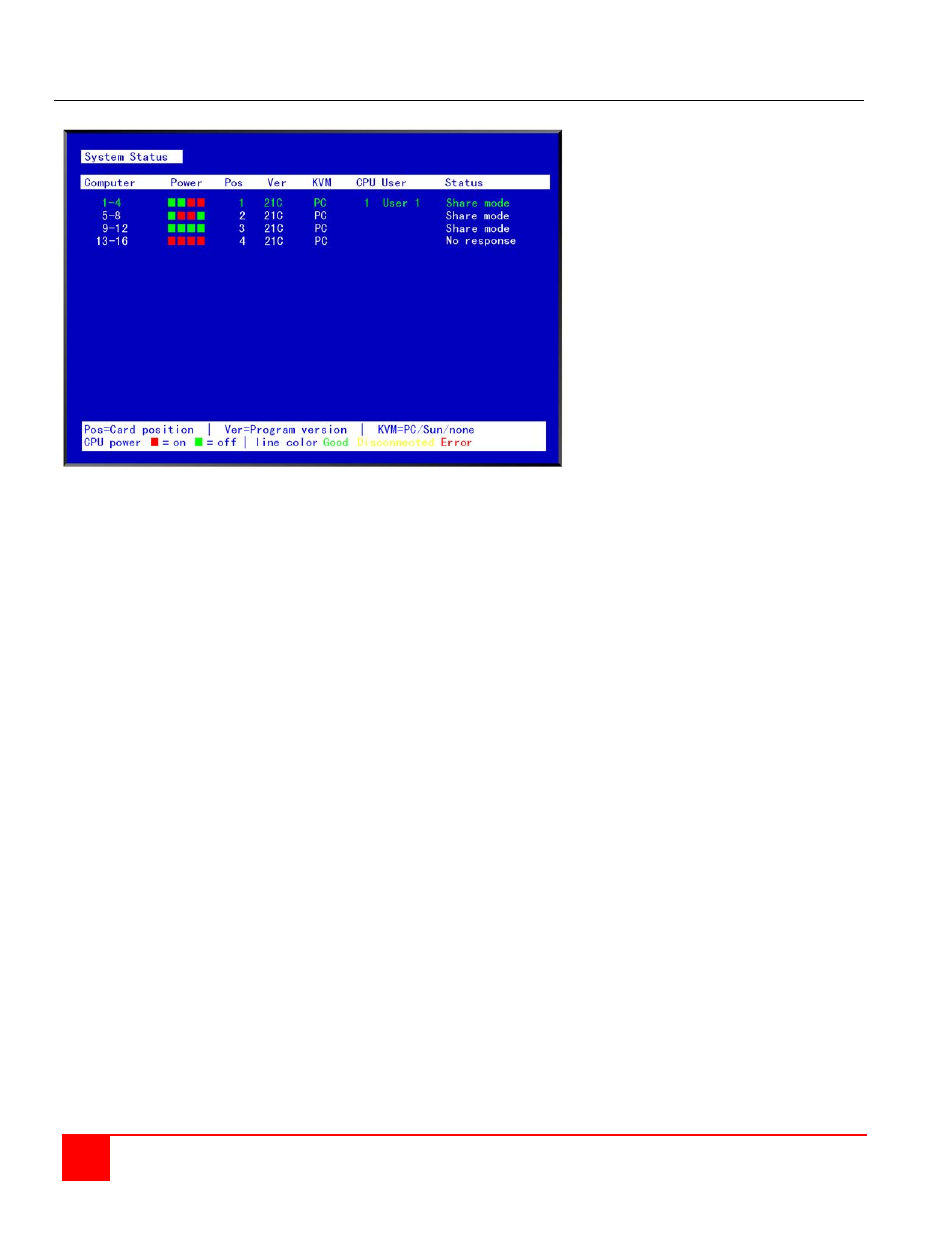
30
ULTRACONSOLE REMOTE 2 INSTALLATION AND OPERATIONS MANUAL
System Status display
Figure 16. System Status display
The system status display is a very powerful and useful tool when installing, monitoring, expanding, troubleshooting,
or reconfiguring a system. The status screen displays reported information from all CPU cards in the system.
Computers
Indicates the CPU port numbers for a given CPU card.
Highlighted computer numbers are the total computer ports in the system.
Power
Each CPU card represents 4 CPU ports. These ports are represented by the four squares. The CPU ports are (Left
square to right square), CPU port 1, port 2, port 3, and port 4. (Green = CPU is on, Red = CPU is off)
Pos (Position)
Displays the slot where a CPU card in the system is installed for a given switch. Slot 1 is the bottom CPU card; slot 2
is the top CPU card for the 2 user model, slot 4 is the top CPU card for the 4 user model.
Ver (Version)
Displays the last three digits of the firmware main program version for the CPU card.
KVM
Indicates the type of keyboard and mouse detected if a KVM station is attached to this CPU card.
CPU
Displays the computer number currently selected by the KVM station.
User
Displays the users name that is currently accessing the system.
Status
Displays the most recent connect or disconnect status for the KVM station on this CPU card.