Rose Electronics UltraConsole Remote 2 User Manual
Page 24
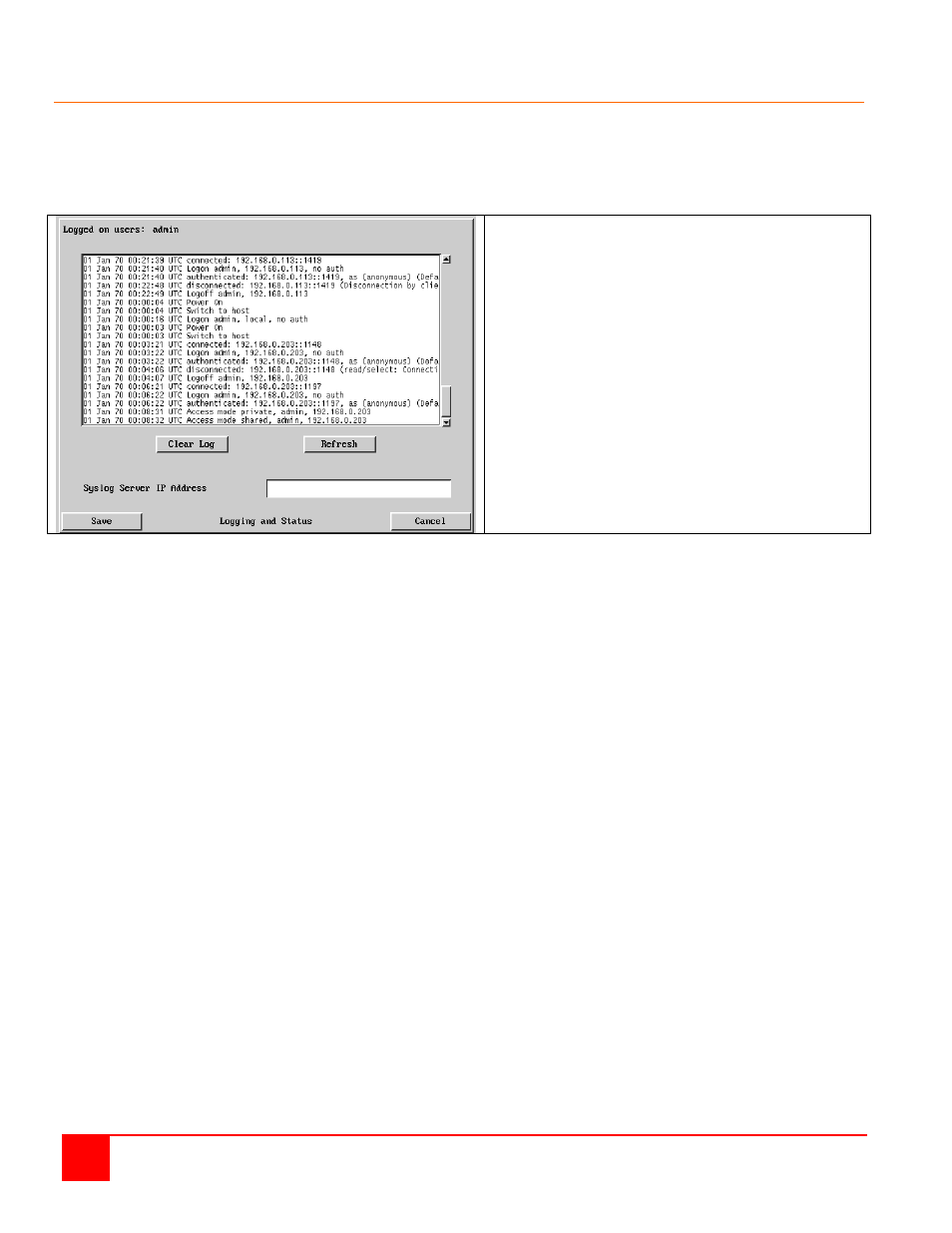
18
ULTRACONSOLE REMOTE 2 INSTALLATION AND OPERATIONS MANUAL
Logging and Status
This screen provides various details about the user activity on the UltraConsole Remote 2 .
Note: The log has a maximum capacity of 1000 event lines. After 1000 entries, the oldest entries are overwritten. If
log data are important to your installation, ensure a regular backup procedure or use the Syslog Server IP Address
option to send log information automatically to another system.
The first three (3) columns show the date the event
occurred.
The next column is the time the event occurred.
The last column describes the type of event with the
users name and the access method.
The “Clear log” tab will clear all entries in the log
The “Refresh” tab will refresh the log list
The “Syslog Server IP Address field is an optional
field where you can enter an IP address to send the
status log.
The “Save” tab will save the log file
The “Cancel” tab will exit the log menu and return to
the main menu
To copy and paste the log
You can copy the information listed within the log and paste it into another application. While viewing the log screen,
press Ctrl and C, to copy the data into the clipboard. Start a text application (i.e. Word, WordPad, Notepad) press
Ctrl and V, or right mouse click and ‘Paste’.
This basically covers the configuration of the input module and allows user access to the unit. Following is the
additional KVM switch module configuration. Some configurations are needed to assure proper functionality and
other configurations are optional.