Rose Electronics UltraConsole Remote 2 User Manual
Page 30
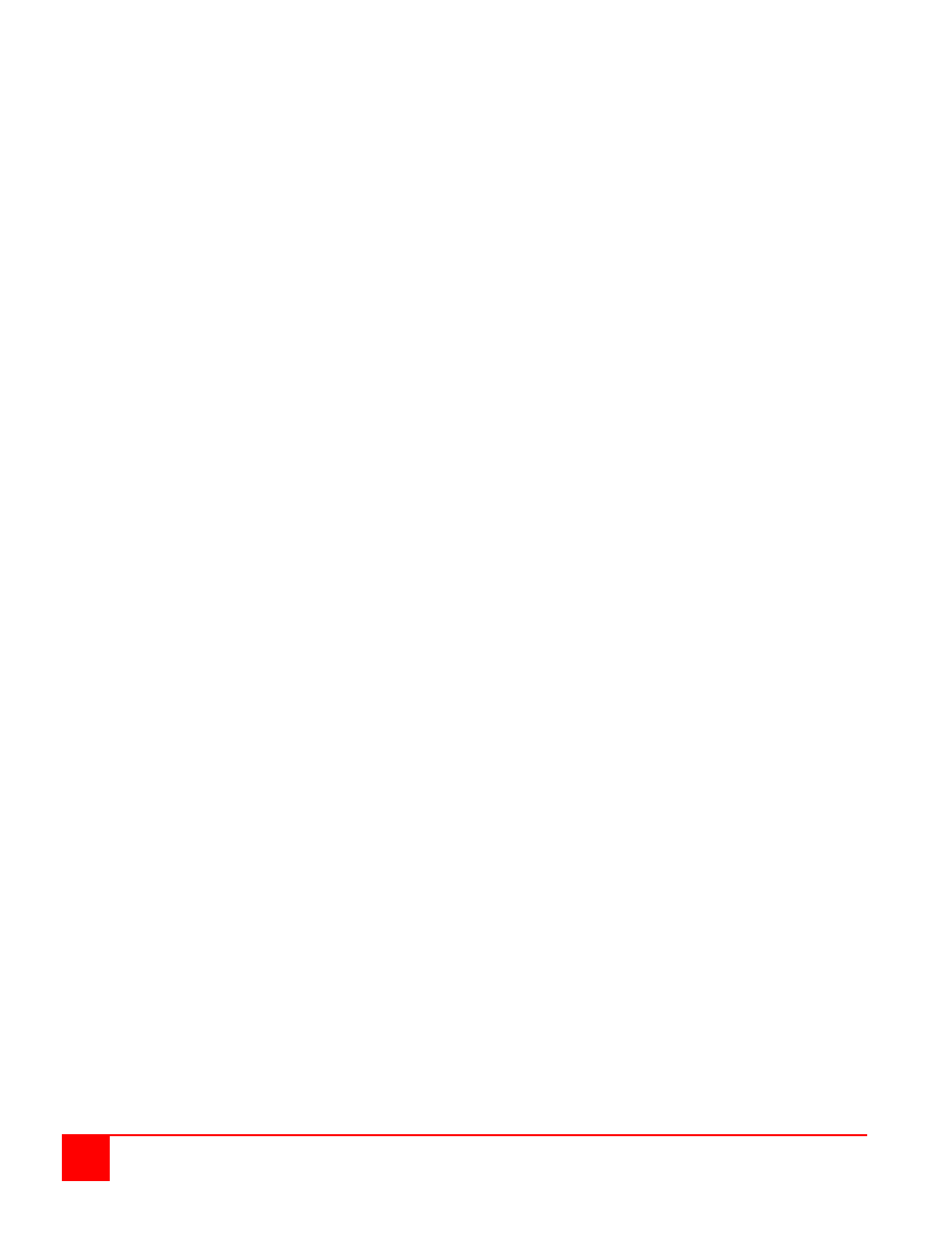
24
ULTRACONSOLE REMOTE 2 INSTALLATION AND OPERATIONS MANUAL
Computer name (Default: Computer x)
To change the computer name, select it from the menu and press [Enter]. An input box will display to enter a new
computer name. Type in the new name and press [Enter]. Names can be 16 characters in length, case sensitive.
The computer name appears on the configure group menu, the computer select list and the connection status
window. A diamond character next to a computer name identifies the computer currently connected to this KVM
station. Use the page up/down keys to show more computers. The page up/down functions displays in increments
of 16 and will only scroll to the “Maximum computers” setting.
Computer names are also entered into the IP Input module and listed in VNC viewer Host window. Names entered
locally are used when accessing the unit from a local KVM station. Names on a network workstation are used when
accessing the unit remotely through a network. The names can be different.
Keyboard (Default: PC mode 2)
To change the keyboard type for a selected computer or configure the CPU port for a serial device, use the up/down
arrow keys to select the computer whose keyboard needs changing. Use the right arrow key to select the keyboard
field and press [Enter]. A selection box will display listing the supported keyboard types and serial support options.
Use the up/down arrow keys to select the keyboard type or serial support needed for the selected computer and
press [Enter]. The choices are:
PC1: Supports most IBM compatible PCs, PS/2 models, and PCs that do not use PC mode 2.
PC2: Supports most PCs.
PC3: Supports Unix workstations and servers, IBM RS/6000, SGI, HP700 or 9000 series, DEC Alpha
®
, or other
computers.
USB-PC: USB PC keyboard support.
USB-Sun: USB Sun keyboard support.
Sun: Supports Sun systems
Serial 9600,N,8,1: Serial support @ 9600 Baud rate
Serial 4800,N,8,1: Serial support @ 4800 Baud rate
Serial 2400,N,8,1: Serial support @ 2400 Baud rate
Serial 1200,N,8,1: Serial support @ 1200 Baud rate
Serial 600,N,8,1: Serial support @ 600 Baud rate
Serial 300,N,8,1: Serial support @ 300 Baud rate
Serial 110,N,8,1: Serial support @ 110 Baud rate
Serial 50,N,8,1: Serial support @ 50 Baud rate
Mouse (Default: PS/2)
To change the mouse type for a selected computer, use the up/down arrow keys to select the computer whose
mouse needs changing. Use the right arrow keys to select the mouse field and press [Enter]. A selection box will
display listing the supported mouse types. Use the up/down arrow keys to select the correct mouse type for the
selected computer and press [Enter]. The supported mouse types are:
PS/2 - 6-pin mini-Din connector with 2 or 3 buttons
PS/2 wheel - incorporates a small wheel for special functions.
Serial 2-button - connects to a computer’s COM port.
Serial 3-button - connects to a computer’s COM port.
Note: If you set the mouse to PS/2 and the CPUs operating system is capable of supporting a wheel mouse, the
mouse type will automatically be changed to PS/2 wheel.