Rose Electronics UltraConsole Remote 2 User Manual
Page 32
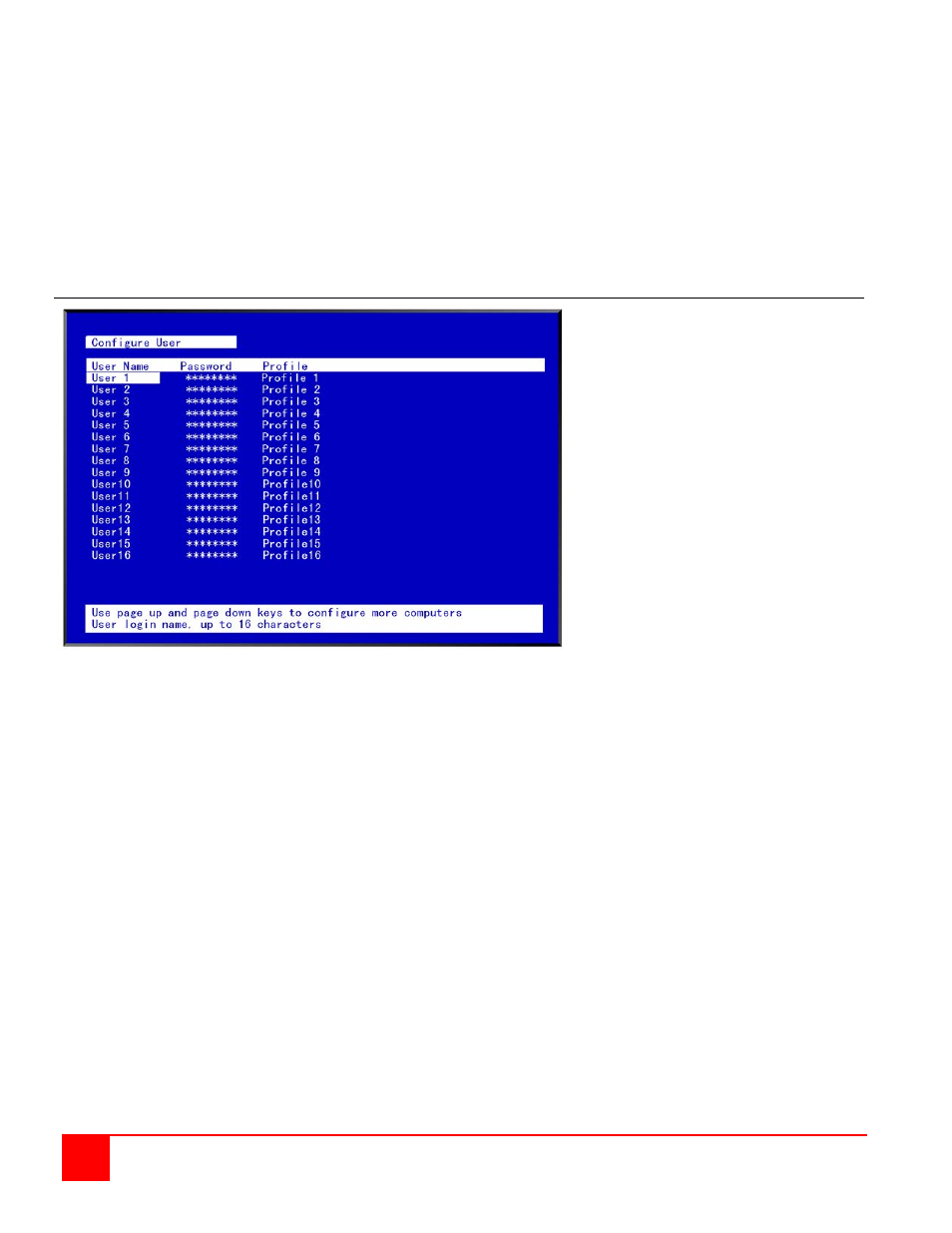
26
ULTRACONSOLE REMOTE 2 INSTALLATION AND OPERATIONS MANUAL
The configure user, profile, and group menus all tie together to provide access control to the computers. A group
defines which computers in the system can and cannot be accessed. This group is assigned to a profile name. The
profile defines how the computers (defined by the group) can be accessed. The profile is assigned to a user or
users.
When a user logs on to the KVM Switch module, their assigned profile is validated. This profile defines which group
has been assigned (which computers can be accessed), what mode the user can connect to the computers with
(view, share, control, private), the share time, scan time, and logout time.
The configure user, profile, and group features provide a flexible and reliable security set-up for the Switch module.
Configure User menu
Figure 12. Configure User menu
The configure user menu is used to define a name, assign an access password, and assign a specific profile to the
user. Duplicate names are acceptable; however, all persons using the same user name will have the same access
rights.
User name (Default: User x, where x = 1 to 80)
To change a user name, select it and press [Enter]. An input box will display. Type in a new user name
(8 characters max. case sensitive) and press [Enter].
Password (Default: no password)
This field assigns a unique password to a selected user. Any KVM station that has “Login” enabled, the user must
enter their username and password to gain access to the KVM station. To assign or change a user password, select
the user, then the password field and press [Enter]. An input box will display. Type in a password for the selected
user and press [Enter]. Passwords can be up to 8 characters in length and are case sensitive.
Profile (Default: Profile x, where x = 1 to 80)
This field is used to assign an access profile to a selected user.
Profiles can be defined to limit the type of access to the computers. To change an assigned profile for a selected
user, first select the user, and then select the profile to change and press [Enter]. A selection box will display listing
the profiles available. Select the profile to assign to the selected user and press [Enter]. Use the page up/down keys
for more profiles. Profiles are defined on the “Configure profile” menu.