Rose Electronics UltraConsole Remote 2 User Manual
Page 29
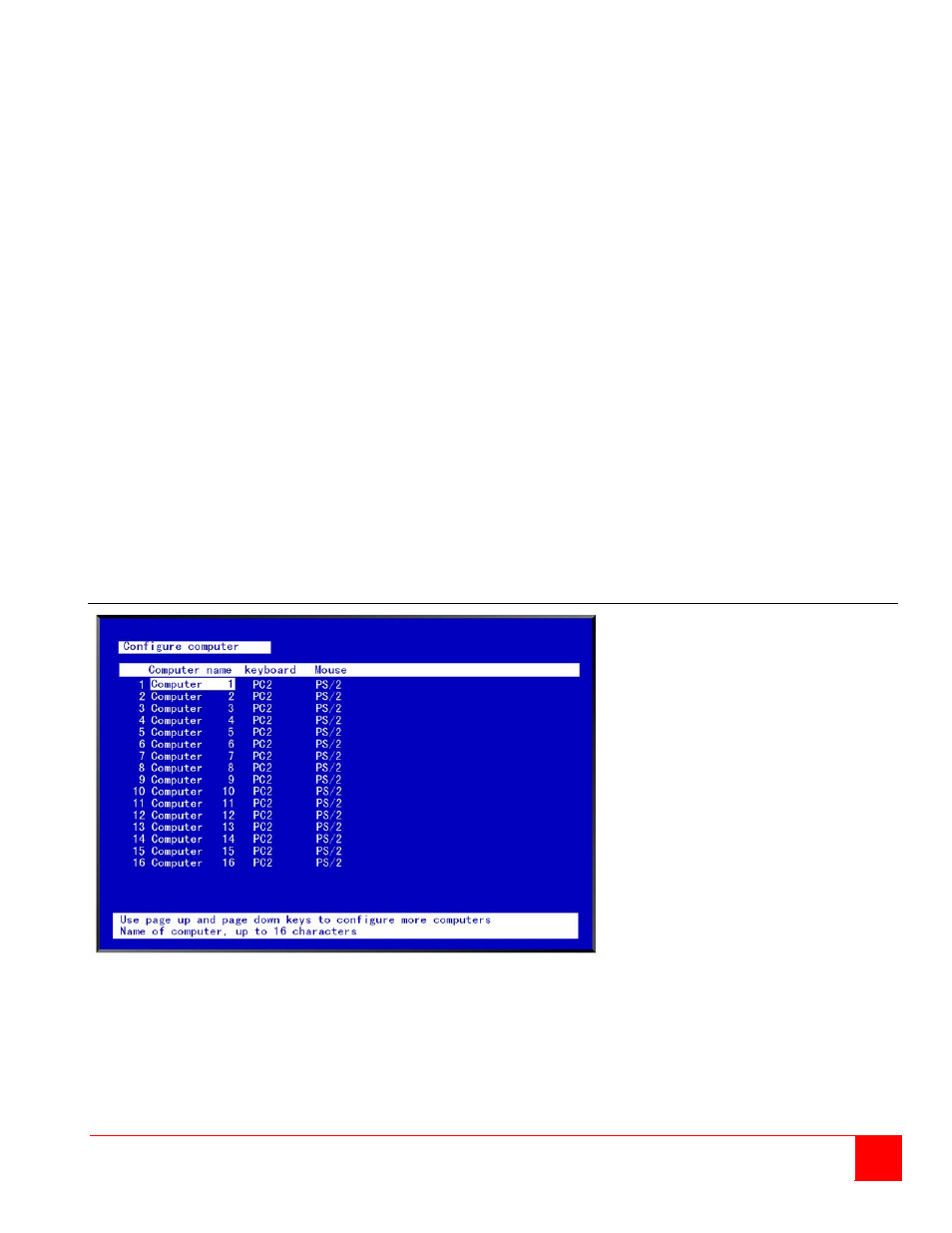
ULTRACONSOLE REMOTE 2 INSTALLATION AND OPERATIONS MANUAL
23
Background / Text color (Default: Cyan / Black)
This option sets the background or text colors for the connection status and computer select screens. Colors can be
one of eight solid or transparent colors. To change the background or text color, select it from the menu and press
[Enter]. The color selections will display showing the solid and transparent color choices. Use the arrow keys to
select the desired color and press [Enter].
The color choices are:
Black
Red
Green
Yellow
Blue
Magenta
Cyan
White
(Solid or transparent)
NOTE: Do not set the background and text colors the same.
Position (Default: x = 25, y = 45)
This option adjusts the screen position of the connection status box. Once set, this position is maintained at all video
resolutions. To change the connection status box position, select it from the menu and press [Enter]. Use the arrow
keys to position the status box anywhere on the screen and press [Enter] when the desired position is reached.
Do not set the screen position off the visible screen area. This could cause rainbows or bars of shaded video.
Valid position ranges are:
Horizontal: 0 – 64, Vertical: 0 – 99
Fadeout (seconds) (Default: 5 seconds)
Sets the amount of time the connection status box displays.
Valid fadeout times are 0 – 255 seconds. A value of zero disables displaying the connection status box; a value of
255 will cause the connection status box to always be displayed. If the connection status box does not display when
switching to a computer, increase the fadeout time. Some monitors will not display the connection status box if the
fadeout time is less than the time it takes the monitor to sync to a new video signal. To change the fadeout time,
select it from the menu and press [Enter]. Enter a valid new time in seconds and press [Enter].
Configure Computer menu
Figure 10. Configure computer menu
The “Configure computer” menu allows you to change each selected computers name, keyboard, and mouse types.
The left column is the logical location (port). This value is not user changeable.