Installation, Ultramatrix remote 2 installation – single unit, Connecting the kvm station – Rose Electronics UltraMatrix Remote 2 User Manual
Page 12
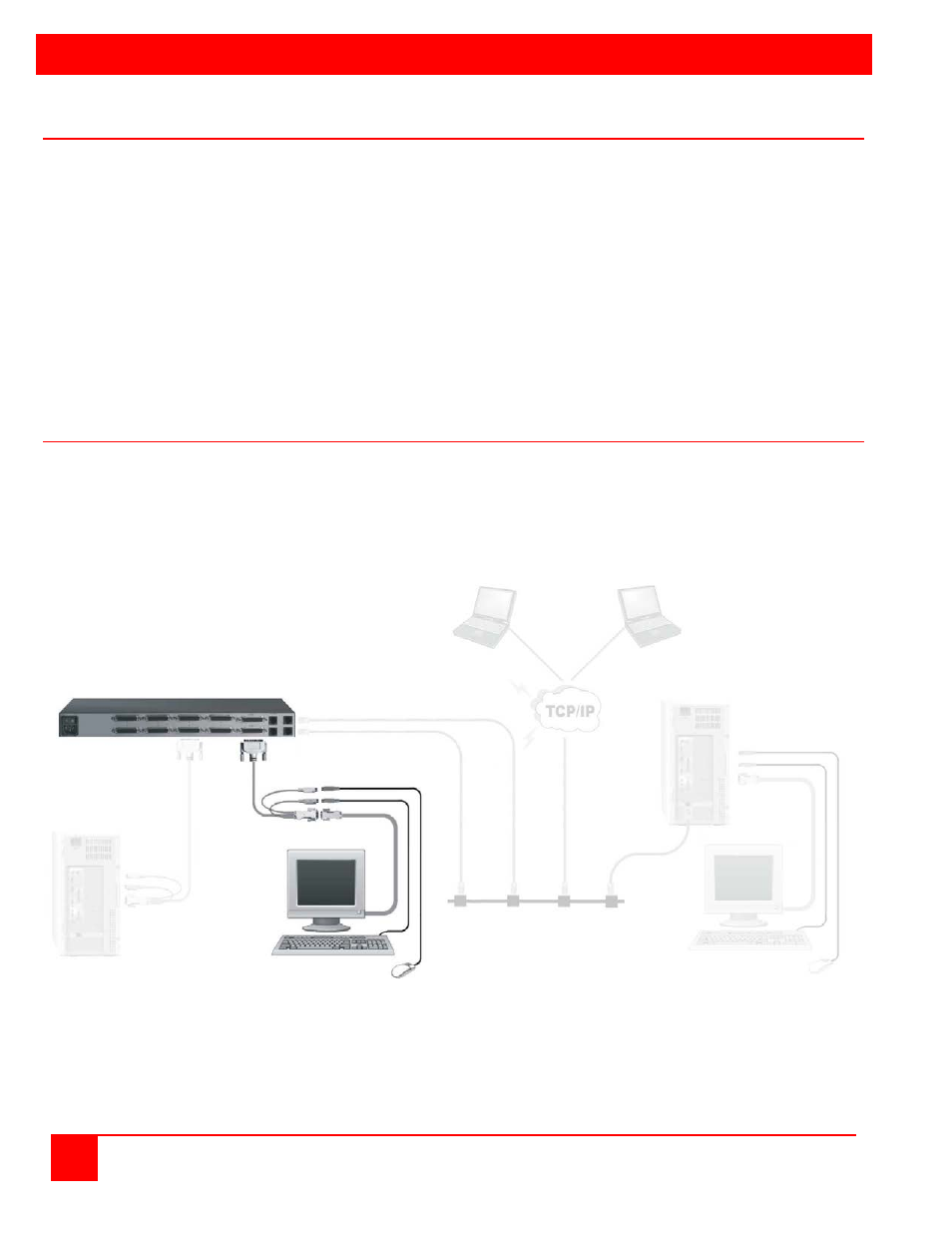
INSTALLATION
6
ULTRAMATRIX REMOTE 2 INSTALLATION AND OPERATIONS MANUAL
UltraMatrix Remote 2 Installation – Single Unit
Installing the UltraMatrix Remote 2 is a very easy process and should be performed by a designated administrator.
The administrator will install, configure, and set-up user access profiles. A network administrator will need to assign an
IP address to the unit (if needed) and set-up firewall and network access to the unit.
The following installation procedure is a guide to properly install and configure the UltraMatrix Remote 2. The following
items are needed to install the UltraMatrix Remote 2:
1. A valid IP address to assign to each IP Input module (if not using DHCP feature)
2. VGA monitor
3. PS/2 keyboard
4. PS/2 mouse
5. RJ45 network cable
6. KVM Adapter cable (DB25M to PS/2F-PS/2F-HD15F)
7. CPU Adapter cable(s) (DB25M to PS/2M-PS/2M-HD15M)
Connecting the KVM station
Connect the KVM stations PS/2 keyboard, video monitor and PS/2 mouse cables to the corresponding connectors on
the KVM adapter cable as shown in Figure 2. The KVM station’s video monitor should be equal or better than any of
the connected computers. Connect the DB25M end of the KVM adapter cable to the KVM DB25F port on the rear
panel of the UltraMatrix Remote 2 unit. Depending on the model, 2 to 4 KVM stations can be connected to the
UltraMatrix Remote 2’s KVM ports.
Figure 2. Single Unit Installation (KVM)
KVM Adapter Cable
KVM Station(s)