Rose Electronics UltraMatrix Remote 2 User Manual
Page 28
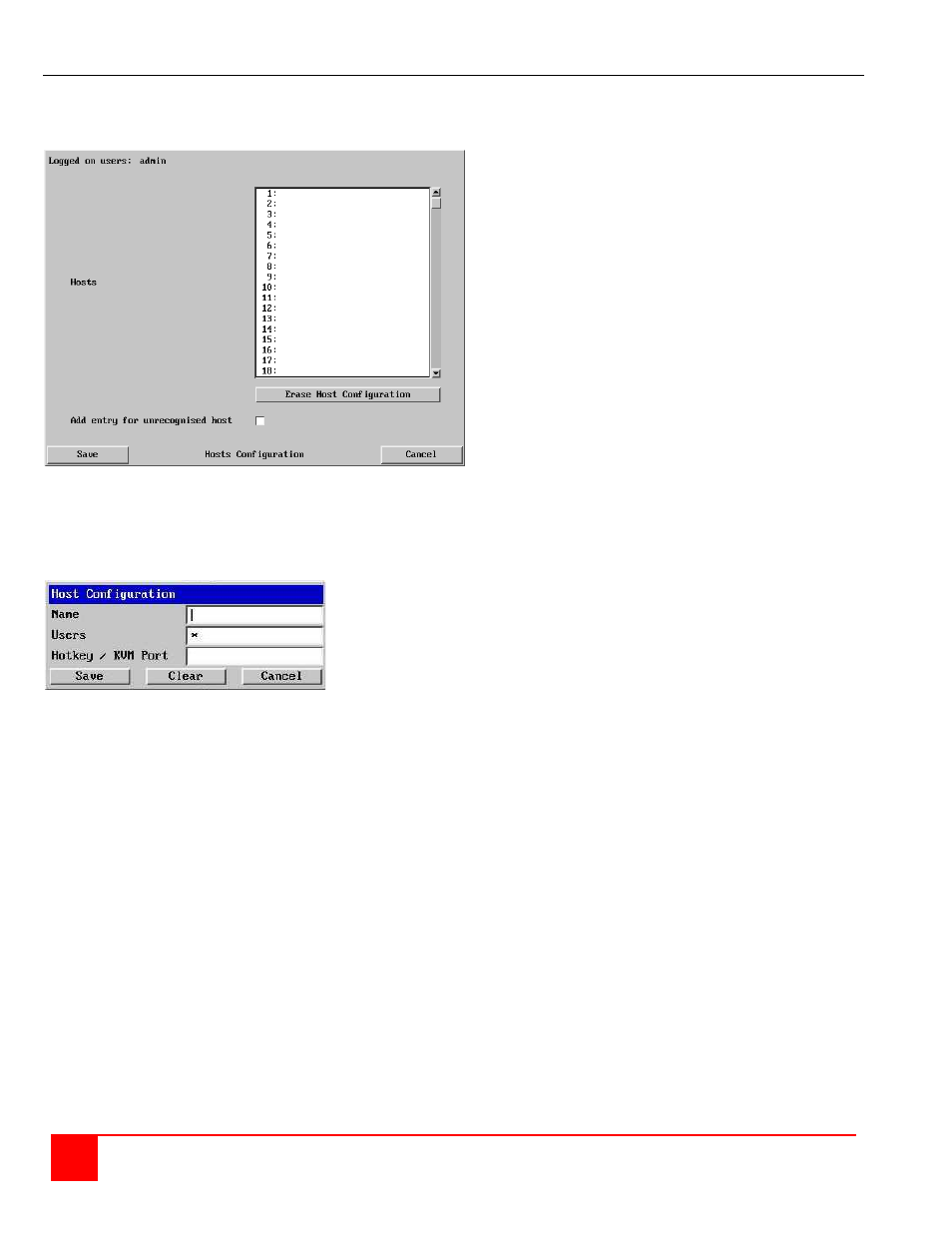
22
ULTRAMATRIX REMOTE 2 INSTALLATION AND OPERATIONS MANUAL
Hosts Configuration
The Host Configuration menu allows you to configure various details for each of the host systems that are connected
to the UltraMatrix Remote 2. Each of the 128 entries can be configured with a name, the permitted users, and the hot
key combinations to switch to each host system.
Click on the “Erase Host Configuration” tab to remove
all host entries if needed.
Check the box “Add entry for unrecognized host” to
add any system connected to that is not specified in
the Host list. Verify these added hosts for the correct
Hot key sequence and user permission. Connecting to
complex cascaded systems should be verified.
It is recommended that the naming and hot key
assignments for each Host Configuration entry
match the CPU port configuration of the UltraMatrix
Remote 2.
Entry #1 - Name and hot key defined to switch to CPU
port #1, Entry #2 for CPU port #2, etc. Examples of
Hot key sequences for switching to a given port are
shown below.
Figure 17. Hosts Configuration
To add a new entry to the Host Configuration, click (highlight) one of the host entries to bring up the host configuration
dialog box.
Select each item (1 – 128) as needed and enter the Name, Users,
and Hotkey / KVM port keyboard sequence.
Click Save after each item has been entered.
Name
Enter the name that will be displayed in the viewer window when you click the Host button.
Users
Select the users that will be permitted to connect to this host. Either enter an * to allow all users or a list of users
separated by commas (e.g. sales, admin, eng, david).
Hotkey / KVM Port
Declare the hot key sequence, or Remote Port Direct address that will cause the KVM switch module to link with the
required host system. Remote Port Direct addresses must be entered within square brackets. To set-up the hotkey
values used to switch to a given CPU port, the following information is used to create the hot key sequence:
+ means press down the key that follows
– means release the key that follows
+– means press down and release the key that follows
To switch to CPU port #1, the Hotkey / KVM port sequence would be +-Ctrl+-1+-Enter, to switch to CPU port #8, the
sequence would be +-Ctrl+-8+-Enter, the sequence to switch to CPU port #15 would be +-Ctrl+-1+-5+-Enter. A list of
the valid hotkey codes are given in Appendix J.
Enter the required information in each field.
Click the Save button.