Rose Electronics UltraMatrix Remote 2 User Manual
Page 34
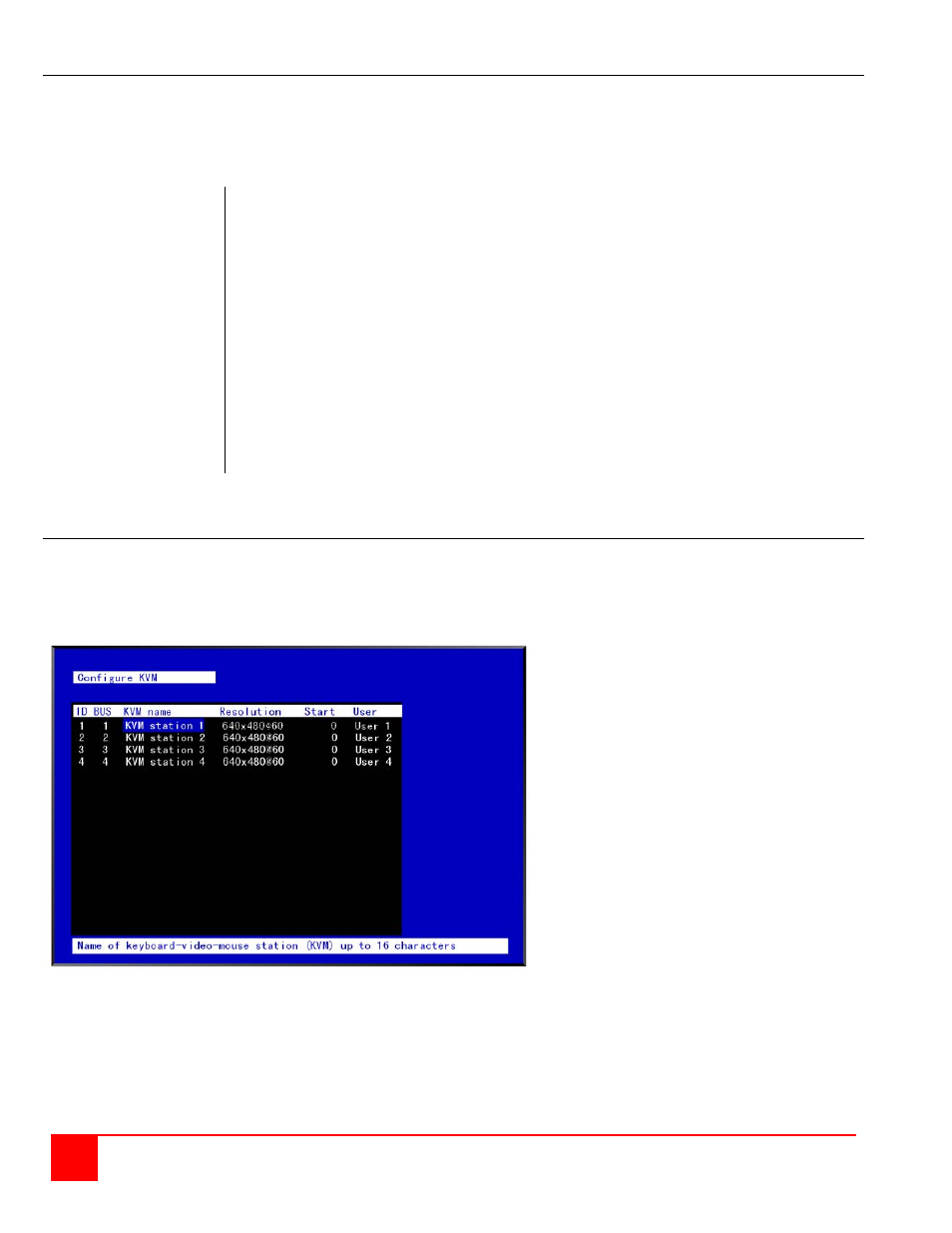
28
ULTRAMATRIX REMOTE 2 INSTALLATION AND OPERATIONS MANUAL
Keyboard / Mouse
To change a computers keyboard and/or mouse, use the up/down arrow keys to select (highlight) which computer to
change the keyboard or mouse. Use the left/right arrow keys to select either the keyboard or mouse to change and
press enter. If a serial device is connected to a CPU port, that port must be configured to the proper serial information.
A window will appear listing the keyboard or mouse types available. Use the up/down arrow keys and select the
correct keyboard or mouse type needed for the selected computer and press enter.
Keyboard choices
Mouse choices
PC1
PS/2
PC2
PS/2 wheel
PC3
Serial 2-button
USB-PC
Serial 3-button
USB-Sun
Apple*
Sun*
Serial 9600, N, 8, 1
Serial 4800, N, 8, 1
Serial 2400, N, 8, 1
Serial 1200, N, 8, 1
Serial 600, N, 8, 1
Serial 300, N, 8, 1
Serial 110, N, 8, 1
Serial 50, N, 8, 1
* Available on multi-platform models only
Configure KVM
The configure KVM menu allows you to assign a name to each KVM station, set the display resolution if no external
video is detected, select which computer to connect to on start up, and assign or limit user permissions.
Using the left or right arrow keys, select
KVM name and press enter. An input box
will display to enter a new KVM name (16
characters max).
Select the Resolution column and pressing
enter lists the choices of resolution to
choose. Select one and press enter. The
choices are:
640 x 480 @ 60Hz 832 x 624 @ 75Hz
640 x 480 @ 72Hz 1152 x 900 @ 66Hz
640 x 480 @ 75Hz 1152 x 900 @ 76Hz
640 x 480 @ 67Hz
The number entered in the Start column
will be the computer port automatically
connected to on start-up or a power cycle. 0
(zero) = no connection.
The User column assigns a user to the
selected KVM station Use the page
up/down keys to display more users. If
“Login” is selected, the KVM user must login
with their user ID and password to gain
access to the KVM station.
Figure 23. Configure KVM Menu