Network configuration – Rose Electronics UltraMatrix Remote 2 User Manual
Page 20
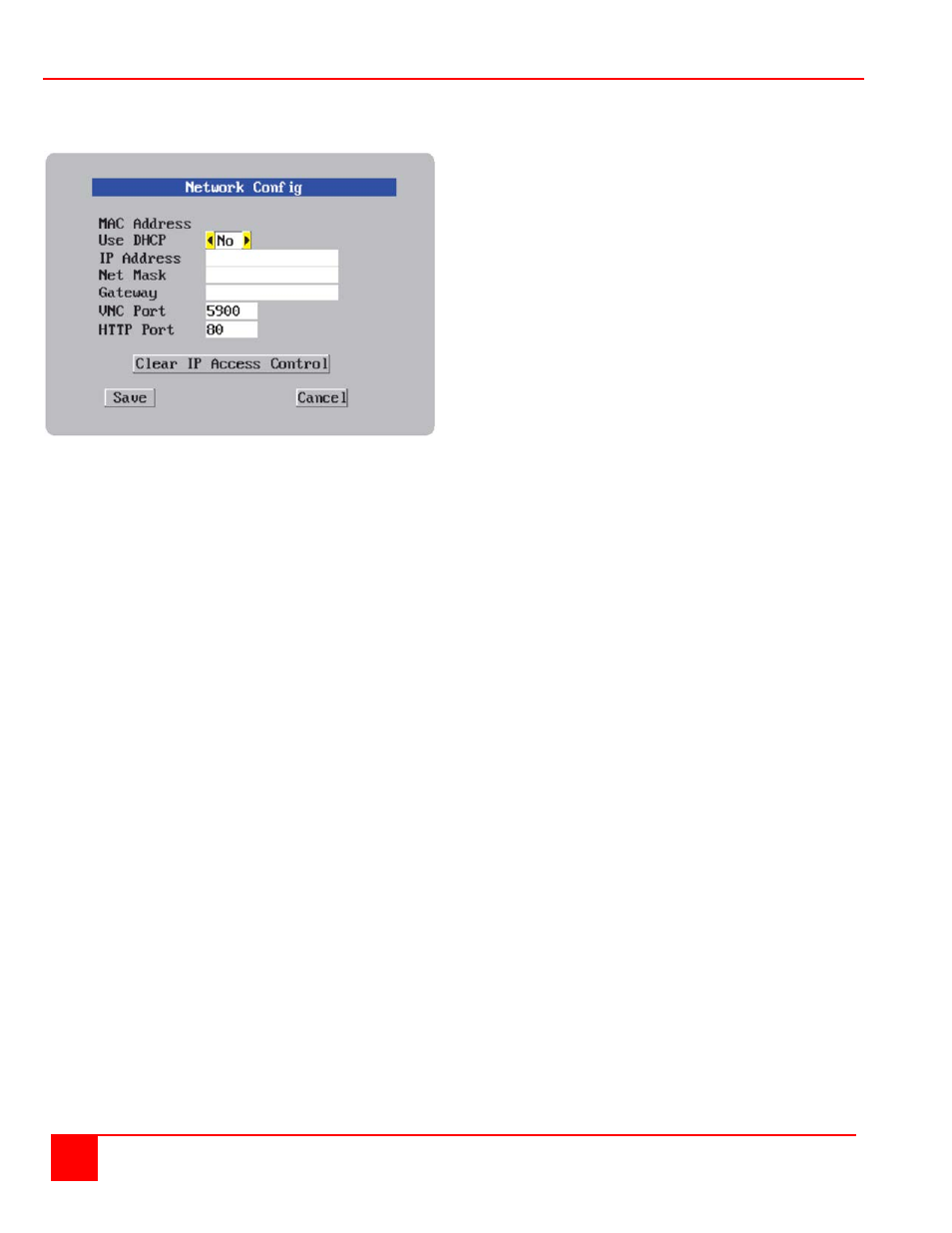
14
ULTRAMATRIX REMOTE 2 INSTALLATION AND OPERATIONS MANUAL
Network Configuration
The network information entered should be compatible with the existing network UltraMatrix Remote 2 will be installed
on. Your network administrator should assign a unique IP address, network mask, and gateway information for each
of the IP Input modules.
Figure 11. Local Network Configuration
MAC address
Media Access Control Address – this is the unique and unchangeable code that was hard coded within your
UltraMatrix Remote 2 unit when it was built. It consists of two 6-digit hexadecimal (base 16) numbers separated by
colons. A section of the MAC address identifies the manufacturer, while the remainder is effectively the unique
electronic serial number of your particular unit.
Use DHCP/IP address/Net Mask/Gateway/VNC port/HTTP Port
1. You need to either set the DHCP option to ‘Yes’ or manually enter a valid IP address, Net mask and Gateway. If
you set the option to use DHCP, remote users must be informed of the IP address assigned so they can remotely
access the unit.
2. Change the IP Address to the IP address assigned to the IP Input module by your network administrator
that is compatible with your network.
3. Change the Net Mask and Gateway addresses if needed.
4. The VNC and HTTP ports should remain set to 5900 and 80, respectively, unless they clash with an existing
setup within the network.
5. When all network information has been entered, click on “Save” to save the information and the unit will then
switch to the calculate a “Secure Key” menu.