Vnc viewer toolbar – Rose Electronics UltraMatrix Remote 2 User Manual
Page 40
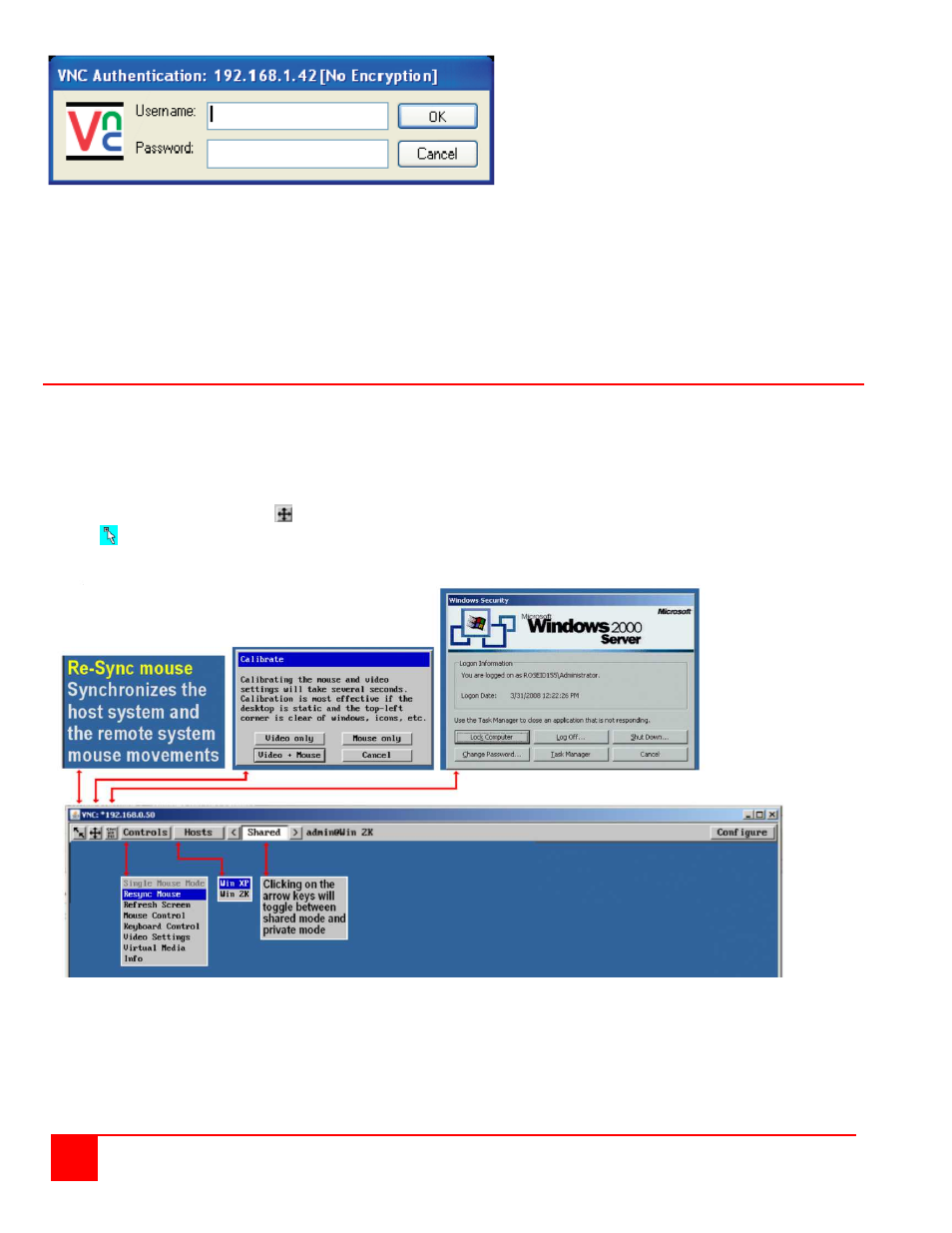
34
ULTRAMATRIX REMOTE 2 INSTALLATION AND OPERATIONS MANUAL
The VNC Authentication window will show the connected IP address and the type of encryption. Enter your Username
and password in the corresponding fields. Upon validation, the connected computers video will display in the VNC
window. All functions, applications, and features of the connected computer are available to the remote user.
NOTE: If the username or password is entered incorrectly five consecutive times, the remote user station’s IP
address is locked out and remote access is denied. The lockout of an IP address will show up in the log as
IP address “Blacklisted”.
(See the troubleshooting section for the procedure to unlock the IP address)
VNC Viewer Toolbar
Figure 29 shows the VNC Viewer toolbar and an explanation of each toolbar tab. The VNC viewer uses a two mouse
cursor technique to identify if you are working on the VNC Viewer or the remote PC’s desktop. The local cursor is the
dot and the arrow cursor is the host computers desktop. When you move the cursor, the arrow cursor will follow the dot
cursor. When you move the cursors off of the host computer’s desktop onto the remote computer’s desktop, a single
arrow cursor will be present for local cursor activity.
The first time you connect to the UltraMatrix Remote 2 or switch CPU ports the cursors may be out of sync. Click on
the Calibration tab on the toolbar
and calibrate the Video + Mouse. After the calibration is complete, the mouse
cursors
will follow each other over the viewer window.
Figure 29. VNC Window Toolbar