Rose Electronics UltraMatrix Remote 2 User Manual
Page 36
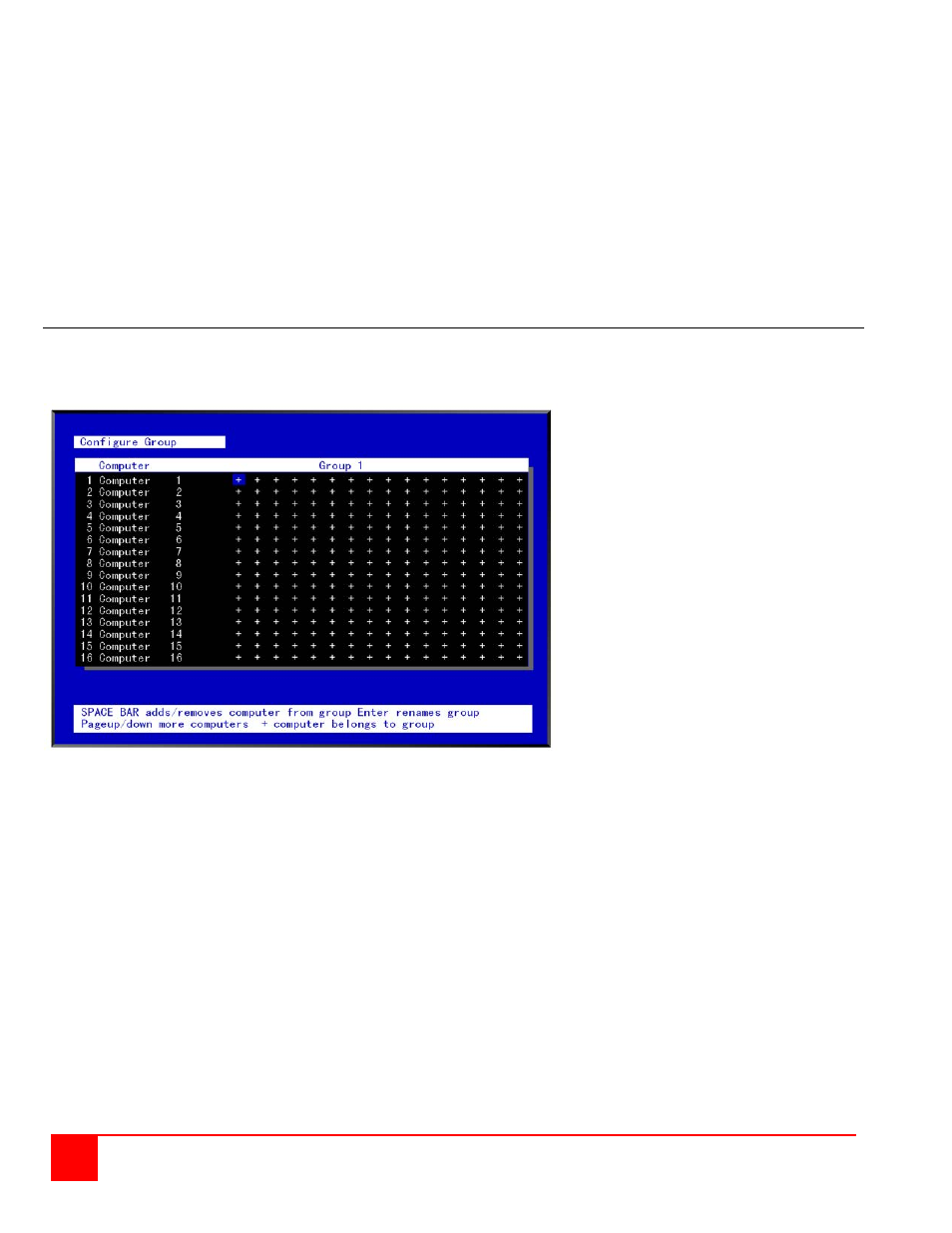
30
ULTRAMATRIX REMOTE 2 INSTALLATION AND OPERATIONS MANUAL
Scan (Default: 5 seconds)
When a user invokes the scan function, this feature sets the time the video is displayed before switching to the next
sequential computers video. To change the scan rate, select the profile, then the scan rate to change and press
[Enter]. An input box will display. Type in a new scan time and press [Enter]. Valid scan times are 0 to 9999. If the
video is not present during the scan mode, the scan value may be set to low and the monitor cannot synchronize to the
video fast enough to display it. This usually happens with a scan value of 4 or lower. If this problem occurs, increase
the scan value. 0 (zero) is a valid entry but not recommended.
Logout (Default: 240 minutes)
This setting disconnects and logs out a user after the set period of no keyboard or mouse activity. To change the
logout value, select the profile, then the logout time to change and press [Enter]. An input box will display. Type in a
new logout time and press [Enter]. Valid times are 0 to 9999 minutes. A value of 0 (zero) disables the automatic logout
function. If login is enabled for a KVM station, but the Logout time is set to zero, the user remains logged in until they
manually log out using the [Ctrl] L command.
Configure Group
The configure group menu allows you to assign a computer to one or more groups. Users that are assigned a profile
that contains a specific group name can only access the computers within that group. It they try to access a computer
that is not within the assigned group, the error “Not in access group” will display in the connect box.
Figure 25. Configure Group Menu
The left computer column displays the computer names. To change a group name, select the group by pressing the
left or right arrow key and press enter. An input box will display to enter the new name.
This menu is an array of groups (x) and computers (y). Moving the arrow key to the right from one plus (+) to another
plus (+) for a selected computer name changes to the next group. A plus (+) means the computer belongs to that
group, a blank means the computer is not in that group and cannot be accessed by a user assigned to this group. To
change the group membership, select the group for a selected computer and press the space bar to toggle between
the two states, + or blank. Default: (All computers in all groups)
The configure user, profile, and group menus all tie together to provide access control to the computers. A group
defines which computers in the system can and cannot be accessed. This group is assigned to a profile name. The
profile defines how the computers (defined by the group) can be accessed. The profile is assigned to a user or users.
When a user logs on to a KVM station, their assigned profile is validated. This profile defines which group has been
assigned (which computers can be accessed), what mode the user can connect to the computers with (view, share,
control, private), the share time, scan time, and logout time.