Rose Electronics UltraMatrix Remote 2 User Manual
Page 32
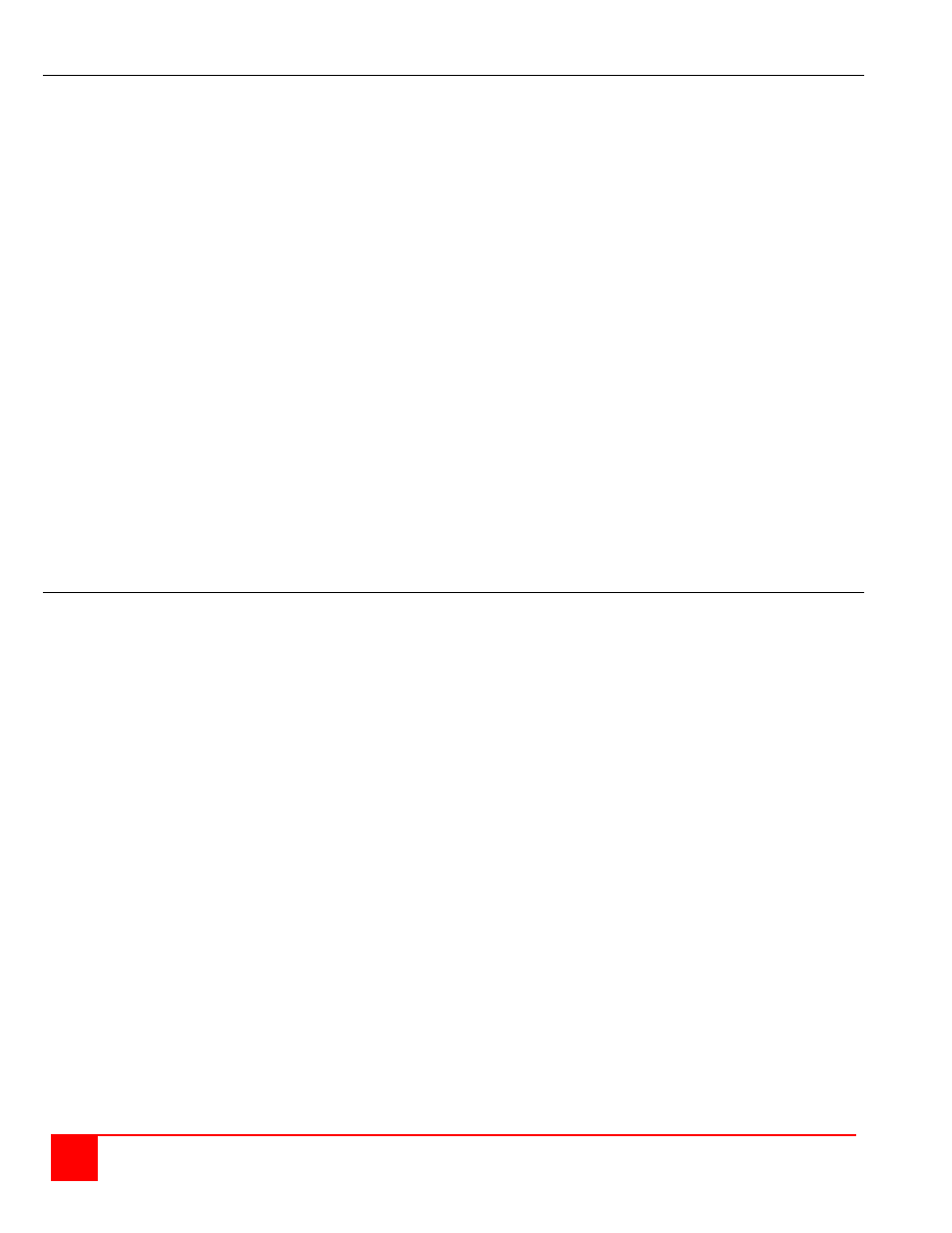
26
ULTRAMATRIX REMOTE 2 INSTALLATION AND OPERATIONS MANUAL
“Keyboard settings” selections.
PC keyboard rate (chars/sec) (Default: 20)
This option adjusts the KVM keyboard action when you hold down a key to repeat a single character.
Valid inputs are 1-31.
PC keyboard delay (Default: Fast)
This option adjusts the delay between when a key is pressed and held and when it begins to send repeated characters
to the selected computer.
The options are:
Slow
Medium
Fast
Fastest
Sun keyboard language (Default: US)
Determines the response to a Sun computer’s query for the keyboard language type used. To change the Sun
keyboard language type, select it and press [Enter]. A selection box will display showing the supported Sun language
choices. Use the up/down arrow keys to select the desired language and press [Enter]. The Sun
keyboard language choices are:
US
US-Unix
Francais
Dansk
Deutsch
Italiano
Nederlands
Norsk
Portugues
Espanol
Svenska/Suomea
Franco-Suisse
Schw-Deutsch
United Kingdom
Hankuko
Tai-oan
Nihongo
Canadienne
Appearance settings selections
Menu color scheme (Default: Night sky)
Sets the colors for the configuration menus. To change the color scheme, select “Menu color scheme” and press
[Enter]. A selection box will display showing the supported color schemes. Use the up/down arrow keys to select the
desired scheme and press [Enter].
The menu color schemes choices are:
Night Sky – cyan, magenta, white, and blue
Tuxedo – black, red, and white
Aquarium – yellow, magenta, blue, cyan, and white
Forest – green, black, cyan, and blue
Screen saver (Default: Weaving)
The screen saver automatically activates when there is no keyboard or mouse activity for an adjustable period. To
change the screen saver type, select it from the menu and press [Enter]. A selection box will display showing the
supported screen saver choices. Select the desired screen saver and press [Enter]. The screen saver choices are:
Black screen
Fireflies
Weaving
Bounce
Screen saver time (seconds) (Default: 1800 seconds)
Determines the period of keyboard or mouse inactivity before activating the screen saver. To change the screen saver
time, select it from the menu and press [Enter]. An input box will display to enter a new screen saver time. Enter a
new value from 0 to 9999 seconds and press [Enter].
Entering a value of 0 (zero) disables the screen saver.
Background / Text color (Default: Cyan / Black)
This option sets the background or text colors for the connection status and computer select screens. Colors can be
one of eight solid or transparent colors. To change the background or text color, select it from the menu and press
[Enter]. The color selections will display showing the solid and transparent color choices. Use the arrow keys to select
the desired color and press [Enter].
The color choices are:
Black
Red
Green
Yellow
Blue
Magenta
Cyan
White
(Solid or transparent)
NOTE: Do not set the background and text colors the same.